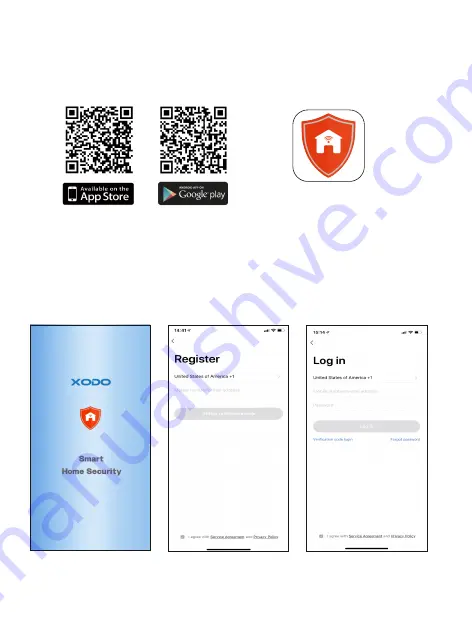
Download and install the APP. It can be also be found by searching
"XODO Smart" by Con�xo Inc. in the App Store (for IOS) or Google Play Store
(for Android).
The welcome screen will appear and then you will be asked to login or register
a profile. Register an account by entering your email address and se�ng up a
profile or logging in with an exis�ng account.
Download and Install the Xodo Smart APP
Open the APP
Xodo Smart
5




































