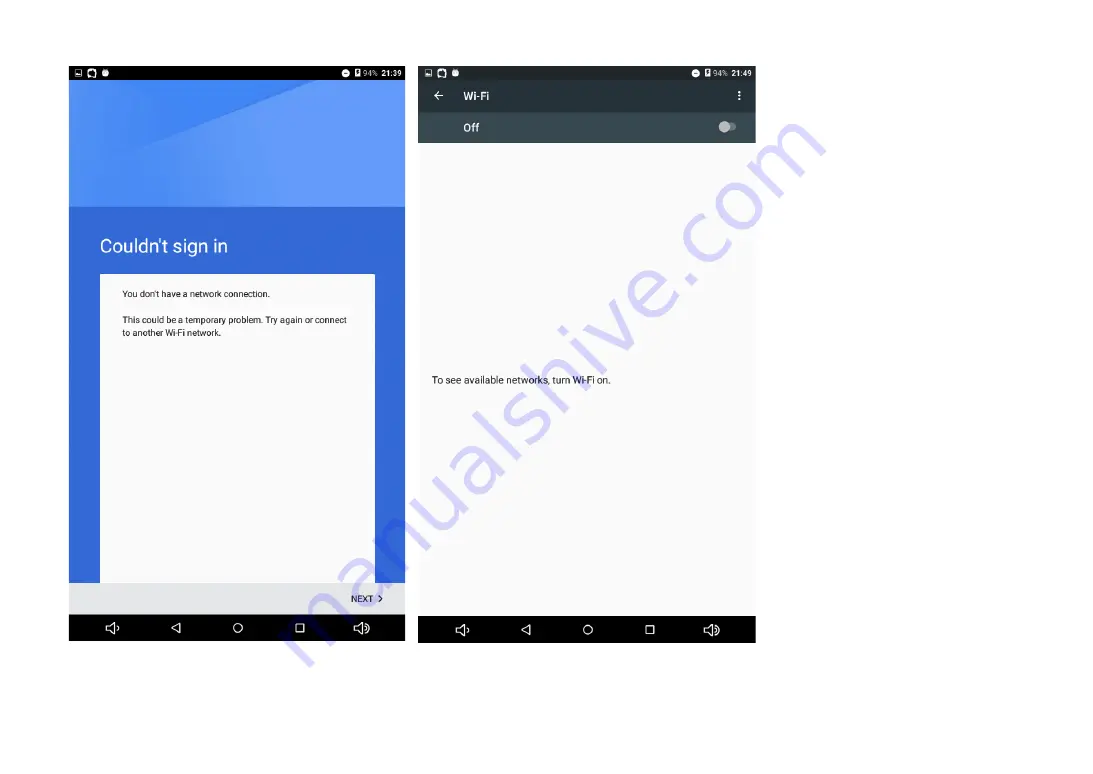
22 Contixo Kids Tablet
Wi
-
Fi Network
You will need to access a Wi
-
Fi
network in order to connect to
the Google Services.
In the control panel, when you
choose Wi
-
Fi under the
“
Wireless
& Networks
”
section and turn on
Wi
-
Fi connection. This allows you
to see available networks to login
to. If you do not see your home
network, check the router and see
if other devices are connecting
properly.
Figure 30. Sign in
Figure 31. Kids Place Advanced Settings
Summary of Contents for K2
Page 29: ...Kid s Home Setup Manual 29 ...

























