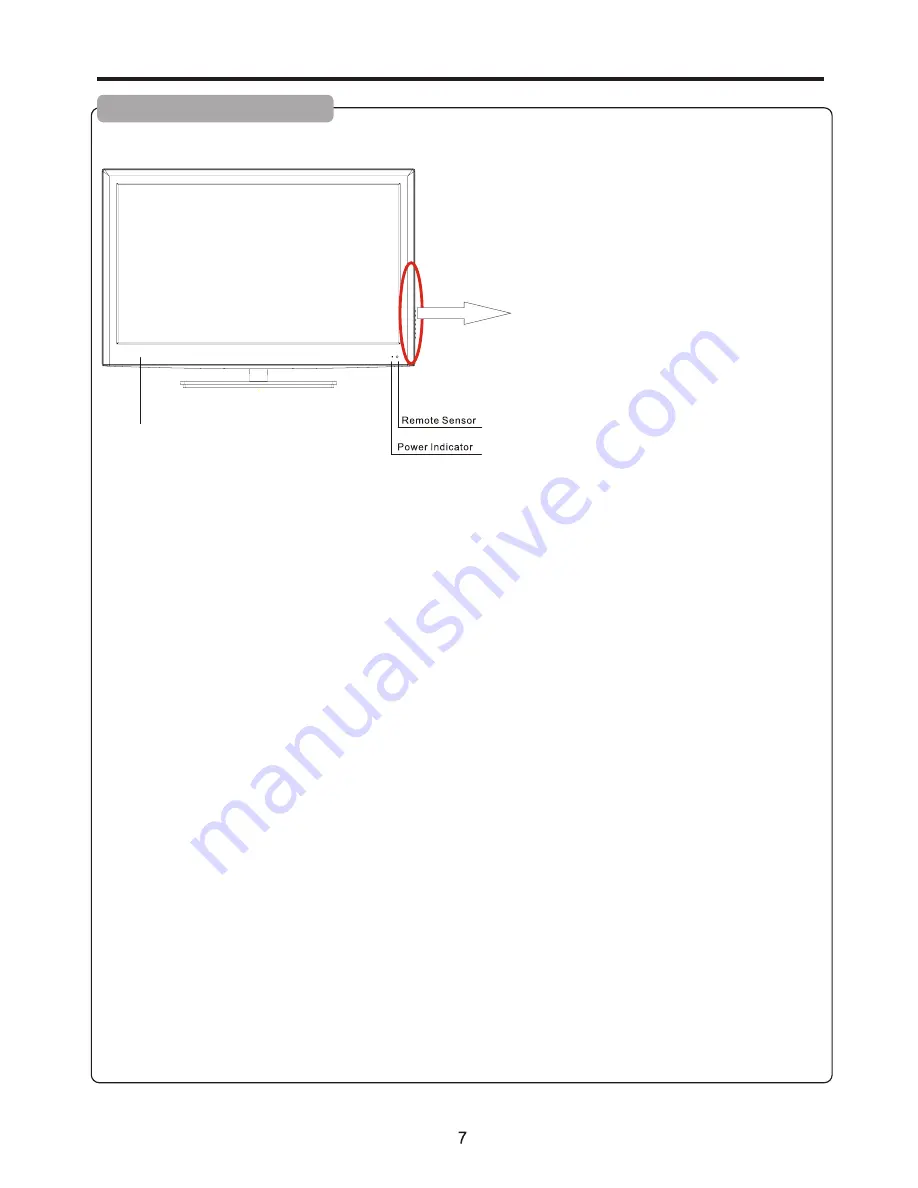
1. STANDBY
Press this button to turn the unit ON from STANDBY mode. Press it again to turn the set back to STANDBY.
2.SOURCE
To access INPUT SOURCE menu
3
. MENU
Press this button to access the menu main page.
4
.
CH+/-
Press these two buttons to directly change the TV channel;
In menu operations, these buttons serve as up/down buttons.
5
. VOL+/-
Press the
VOL
+
or
VOL
-
button to directly increase or decrease the sound volume level;
In menu operations, these buttons serve as right/left buttons.
Identification of Controls
Main Unit (control panel)
NOTE:
Functions of
CH
+/-
,
VOL
+/-
,
MENU
,
SOURCE
and
STANDBY
are also provided to the remote control. This operation
manual provides a description based on operating functions with the remote control.
Speaker
STANDBY
VOL+
VOL-
CH+
CH-
MENU
SOURCE
























