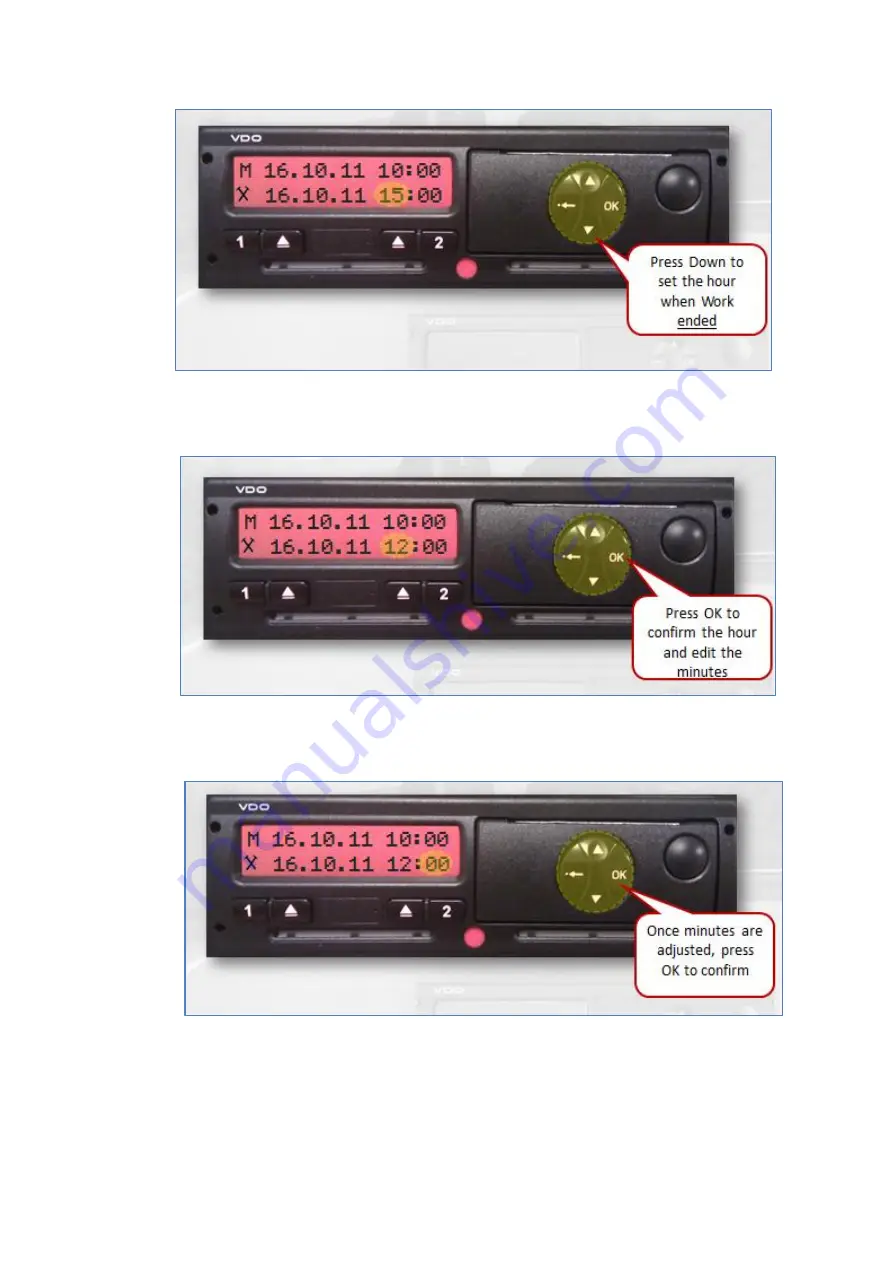
Continental DTCO 1381 – Manual Entry
© RTITB, 2012. All rights reserved.
9.
Press the
OK
button to confirm the hour setting. When
OK
is pressed, the editor
automatically moves to the minutes setting.
10.
Use the
Up
and
Down
buttons to set the minutes. Press
OK
to confirm. In this
example, the required time is 12:00.
11.
The first part of the manual entry – from 10am to 12pm – is complete and is
displayed on the top line of the display. In this example, a second entry is required
because the driver card was not inserted until 15:00. To create a second entry for
the period, set the pictogram on the bottom line to the required activity.






