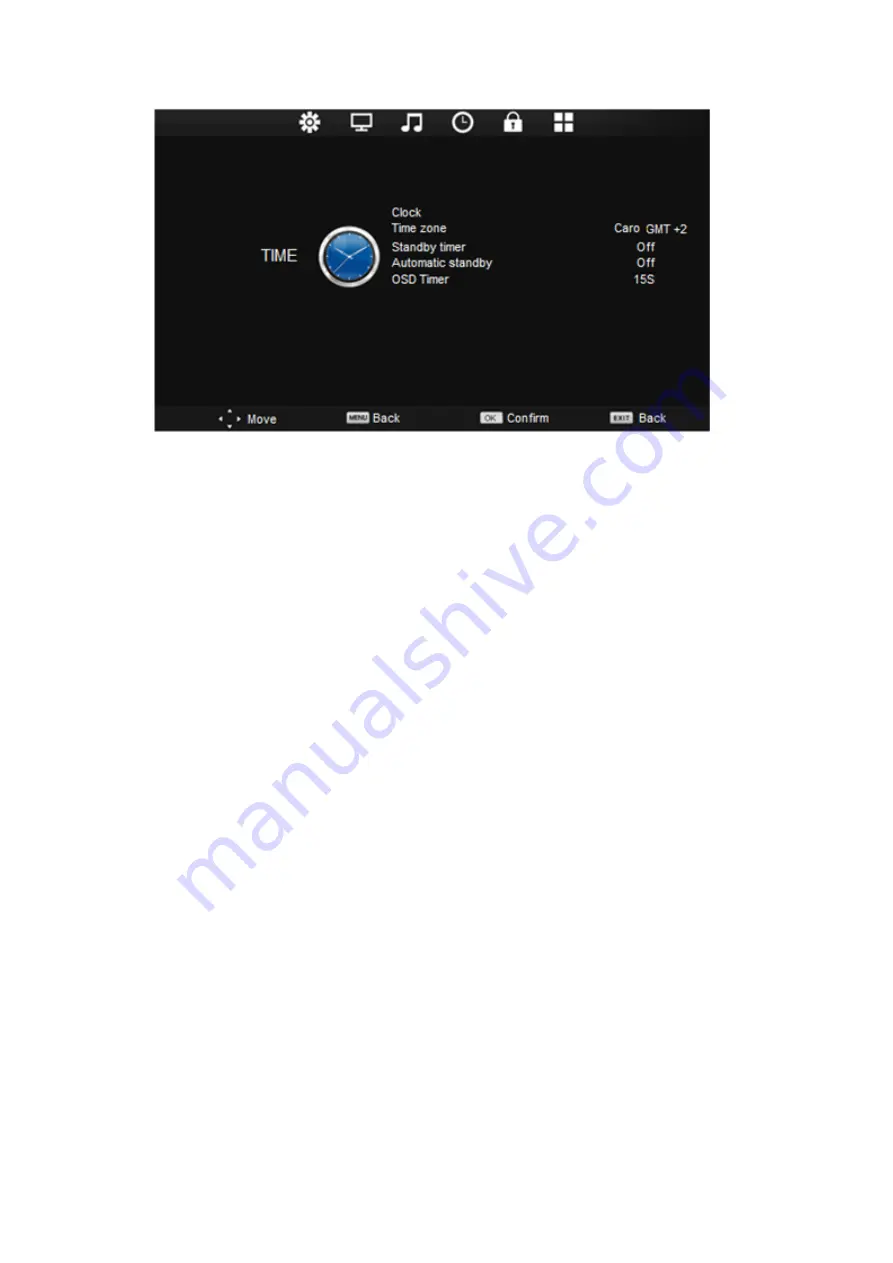
34
1-
Press ▲/▼ to select the option to set in the
TIME
menu.
2-
Press ◄/► to adjust the desired setting.
3- Press the
MENU
key to return to the previous menu.
4- Once the settings have been made, press the
EXIT
key to exit the settings page.
Clock
Press ▲/▼ to select
Clock
, then press the
OK
key to display the submenu.
Press ▲/▼/◄/► to
set the date and time.
NOTE:
the date and time are automatically set when searching for channels automatically.
Time zone
Press ▲/▼ to select
Time zone
, then press the
OK
key to display the submenu.
Press ▲/▼/◄/►
to set the time zone.
Standby timer
Press ▲/▼ to select
Standby timer
, then press the
OK
key to display the submenu.
Press ▲/▼
to set the option.
The durations available are: Disable, 15 min, 30 min, 45 min, 60 min, 90 min, 120
min, 240 min.
Automatic standby
Press ▲/▼ to select
Automatic standby without operation
, then press the
OK
key to display the
submenu.
Press ▲/▼ to set the option.
The durations available are: Disable, 3 Hours, 4 Hours and
5 Hours.
OSD Timer
Press ▲/▼ to select
OSD Timer
, then press the
OK
key to display the submenu.
Press ▲/▼ to
set the option. The available timeouts are: 10S, 15S, 20S, 30S.
























