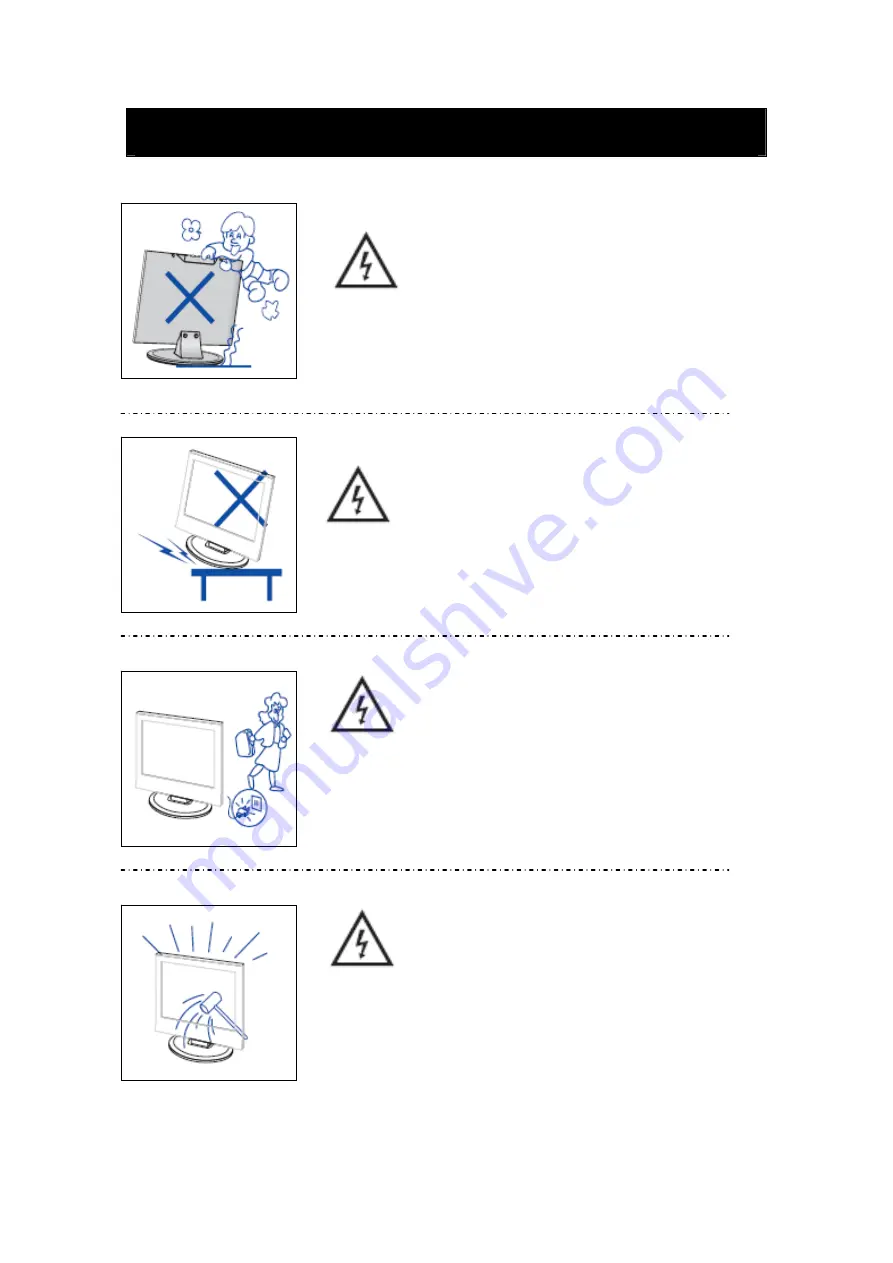
5
Caution
Caution
Never stand on, lean on, push suddenly the product
or its stand. You should Pay special attention to
children.
Caution
Do not place the main unit on an unstable cart stand,
shelf or table. Serious injury to an individual, and
damage to the television, may result if it should fall.
Caution
When the product is not used for an extended period
of time, it is advisable to disconnect the AC power
cord from the AC outlet.
Caution
The LED panel used in this product is made of glass.
Therefore, it can break when the product is dropped
or applied with impact. Be careful not to be injured
by broken glass pieces in case the LED panel breaks.
Summary of Contents for CELED26HD6/TV
Page 1: ...CELED26HD6 TV LED 66cm ...
Page 58: ......
















































