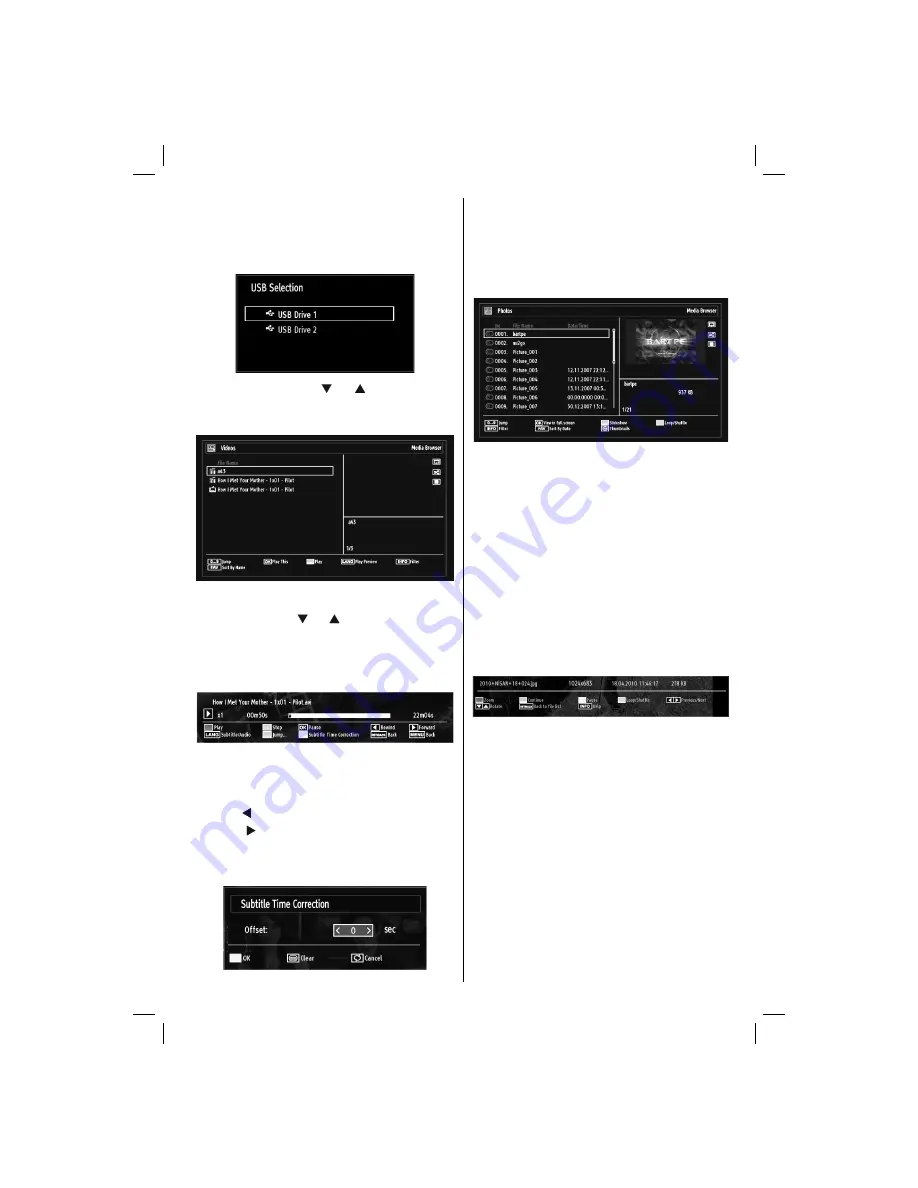
English
- 17 -
You can connect two USB devices to your TV. If both
USB devices include music, picture or video
fi
les, USB
selection osd will be displayed on the screen. The
fi
rst USB device connected to the TV will be named
as USB Drive1.
Select a device by using “ ” or “ ” button and press
OK.
Viewing Videos via USB
When you select Videos from the main options,
available video
fi
les will be
fi
ltered and listed on this
screen. You can use “ ” or “ ” button to select a video
fi
le and press
OK
button to play a video. If you select
a subtitle
fi
le and press
OK
button, you can select or
deselect that subtitle
fi
le. The following menu will be
displayed while playing a video
fi
le:
Play (RED button):
Starts the video playback.
Stop (BLUE button)
: Stops the video playback.
Pause (OK button)
: Pause the video playback.
Rewind ( button)
: Goes backward.
Forward ( button)
: Goes forward.
Subtitle/Audio (LANG. button)
: Sets subtitle/Audio.
Yellow
: Opens subtitle time correction menu
Press
RETURN
button to switch back to previous
menu.
Viewing Photos via USB
When you select Photos from the main options,
available image
fi
les will be
fi
ltered and listed on this
screen.
Jump (Numeric buttons)
:Jump to selected
fi
le using
the numeric buttons.
OK
: Views the selected picture in full screen.
Slideshow (GREEN button)
: Starts the slideshow
using all images.
Loop/Shuf
fl
e (BLUE button)
: Press once to enable
Loop. Press again to enable both Loop and Shuf
fl
e.
Press once more to enable only Shuf
fl
e. Press again
to disable all. You can follow the disabled functions
with the change of the icons.
FAV
: Sorts
fi
les by date.
TEXT
: Views images in thumbnails.
INFO
: Changes
fi
lter options.
Slideshow Options
Pause (YELLOW button)
: Pauses the slideshow.
Continue (GREEN button)
: Continues the
slideshow.
Previous/Next (Left/Right buttons)
: Jumps to
previous or next
fi
le on slideshow.
Rotate (Up/Down buttons)
: Rotates the image using
up/down buttons.
Loop/Shuf
fl
e (BLUE button)
: Press once to disable
Loop. Press again to disable both Loop and Shuf
fl
e.
Press once more to enable only Shuf
fl
e. Press again
to enable all. You can follow the disabled functions
with the change of the icons.
RETURN :
Back to
fi
le list.
INFO
: Displays help screen.
Viewing Music via USB
01_MB61_[GB]_3902UK_IDTV_BRONZE16_37882W_10070171_50176794.indd 17
01_MB61_[GB]_3902UK_IDTV_BRONZE16_37882W_10070171_50176794.indd 17
17.09.2010 18:45:13
17.09.2010 18:45:13
Summary of Contents for 94FHD905V
Page 2: ...www vestel france fr ...
















































