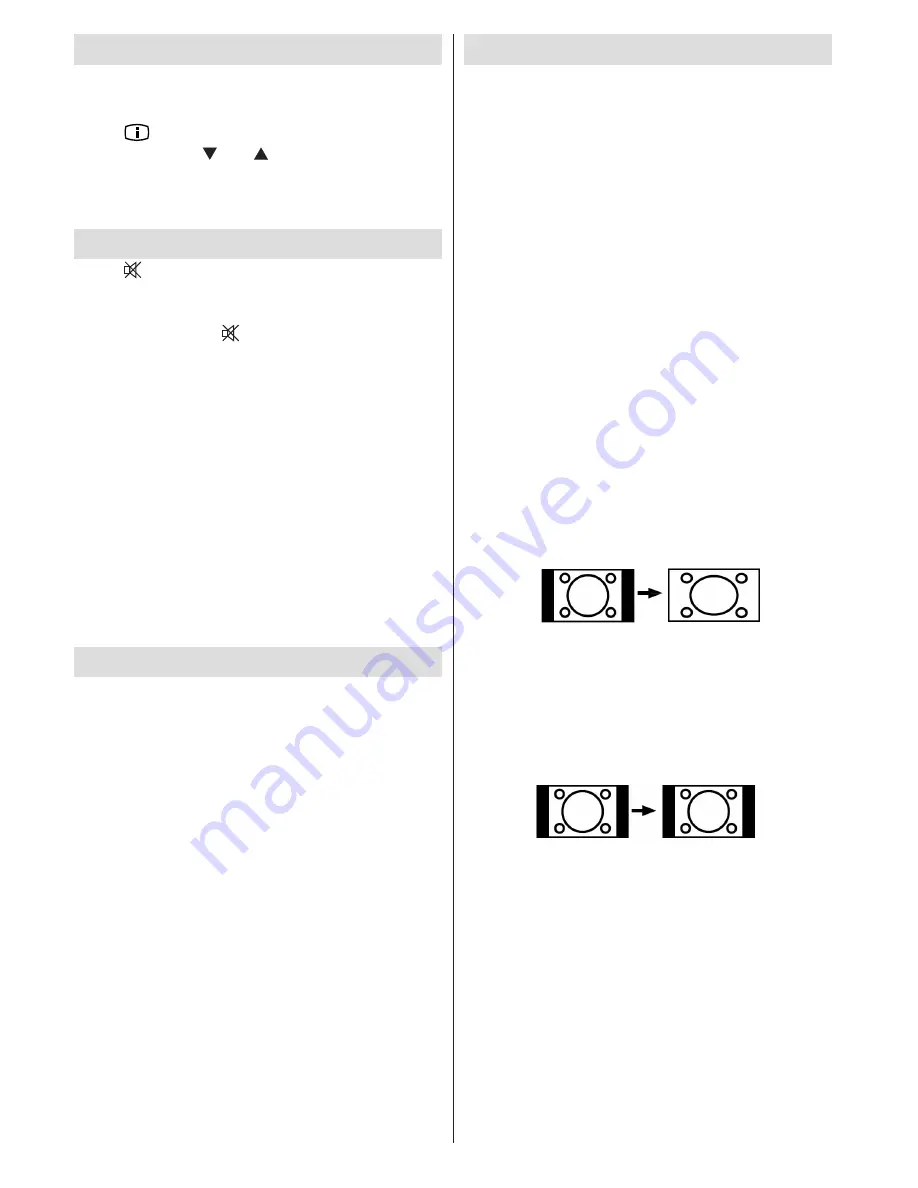
English
- 68 -
Displaying TV Information
Programme Number
,
Programme Name
,
Sound
Indicator
and
Zoom Mode
information is displayed
on the screen when a new programme is entered or
“INFO/
”
button is pressed. When you are in DTV
Mode and press “ ” or “ ” button, the Information
of the previous or next programme is displayed. To
switch to the displayed, programme just press OK
button.
Mute Function
Press “
” button to disable sound. Mute indicator will
be displayed in the upper side of the screen.
To cancel mute, there are two alternatives; the first
one is pressing the “
” button and the second one
is increasing the volume level.
Muting Speakers
The speakers will not mute when the headphones
are plugged in, if you would like to mute the speakers
while listening using headphones press the “Mute”
button and the symbol will appear in screen and then
disappear after a few seconds. Please note if you
adjust the TV volume the “Mute” function will turn off
and the speaker sound will come back on.
Muting the Headphones
If you want to mute the headphones while listening
using the speakers, press “Menu” and select “ON”
from the Headphone Mute option under the sound
menu.
Picture Mode Selection
By pressing
PRESETS
button, you can change
Picture Mode
settings in accordance with your
viewing requirements. Available options are Dynamic,
Natural and Cinema.
Note: This feature cannot be set while in PC-VGA mode.
Zoom Modes
You can change the aspect ratio (image size) of the TV
for viewing the picture in different zoom modes.
Press
“SCREEN”
button to directly change the zoom
mode.
Available zoom modes are listed below.
Note:
In
YPbPr and HDMI modes, while in 720p-1080i resolutions,
only 16:9 mode is available.
Zoom mode cannot be changed while in PC-VGA mode.
Auto
When a
WSS (Wide Screen Signalling)
signal, which
shows the aspect ratio of the picture, is included in
the broadcast signal or the signal from an external
device, the TV automatically changes the
ZOOM
mode according to the
WSS
signal.
• When the
AUTO
mode does not function correctly
due to poor
WSS
signal quality or when you want to
change the
ZOOM
mode, change to another
ZOOM
mode manually.
16:9
This uniformly stretches the left and right sides of a
normal picture (4:3 aspect ratio) to fill the wide TV
screen
.
• For 16:9 aspect ratio pictures that have been
squeezed into a normal picture (4:3 aspect ratio),
use the
16:9
mode to restore the picture to its
original shape.
4:3
Use to view a normal picture (4:3 aspect ratio) as this
is its original size
.
















































