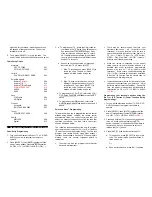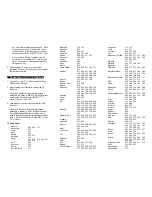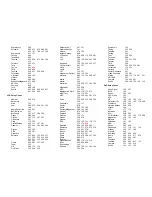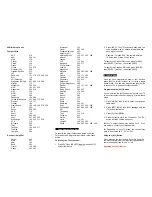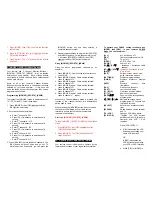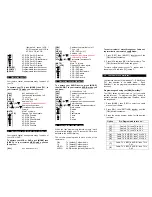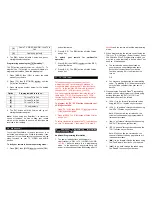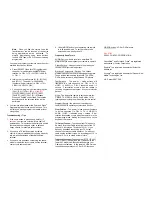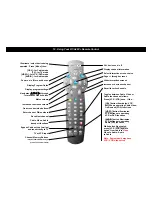digit code for your brand / model and enter it on
the keypad of the remote control. The set-top
terminal will turn off.
3. Then, press [SELECT] to lock in the code. The
power / mode buttons will blink 3-times and go out.
Cable Setup Codes
Motorola
DCT, CFT2200
CFT2100, CFT2000
Jerrold
DL4, DP(V), DQN(V), DPBB
001
002
003
Scientific Atlanta
Explorer
®
(default)
Explorer
®
(#, *)
Explorer
®
(Blue Ridge)
Explorer
®
8000 DVR
8600X
8600
004
010
011
412
005
006
Pace
510 Digital
HD Digital
004
010
Pioneer
Voyager®
BA-V1000, BA-V2000
004
007
Tocom
5503VIP, 5507, 5508
008
Zenith
MM 2500
Digital
009
013
5. Programming Your TV, VIDEO, AUDIO Devices
Code-Entry Programming
1. Turn on all the electronic devices (TV, VCR, DVD,
AUDIO) you want to program the remote to
operate.
2. Press [SELECT], then [MUTE] together until the
power / mode buttons illuminate in slow-rotation
(i.e. CBL
Æ
TV
Æ
VIDEO
Æ
AUDIO
Æ
CBL…).
3. a. To program your TV, locate the 3-digit code for
your brand in the TV Setup Code list and enter
it on the keypad of the remote control. Entry
of the correct code will cause your TV to turn
off. If multiple codes are listed for your brand,
you may have to enter several different codes
until
your
TV
turns
off.
b. As soon as you have entered a 3-digit code
that turns your TV off, press [MUTE].
1. If the TV turns back on, press [SELECT] to
lock in the code. The power / mode
buttons will blink 3-times and go out.
Or
2. If the TV does not turn back on, enter a
different 3-digit setup code until your TV
turns back on. Then press [SELECT] to
lock in the code. The power / mode
buttons will blink 3-times and go out.
4. To program your VCR or DVD, refer to the VCR /
DVD Setup Code lists and repeat steps 2 and 3
above.
5. To program your AUDIO devices, refer to the
AUDIO Setup Code list and repeat steps 2 and 3
above.
Point and Press
®
Programming
This method allows you to program the remote control
without using codes. Instead, the remote control
automatically finds the correct command that you
select in a variety of codes until you find the code that
operates your device. You then lock in the correct
code as described below.
The following instructions describe how to program
your remote control using the [CH +] or [CH -] buttons
("Power" function during programming). You can also
program your remote control using other buttons /
functions as described in Section 18. When using this
method, there are several important points to
remember:
•
The order in which you program your electronic
devices is not important.
•
There may be several codes that turn your
electronic devices on / off (or perform other
functions). Once you lock-in a code, be sure to
check the available functions for that device (i.e.
TV - Vol +/-, Mute, TV Input (TV / VCR button),
VIDEO - Play, Stop, Rew..., AUDIO - Volume /
Mute) to see if they are operating.
•
While the remote is searching for the correct
setup code(s) for your electronic devices, it is
possible that other (previously programmed)
devices may turn on / off (or perform other
functions). If this occurs, continue pressing the
[CH +] or [CH -] buttons (or the buttons described
in Section 18) until you find the correct code for
the device you are programming.
•
It may take several minutes for the remote to find
the correct code that turns your device on / off (or
performs another selected function). During this
time, the power / mode buttons will illuminate in
fast-rotation (i.e. CBL
Æ
TV
Æ
VIDEO
Æ
AUDIO
Æ
CBL..).
Programming your electronic devices using the
[Ch +] or [Ch -] buttons (“Power” function during
programming)...
1. Turn on all the electronic devices (TV, VCR, DVD,
AUDIO) you want to program the remote to
operate.
2. Press [SELECT], then [MUTE] together until the
power / mode buttons illuminate in slow-rotation
(i.e. CBL
Æ
TV
Æ
VIDEO
Æ
AUDIO
Æ
CBL...).
3. Press and hold the [CH +] button until one device
turns off. While you are pressing the [CH +]
button, the power / mode buttons will illuminate in
fast-rotation. As soon as one device turns off,
release the [CH +] button.
4. Press [MUTE]. If the device that turned off...
a. Turns back on, press [SELECT] to lock in this
code. The power / mode buttons will blink 3-
times and go out.
Or
b. Does not turn back on, press [CH -] one step