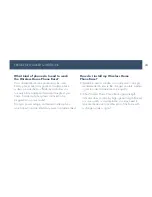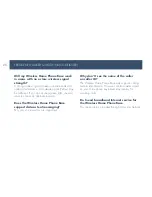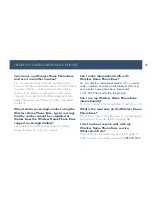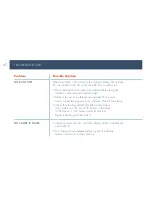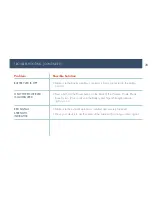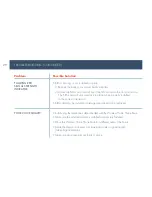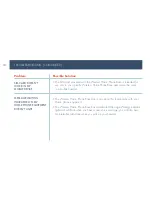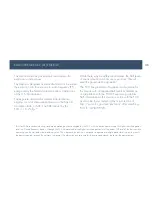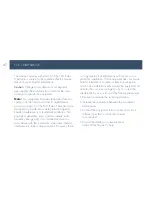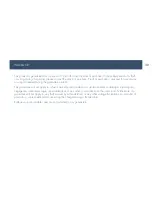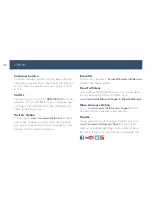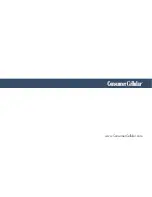36
RADIO FREqUENCY (RF) ENERGY
This device meets the government’s requirements for
exposure to radio waves.
This device is designed and manufactured not to exceed
the emission limits for exposure to radio frequency (RF)
energy set by the Federal Communications Commission
of the U.S. Government.
The exposure standard for wireless mobile devices
employs a unit of measurement known as the Specific
Absorption Rate, or SAR. The SAR limit set by the
FCC is 1.6 W/kg.*
While there may be differences between the SAR levels
of various devices and at various positions, they all
meet the government requirement.
The FCC has granted an Equipment Authorization for
this device with all reported SAR levels evaluated as
in compliance with the FCC RF exposure guidelines.
SAR information on this device is on file with the FCC
and can be found under Display Grant section of
http://www.fcc.gov/oet/ea/fccid/ after searching
FCC ID: Q78-WF720.
* Tests for SAR are conducted using standard operation positions accepted by the FCC with the device transmitting at its highest certified power
level in all tested frequency bands. Although the SAR is determined at the highest certified power level, the actual SAR level of the device while
operating can be well below the maximum value. This is because the device is designed to operate at multiple power levels so as to use only
the power required to reach the network. In general, the closer you are to a wireless base station antenna, the lower the power output.
Summary of Contents for Wireless Home Phone Base
Page 40: ... www ConsumerCellular com ...