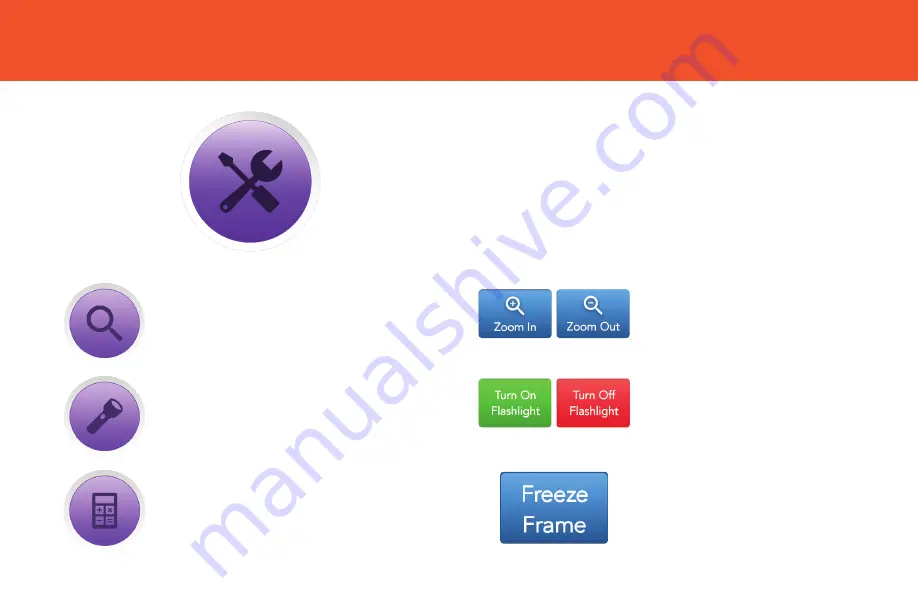
TOOLBOX
✓
Tap Toolbox to access handy extra features.
Tap
Zoom In
to look at an
item more closely.
Tap
Turn On/Turn Off
to turn
Flashlight on (or off) to view
more detail.
Tap
Freeze Frame
to “hold”
a picture of an item you’re
looking at so you can study it
more closely.
Tap
Magnifying Glass
to use
your GrandPad’s camera and
screen as a magnifier.
Tap to use the
Flashlight
.
Tap to use the
Calculator
.



































