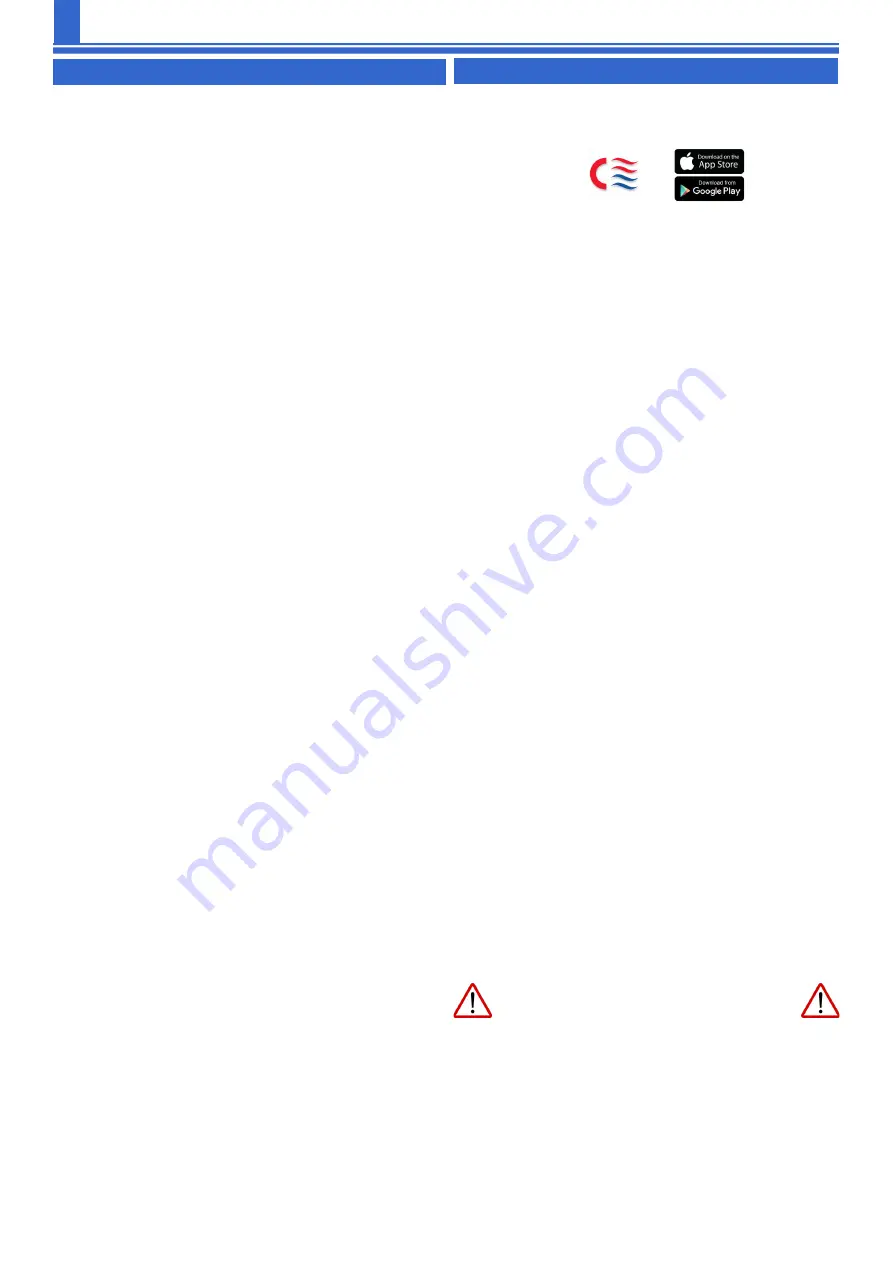
66001142 Iss 01
5
Before pairing, the App must be installed on your smart
phone. The app is compatible with IOS and Android
Smartphones. Go to the app store or play store and
search :
Consort Connect
When the app asks for the WIFI make sure that the
WIFI network and password are entered correctly
–
the app usually selects the right network, but you
need to enter the password. Until you successfully
pair a device to a network it does not remember
the password, and if the password is entered incor-
rectly it doesn’t specifically tell you that this is the
problem.
Pairing the heater to the Consort Connect app.
1.
Ensure the smartphone or tablet is connected to
2.4GHz WIFI network and the Bluetooth is enabled.
2.
Press and hold the TIME and PROG buttons for 5
seconds. The timer display will read “Pair”
3.
select the + symbol in the top right corner of the
Consort Connect app
4.
select “Heater (BLE)”
5.
The app will ask you to confirm the heater indica-
tor is blinking rapidly.
6.
If the indicator is blinking rapidly, tick the box and
click next.
7.
The app should show that one device has been
found. Select the + symbol next to this heater.
8.
Enter the correct WIFI name and password on the
App.
9.
The heater will begin to pair to the app. This can
take up to 60 seconds.
10.
Once pairing is successful, the + symbol will be
replaced with a tick.
11.
Select Next and the app should display ‘Added
successfully’. The heater is now paired and ready
to be used with the app.
12.
A solid RF symbol on the timer means the heater is
connected to the internet. The time is automati-
Each day has 24 time periods, one period for each hour
of the day. To set up your program, you must select the
required temperature for each time period. Once the
day has been selected, the screen will show 2 numbers.
The first number represents the hour of the day (10 would
represent the 10am-11am heating period) and the sec-
ond number represents the temperature. For example,
should the display read 10:22, the heater would maintain
a temperature of 22°C between 10am and 11am. Once
the time has passed 11am, it will move to program 11.
Setup instructions
1.
Press and hold PROG for 5 seconds to enter the
program setup menu.
2.
The day will be flashing, this is the select day
menu. Navigate between the days Using the TEMP
and MODE buttons.
3.
Once the required day is flashing press PROG to
select it, this brings you to the setup menu for the
selected day.
4.
The display will start with program 0 (midnight-
1am). Use the TEMP and MODE buttons to in-
crease/decrease the temperature.
5.
Once you have set the temperature, use the
PROG or TIME button to change to the next time
period.
6.
When you advance/return beyond the program
range (Prog 0-23) the timer will return to the select
day menu.
Use these steps to set the temperature for every hour of
every day. It is important to set every hour to avoid the
heater operating during unwanted hours.
Copy day function
Should your automatic timer requirements be the same
on multiple days, you can use the copy day function to
save time during setup.
To do this, when in the select day section of the program
setup menu press and hold the TIME button. This will bring
you to the copy day mode. To select which day you wish
to copy press the PROG button and this will cycle
through numbers 1-7 on the screen, this relates to which
day you would like to copy. 1=MON, 2=TUE, 3=WED etc.
To select which day you would like to copy the pro-
grammes to, use the TEMP & MODE to navigate to the
day. Once both are selected, press the time button to
copy the day.
To exit copy day mode, press and hold the PROG but-
ton. This will return the timer to the main menu.
8. Set 7-day program
9. Connection to the Consort Connect app
If the pairing is unsuccessful, check the
points below and retry.
1.
Ensure you are using a 2.4Ghz WIFI network.
2.
Ensure you have a solid internet connection.
3.
Ensure you have entered the network name and
password correctly.
4.
Check if the heater has appeared on the home
page in the app.
5.
Ensure Bluetooth is enabled.








