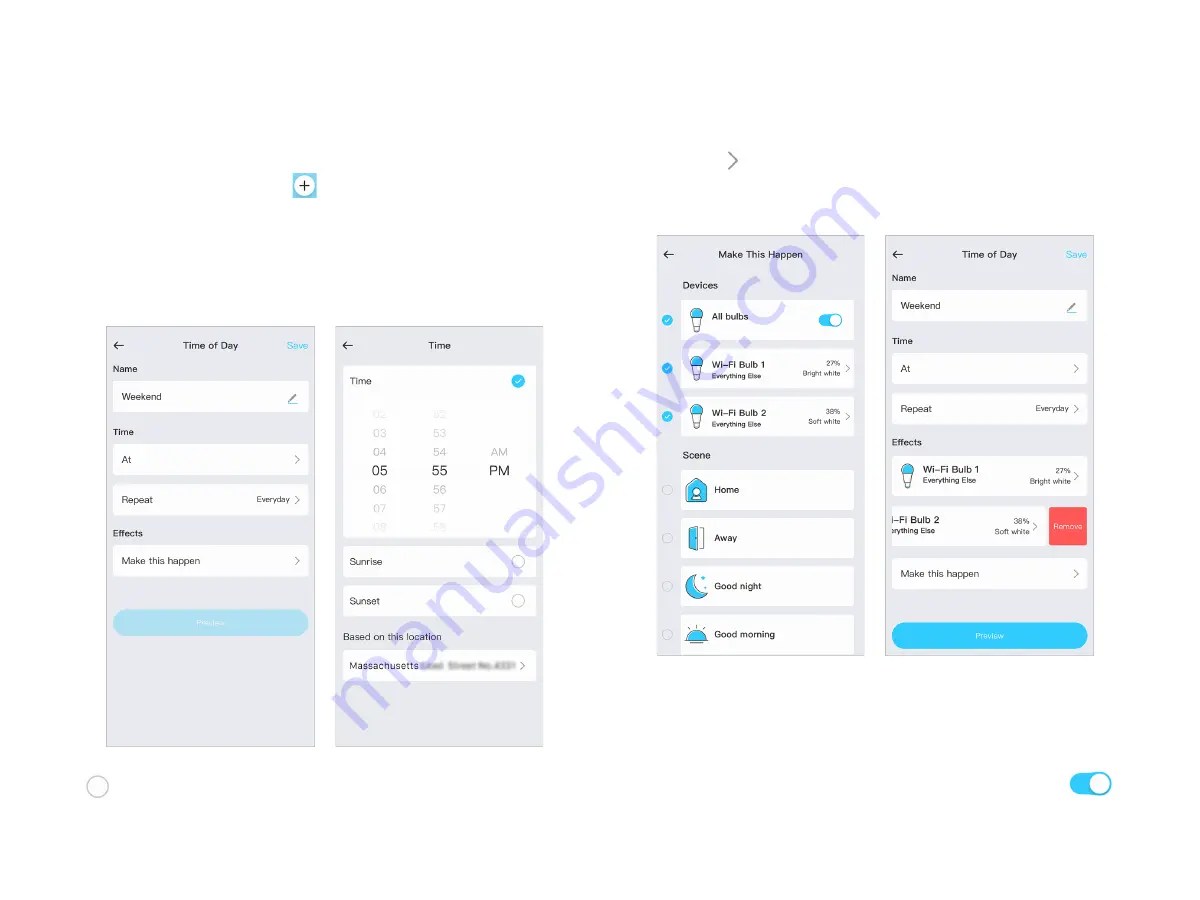
9
Set the timer
At Automation page, tap
at the top right corner, select
"Time of Day" into timer creating page.
Fill in the name of the timer, schedule the time and select a
repeat mode. You can set it at a specific time, or choose the
sunrise and sunset time based on your location. You're also
able to select "Before/After" at given sunrise or sunset option.
For Effects, tap "Make this happen" into a new page, then tap
to select Devices or Scenes you want to trigger by the
Timer
timer. Tap
on the left to set the status of Devices when
triggered. If you want to remove a Device, swipe it to the left,
and tap "Remove".
With all settings done, you can tap "Preview" at Time of Day
page to preview all the effects going to be triggered. In the
last step, tap "Save" at the top right corner to save the timer.
All timers saved will be listed at Automation page. You can
enable or disable relevant automation options by taping
.




























