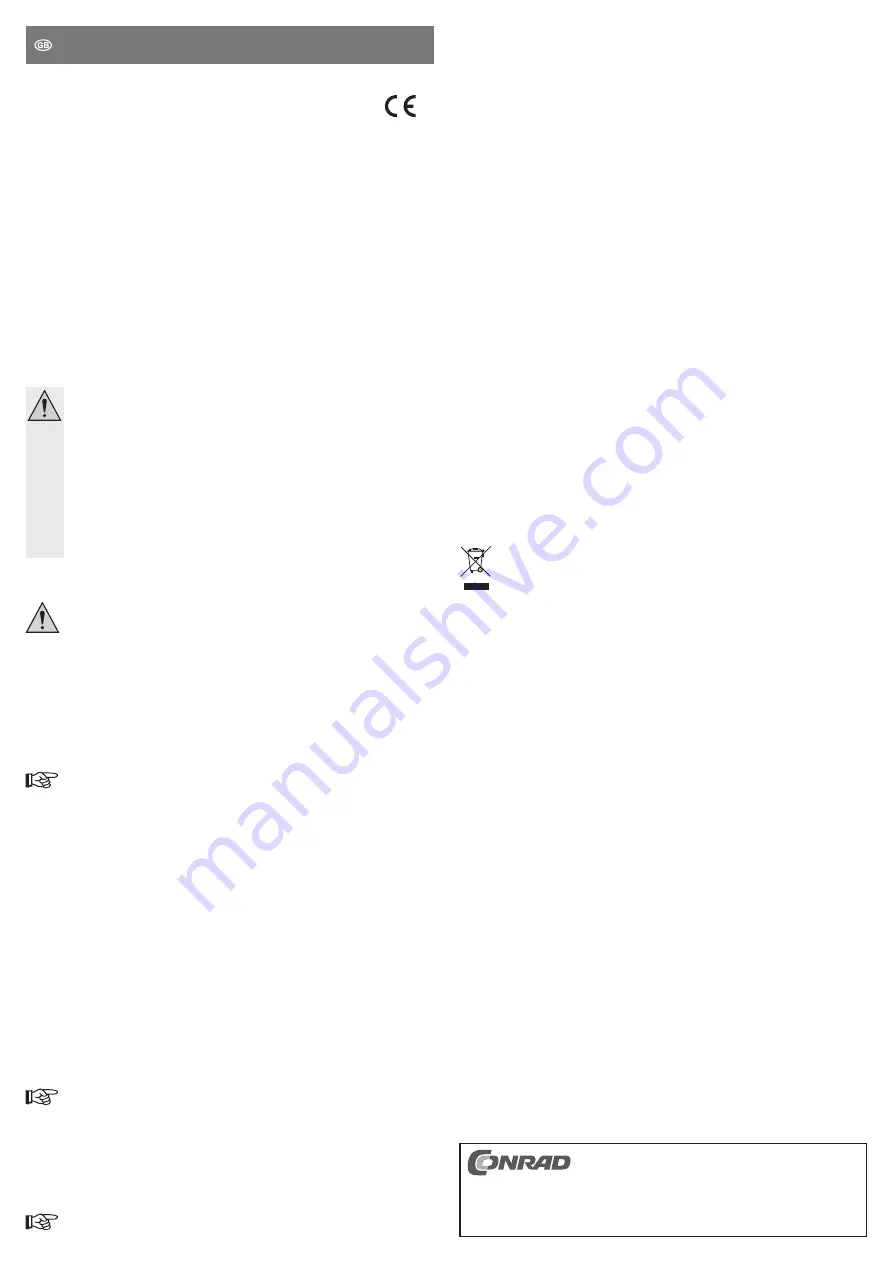
Operating instructiOns
www.conrad.com
msata ssD to usB 3.0 adaptor
item no. 1000181
intended use
This adaptor allows you operate an mSATA SSD via a USB 3.0 port. The mounting frame can be
used to install the product in a 6.35 cm/2.5“ computer drive bay; the adaptor can also be mounted to
a computer case slot bracket.
This product complies with the statutory national and European requirements. All company names
and product names are trademarks of their respective owners. All rights reserved.
Delivery content
• Adaptor
• 2 slot brackets (1x short, 1x long)
• Screws
• Operating instructions
safety instructions
in case of damage caused by non-observance of these operating instructions, the
warranty gets void! We are not liable for any consequential damage!
We are not liable for property damage or injuries caused by improper use or non-
observance of safety instructions! such circumstances will void the warranty!
• For safety reasons, it is not permitted to modify or change the product.
• This product is not a toy, keep it out of the reach of children.
• The entire product may not become moist or wet.
• Do not leave packaging material unattended, as children could use it as a toy creating
hazardous situations.
• Handle the product with care; impacts, blows or falling from even low heights can cause
damage.
installation
if you do not have thorough knowledge on the installation of this product, have the
installation carried out by a professional or in a specialist shop!
turn off the computer in which you wish to mount the adaptor and all connected
devices, and disconnect all devices from the power source, unplug all power cab-
les! simply turning off the devices using the on/off switch does not mean a device
is voltage-free!
• Open your computer‘s case and remove the lid carefully.
• At an angle from above, insert an mSATA SSD into the adaptor‘s corresponding connector block.
Do not use any force. Ensure correct orientation (the nib in the connector block and the slot in the
mSATA SSD must match).
Fold the mSATA SSD down until it clicks into place.
Screw-free mounting allows you to quickly switch mSATA SSDs as needed. Before doing
so however, you must disconnect the adaptor from the USB cable.
• Installation varies depending on where the adaptor and inserted mSATA SSD are to be mounted.
using the mounting frame
For example, the adaptor can be operated in a 6.35 cm/2.5“ computer case drive bay. Thanks to the
product‘s low height of 7 mm, installation in most computer cases is possible without difficulty.
The adaptor is fastened in the mounting frame using 3 screws; the mounting bay can be fastened
in the computer case using screws.
using the slot brackets
After removing the adaptor from the mounting frame (loosen the 3 screws), one of the included slot
brackets can be screwed to the adaptor.
The short slot bracket can be used for slim computer cases, use the long slot bracket for normal
computer cases.
Mount the adaptor in your computer case using the slot bracket. The nib at the bottom of the ad-
aptor can be inserted into a PCI or PCIe slot (in this case, the nib serves only to stabilize mounting
and does not connect the product to the mainboard).
• Connect the adaptor‘s USB 3.0 socket to a USB 3.0 port on your computer using a suitable
USB 3.0 cable (not included, can be ordered separately).
In order to take advantage of the mSATA SSD‘s high speed, always operate the adaptor via a
USB 3.0 port and never via a USB 2.0 port.
Lay the cable so that it cannot slip from the socket. Also make sure that the cable does
not apply pressure to the socket as the socket may break off otherwise, resulting in loss of
warranty!
Secure the USB cable in the computer case using cable ties. Lay the cable so that it does
not obstruct the fan or hinder its functioning.
• There is a small switch on the adaptor which can be used to activate/deactivate write protection.
To activate write protection, slide the switch in the direction of the arrow (imprint „WRITE PROECT“
= heed the write protection on the board beneath the arrow).
You can format and store new data on the mSATA SSD only when write protection is
deactivated.
• Close the computer case and connect all devices and equipment.
• Connect your computer to the power supply and turn it on.
If your computer does not start up correctly, turn it off immediately and check all settings and cable
connections. Remember to unplug your computer before opening the case!
Driver installation
The adaptor with an inserted mSATA SSD functions like a normal USB 3.0 hard drive or USB stick.
The drivers are present in your operating system and are installed automatically at first use.
partitioning and formatting
After installation, a new „empty“ mSATA SSD needs to be partitioned and formatted like a normal
SSD/hard drive before data can be saved to it.
On Windows XP and higher, partitioning and formatting is very simple via Computer Management.
tips & notes
• There are two ways to calculate the capacity of SSDs/hard drives.
Using the binary numeral system, 1 kilobyte is exactly 1024 bytes (binary = 2^10); 1 megabyte is
1024 x 1024 = 1048576 bytes (binary = 2^20), etc.
SSD/hard drive manufacturers specify capacity using the decimal numeral system. Here 1 kilobyte
is only 1000 bytes, just as 1 kilometer is exactly 1000 meters. Thus, 1 megabyte is „only“ 1 million
(1,000,000) bytes.
For example, if you are using an mSATA SSD with 60 gigabytes, it has a capacity of 60 or ca. 55.88
gigabytes depending on which means of calculation is used.
For this reason, your operating system or disk management utility may offer varying values when
displaying available capacity on your mSATA SSD.
• It is in your own interest to regularly back up your data. Important data should be saved to various
storage mediums stored at various locations.
• The adaptor and inserted mSATA SSD can be operated via a USB 2.0/1.1 port. However, only a
much slower data transfer rate is possible compared to USB 3.0
• The USB port used for operation must supply at least 500 mA (normally any mainboard USB 2.0/1.1
port will do so). A USB 3.0 port supplies 900 mA.
Disposal
Do not dispose of the product with your household waste.
Please dispose of the device at the end of its service life in accordance with legal regulati-
ons; e.g. return the device to a public collection point.
technical data
Connection ...............................................
Micro-USB 3.0 socket (suitable cable for PC connection
not included, can be ordered separately)
Power supply ............................................via USB; min. 500 mA
Operation
..................................................
via USB 3.0 or USB 2.0/1.1 port
Suitable mSATA SSD................................
SATA I, SATA II or SATA III
Write protection
........................................activate/deactivate via switch
Mounting point ..........................................either in a 6.35 cm/2.5“ computer case drive bay or mount
via slot bracket
Mounting frame height ..............................
7 mm
Operating temperature
.............................+5 °C to +50 °C
Operating humidity
...................................
20% to 80% relative humidity (non-condensing)
These operating instructions are a publication by Conrad Electronic SE, Klaus-Conrad-Str. 1,
D-92240 Hirschau (www.conrad.com).
All rights including translation reserved. Reproduction by any method, e.g. photocopy, microfilming,
or the capture in electronic data processing systems require the prior written approval by the editor.
Reprinting, also in part, is prohibited.
These operating instructions represent the technical status at the time of printing. Changes in techno-
logy and equipment reserved.
© copyright 2014 by conrad electronic se.
Version 01/14






















