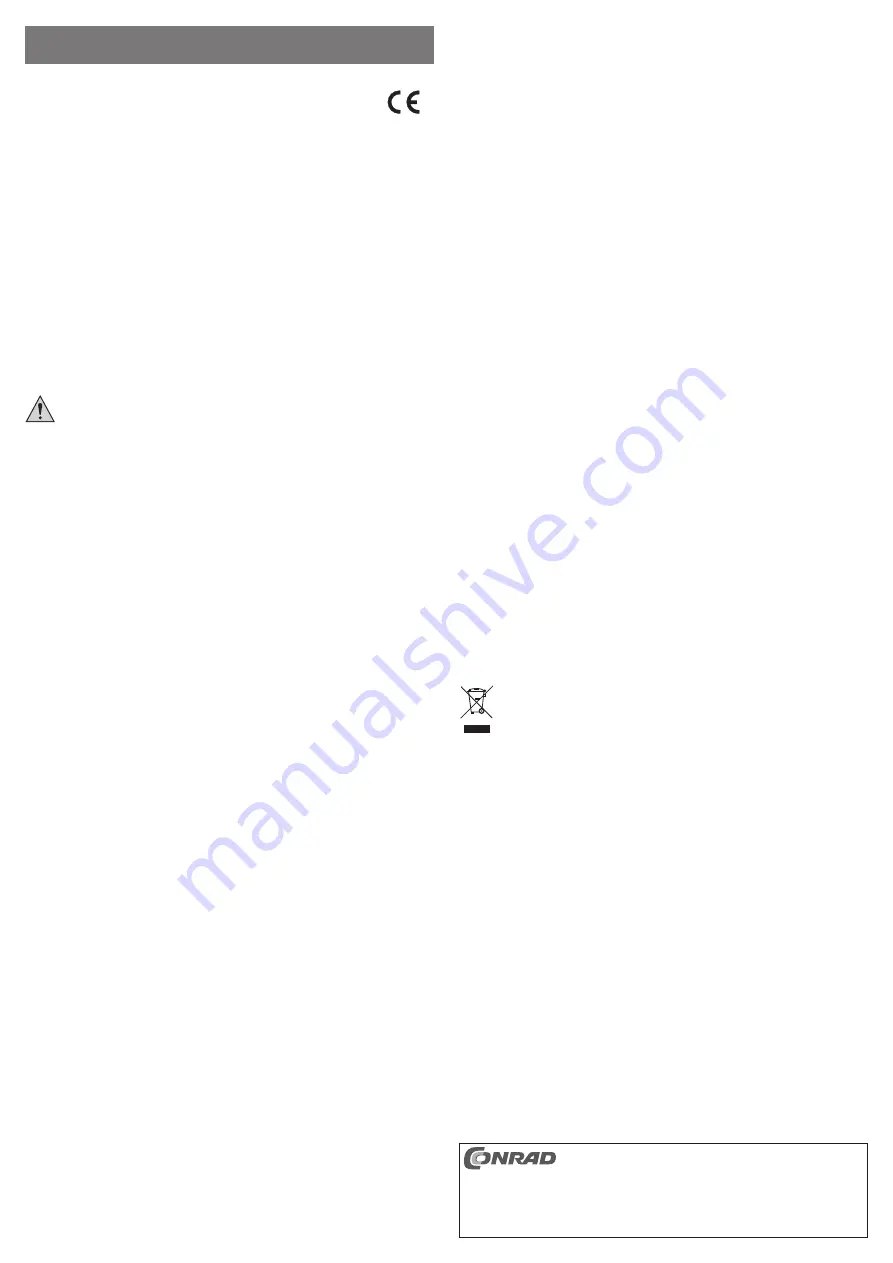
Intended use
The product is intended for connection to a USB3.0 port and serves as an external graphics card. Thanks to
the special design, two additional monitors can be operated at the same time, so that the present operating
system user interface can be expanded by two monitors.
This product complies with the applicable national and European requirements. All names of companies and
products are the trademarks of the respective owners. All rights reserved.
HDMI is a registered trademark of HDMI Licensing L.L.C.
Package Contents
• USB graphics card
• USB3.0 cable
• CD with driver and manufacturer’s operating instructions (in English)
• Operating instructions
Safety Instructions
The warranty will be void in the event of damage caused by failure to observe these safety
instructions! We do not assume any liability for any resulting damage!
We shall not accept liability for damage to property or personal injury caused by incorrect
handling or non-compliance with the safety instructions! In such cases, the warranty will
be null and void.
• The unauthorised conversion and/or modi
fi
cation of the product is not permitted for safety and approval
reasons (CE).
• The product is not a toy and should be kept out of the reach of children.
• The product must not get damp or wet.
• Make sure that the connection cables are not squeezed, pinched or damaged by sharp edges when laying
them.
• Do not leave packaging material carelessly lying around, since it could become a dangerous plaything for
children.
• Handle the product with care; it can be damaged by impacts, blows, or accidental falls, even from a low
height.
Driver Installation
☞
Before connecting the product to the computer, the driver on the CD supplied must be installed.
Otherwise, the USB graphics card will not function correctly later on.
If you have already connected the USB graphics card to the computer, disconnect it before you
start the driver installation!
• Insert the enclosed CD in the corresponding drive on your computer. If the installation does not start au-
tomatically, open the CD, e.g. with the Windows
fi
le manager, and manually start the installation program
“setup.exe” in the CD main directory.
• Follow all the software or Windows’ instructions.
During the installation, the screen may
fl
icker, or there may be no image for a short while. This is normal.
Wait until the installation of the software has
fi
nished.
• After installation, it might be necessary to restart Windows, in order for the USB graphics card to function
correctly.
Connection and Getting Started
☞
Install the driver
fi
rst, if you have not yet done this; see chapter “Driver Installation”.
• You can connect a total of two monitors to the USB graphics card.
Monitor 1: HDMI port
Monitor 2: DVI port
If you still have a monitor with an analogue VGA connection, this can be connected to the DVI port if you
use a suitable adapter (available as accessory). At the DVI port output, namely, not only a digital signal is
available, but also an analogue signal.
• Connect the USB graphics card to a USB3.0 port on your computer or a USB3.0 hub with a separate power
supply unit.
☞
You should not connect the USB graphics card to a USB2.0 port, since this could lead to slow
image build-up in some circumstances (e.g. moving a window).
• Windows recognises the new hardware and completes the driver installation.
• Subsequently, you may need to restart before the USB graphics card and the connected monitor(s) will
function properly.
• Normally, Windows should now automatically recognise the additional monitors.
For example, the mouse pointer can be moved from the
fi
rst monitor to the second or third one. You can
also move windows among the monitors.
☞
During start up/boot up of the computer, there is no image on the monitors connected to the USB
graphics card, since at this point the necessary driver is not yet loaded.
• To change the monitor allocations, you can edit the Windows graphic settings (e.g., in Windows 7, click on
an unused area of the desktop with the right mouse button and select the properties of screen layout).
For example, the location of the second or third monitor can be changed (whether it is allocated to the left
or the right of the
fi
rst monitor), or you can adjust the desired resolution.
Maintenance and Cleaning
The product does not require any maintenance and should never be disassembled for any reason.
Use a clean, dry soft cloth for cleaning. Do not apply too much pressure on the product surface; it can cause
scratch marks.
Dust can be removed very easily by using a long-haired, clean, soft brush or with a vacuum cleaner.
Tips & Notes
• Connect the USB graphics card to a USB3.0 port as a matter of priority, since otherwise the image build-up
becomes very slow, especially when you are running two monitors connected to the USB graphics card.
• When using the USB graphics card on a notebook, you may have to supply the notebook with power via a
power pack. Otherwise, the notebook’s rechargeable battery may not provide enough current for the USB
graphics card.
• You should not disconnect the external USB graphics card from the USB port during operation. This may
cause Windows to behave unpredictably (e.g. crashes, data loss and so on).
• When transferring the image content via USB, fast changes in the image content may lead to delays in
displaying the image.
It is not possible to use the external USB graphics card for fast 3D-games.
☞
The speed of image build-up and the possibility of the
fl
ickering phenomenon, e.g. in videos
depend on the CPU used (especially if two monitors are connected to the USB graphics card),
because the conversion of the image content into a USB data signal requires a relatively high
processing speed.
When using the USB graphics card on a notebook, you may have to supply the notebook with
power via a power pack. Otherwise the notebook’s rechargeable battery may automatically
reduce the clock frequency of the CPU and therefore, the processing speed to save power.
• If you are using Windows as your operating system, you can operate up to 3 USB graphics cards of the
same design on one single computer. However, the PC should be fast enough to transfer the images to
the USB graphics cards.
Furthermore, we recommend that you connect the USB graphics cards directly to the computer and not
to a USB3.0 hub. Here, several USB graphics cards share a single USB3.0 port (the connection between
USB hub and computer), which may lead to slow image build-up!
• If the image build-up is very slow, it may help to try another USB3.0 port. Depending on the main board,
several USB ports are connected with a single USB controller, which slows down image transmission
enormously, if you simultaneously copy, for example data over USB to a hard disk. An additional USB3.0
plug-in card can also resolve this problem.
• The LED “H” on the top of the USB graphics card lights up if an HDMI-compatible monitor is connected and
ready for use. The LED “D” lights up when a DVI monitor is connected.
Disposal
Dispose of an unserviceable product in accordance with the relevant statutory regulations.
Technical Data
Connection to computer ..............USB3.0
Current consumption ...................< 500 mA
Connection for monitor ................ HDMI, DVI (an analogue VGA monitor can also be operated on the DVI
connection of the USB graphics card via an optional DVI-VGA adapter)
Resolution ....................................Max. 2048 x 1152, 32 bit (depending on the monitor used!)
Dimensions ..................................70 x 127 x 24.5 mm (L x W x H)
Weight .........................................102 g
O P E R A T I N G I N S T R U C T I O N S www.conrad.com
External USB Gra
fi
k Card
Item no. 87 46 82
Version 02/13
These operating instructions are a publication by Conrad Electronic SE, Klaus-Conrad-Str. 1,
D-92240 Hirschau (www.conrad.com).
All rights including translation reserved. Reproduction by any method, e.g. photocopy, micro
fi
lming,
or the capture in electronic data processing systems require the prior written approval by the editor.
Reprinting, also in part, is prohibited.
These operating instructions represent the technical status at the time of printing. Changes in
technology and equipment reserved.
© Copyright 2013 by Conrad Electronic SE.




