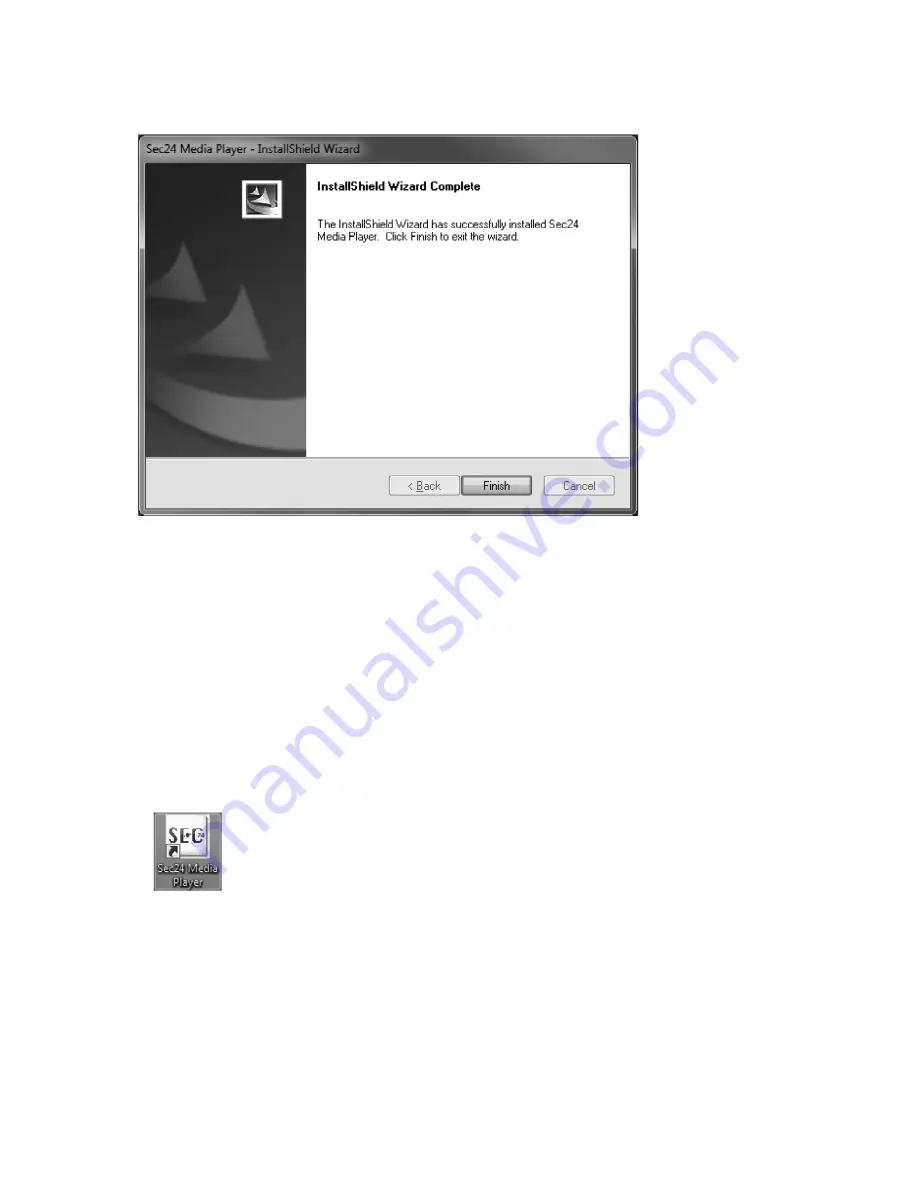
88
C. Once installation has been completed, the following message appears on the screen. Click "Finish" or
"Beenden" to close the window.
c) Play Back File(s) with Video Recordings on the PC
1. Take the MicroSD memory card from the slot of the indoor unit of your video surveillance system and
insert the memory card in the corresponding card reader of your PC.
If your PC has no MicroSD slot, insert the MicroSD memory card in the concluded SD
adapter and then push it into the corresponding card reader of your PC.
Your PC recognises the memory card automatically and assigns it a drive letter (e.g. "E") and shows
it as removable medium in the drive list in Windows.
2. Double-click the Sec24-icon on your Windows Desktop with the left mouse button to start the Media-
Player software.
Summary of Contents for 754270
Page 15: ...15 b Men struktur der Inneneinheit...
Page 61: ...61 b Menu Structure of the Indoor Unit...
Page 107: ...107 b Structure du menu de l unit int rieure...
Page 153: ...153 b Menustructuur van de binneneenheid...
Page 186: ...186...
Page 187: ...187...
















































