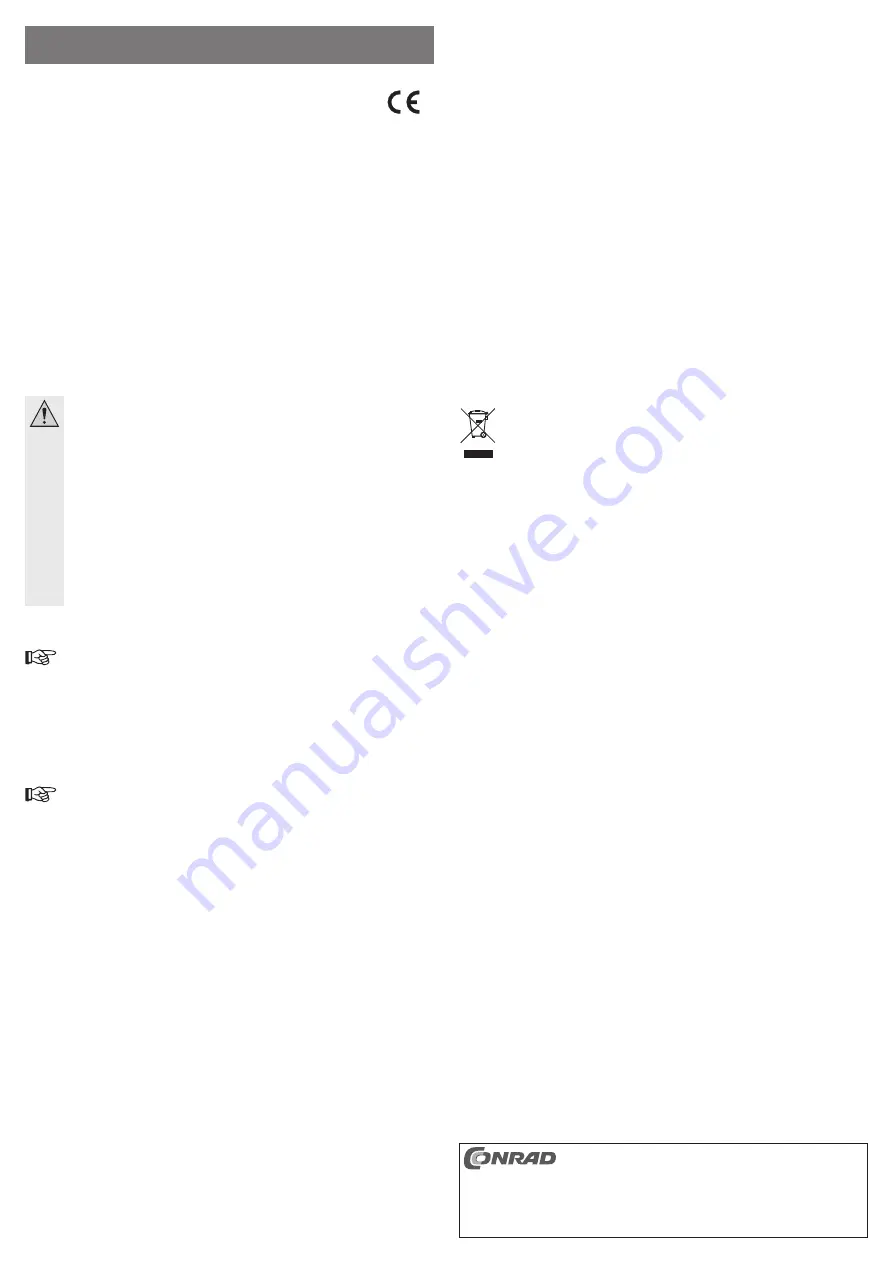
Intended use
The product is designed to be connected to the USB port on a computer and it is intended to
serve as a network port (10/100/1000MBit).
The product complies with the applicable national and European requirements. All names of
companies and products are the trademarks of the respective owners. All rights reserved.
Package content
• Gigabit network adaptor
• Data carrier with driver
• Operating instructions of the manufacturer in English language (may be contained as PDF
fi
le on the data carrier provided)
• Operating instructions
Safety Instructions
The warranty will be void in the event of damage caused by failure to observe
these safety instructions! We do not assume any liability for any resulting
damage!
We shall not accept liability for damage to property or personal injury caused
by incorrect handling or non-compliance with the safety instructions! The
warranty will be void in such cases!
• Unauthorised conversion and/or modi
fi
cation of the product is not allowed for
safety and approval reasons (CE).
• The product is not a toy and should be kept out of the reach of children!
• Do not leave packaging material carelessly lying around, since it could become a
dangerous plaything for children.
• If you have any questions that are not answered in this manual, please contact our
technical service or another specialist.
Driver Installation, Connection
Do not connect the USB gigabit network adaptor to the computer yet. First install the
required driver.
Insert the supplied data carrier into the respective drive of your computer.
If the installation program does not start automatically, you can
fi
nd the suitable driver in the
directory “ASIX \ AX88179 \ Windows”, and there in the sub-folder of the respective Windows
version used.
With newer driver versions, this path speci
fi
cation may change. In this case, follow the manu-
facturer’s operating instructions supplied with the software.
Depending on the Windows version, administrator rights might be necessary to
install the drivers.
After completion of the driver installation connect the gigabit network adaptor to a USB3.0 port
of the computer. Connect the RJ45 port of the gigabit network adaptor to your switch or router
using a 1:1 connected network cable.
It might be necessary to restart Windows, before the gigabit network adaptor can work
correctly.
Tips and Notes
• The gigabit network adaptor should only be connected to a USB3.0 port of the computer be-
cause a USB1.1-/USB2.0 port is not only too slow but it also does not provide enough current
for the operation of the gigabit network adaptor (USB3.0 provides up to 900 mA, USB1.1/2.0
only 500 mA).
• If you have a network or system administrator who is responsible for your network (for exam-
ple in a larger company), allow him or her carry out the connection and driver installation; do
not install the gigabit network adaptor yourself.
• The stated maximum data transfer rate of 10/100/1000MBit will not be attained in practice.
This is due to the communication method used, transmission errors, other devices in the
network etc.
• With Windows, it might take some time until the PCs appear on the network.
When you turn on the computer and if Windows is loaded on all computers you will be able
to access the other PC’s immediately..
If, after a few minutes, it is still not possible to access other PCs, check any
fi
rewall and/or
virus scanner settings that may be used.
Naturally, the access permissions also have to be set accordingly, if you are using an operat-
ing system that offers such features.
Consult the applicable operating instructions, when using a network printer or other devices
in the network.
There are numerous causes explaining why a network connection is not successful. Please
refer to the appropriate specialist literature or to a specialist technician.
• If you are not using a DHCP Server (e.g. integrated in all DSL-routers), you should assign a
static IP address to each device within the network.
For example, set the router to 192.168.1.1, set the
fi
rst computer to 192.168.1.2, the second
computer to 192.168.1.3, and so on.
The
fi
rst three digits must be the same on all computers; the last digit can range from 1 to
254.
The “subnet mask” has to be set to 255.255.255.0 for all the computers in the network.
Please keep in mind that an IP address (such as 192.168.1.1) can only be used once in the
network. When you set your router to the IP address 192.168.1.1, no other device in the
network can use this IP address!
• Always ensure suf
fi
cient ventilation of the gigabit network adapter. It may heat up consider-
ably during operation. Do not cover the gigabit network adapter.
• There are two LEDs on the gigabit network adaptor, which indicate the corresponding func-
tion:
Blue LED: Lights up with gigabit connection
Red LED:
fl
ashes during data transfer
Disposal
Electrical and electronic devices should not be disposed of in the household
waste.
Dispose of unserviceable products in accordance with the relevant statutory regula-
tions.
Technical Data
Connection ...................................USB3.0
Network ........................................10/100/1000 Mbit
Cable length ................................. approx. 17 cm
Dimensions ...................................60 x 20 x 19 mm (L x W x H)
Weight ..........................................27 g
O P E R A T I N G I N S T R U C T I O N S www.conrad.com
USB3.0 Gigabit Network Adapter
Item no. 59 55 52
Version 07/13
These operating instructions are a publication by Conrad Electronic SE, Klaus-Conrad-Str. 1,
D-92240 Hirschau (www.conrad.com).
All rights including translation reserved. Reproduction by any method, e.g. photocopy, micro
fi
lming,
or the capture in electronic data processing systems require the prior written approval by the editor.
Reprinting, also in part, is prohibited.
These operating instructions represent the technical status at the time of printing. Changes in
technology and equipment reserved.
© Copyright 2013 by Conrad Electronic SE.






















