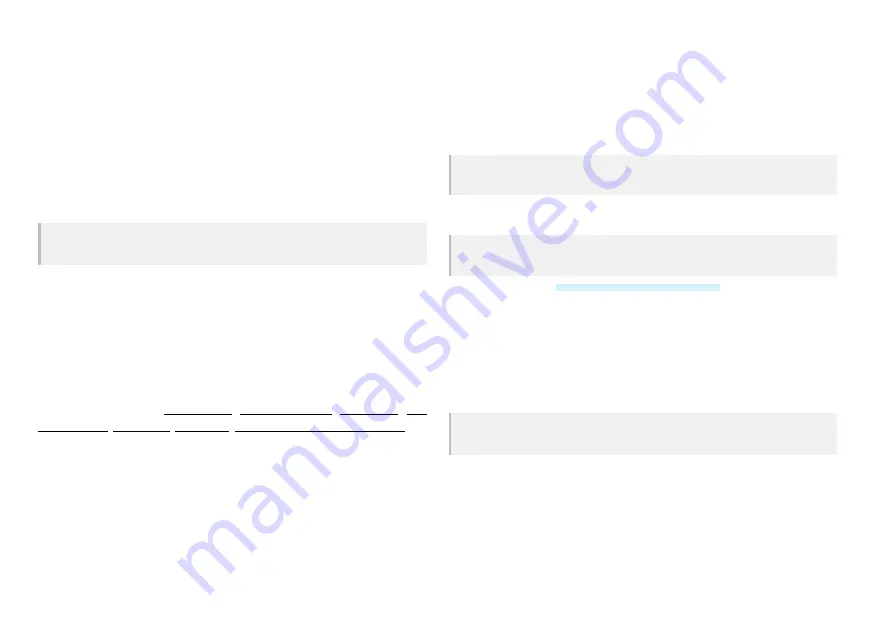
Transmitter |
13
11.2.4 Backlight
The backlit LC display allows you to safely operate the »Transmitter in the dark as well as
in bright conditions. In order to minimize battery drain, the backlight goes out after approx.
15 seconds counting from the last registered input via a menu key.
Every press of a menu key activates the backlight first (if off). It means that when the
backlight is off you need to press a menu key twice in order to enter a submenu, save
settings or execute a function.
11.2.5 LCD brightness
Navigate and set:
System » OK » LCD brightness » OK » UP/DOWN » OK (hold)
Adjust the screen contrast according to the surrounding light environment. A lower number
provides less and a higher number more contrast.
11.3 Telemetry data
Telemetry data is collected real-time and transmitted to the »Transmitter for the pilot to
monitor. Based on the data and the pilot's experience, the pilot may decide to tweak
settings during flight or use the data for further analysis after flights.
Telemetry data comprises: Battery voltage, distance from home,
flight altitude
, GPS
reception status, R.T.H. status, throttle timer, bank settings (AP/Sport/Custom mode).
To display telemetry data:
1. Turn the »Transmitter on.
2. Press the key
UP
.
3. Telemetry data is displayed.
4. Press the key
CANCEL
to return to the home screen.
11.4 System settings
11.4.1 Selecting a model
There are in total 20 default models available. You can change their names and settings.
After adjusting models to your own needs you can easily switch between them.
Navigate and set:
System » OK » Model select » OK » UP/DOWN » OK (hold)
11.4.2 Naming a model
Navigate and set:
System » OK » Model name » OK » UP/DOWN » OK » ... » OK (hold)
'11.4.1 Selecting a model' on page 13
2. Navigate to and enter “Model name”.
3. Select a letter with the keys
UP
and
DOWN
and confirm the selection with the
key
OK
. The cursor will move forward by one position. Continue naming your model.
4. Press and hold the key
OK
to confirm the name and exit.
11.4.3 Copying a model
You can copy settings of one model to another.
Navigate and set:
System » OK » Model copy » OK » UP/DOWN » OK (hold) » Yes/No » OK
1. Navigate to and enter “Model copy”.
2. Select a source model and press the key
OK
.
3. Select a target model.
4. Press and hold the key
OK
.
5.
Confirm or cancel your action.
6. Press the key
OK
to confirm your selection.
























