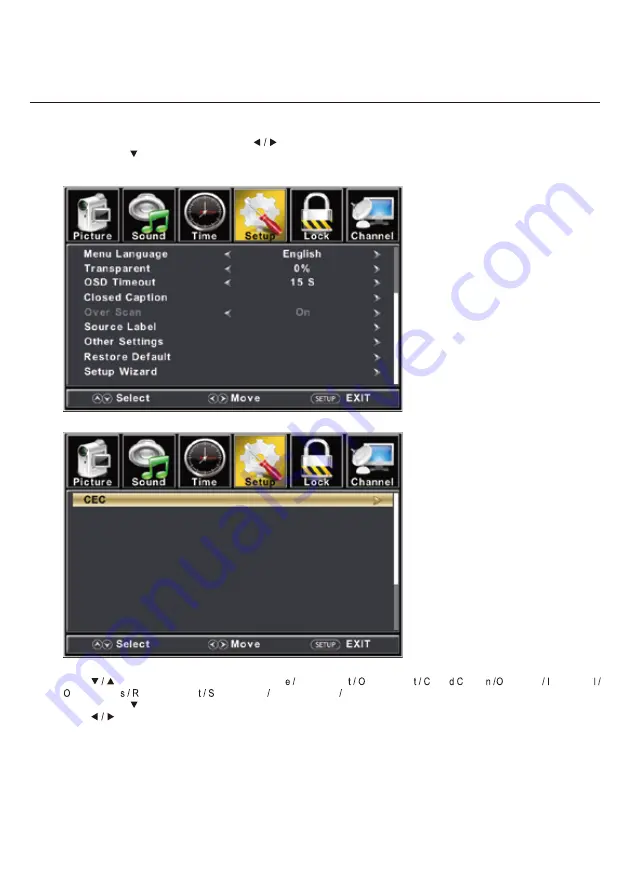
ENU
to enter the main menu
,
Press
button to select
.
Press
M
Press
to enter
.
ENTER /
ENU
again to exit or back to parent menu
.
Press
M
Press
button
to
select
among Menu Languag Transparen
SD Timeou
lose
aptio
ver Scan nput Labe
ther setting
estore Defaul
etup Wizard Voice Guidance Video Description.
Press
to enter
.
ENTER /
Press
button to adjust
.
ENU
again or back to parent menu
.
Press
M
Setup Menu
10
Summary of Contents for CX27A21DC
Page 1: ...FHD LED TV Instruction Manual Model CX27A21DC ...
Page 3: ...1 Important Safety Instructions ...
Page 4: ...Important Safety Instructions gently 2 ...
Page 19: ...Enter Press Menu Enter Enter Enter Enter Media Menu 17 ...
Page 20: ...Enter Press Menu Enter Enter Enter Press Press Menu Media Menu 18 ...









































