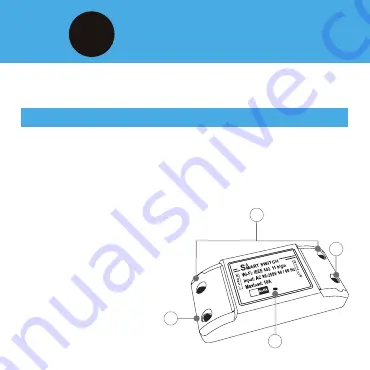
Plug In and Connect
Step
3
7
Plug in the Connex Connect Switch and switch on.
(The plug LED will flash repeatedly, 2 x per second: Easy Mode)
How to Reset the Device
•
Power must be switched off.
•
Long press to restore to factory settings.
•
Reset again by pressing and holding the button for 3 seconds until
the indicator light flashes slowly. You will then be in “AP Mode”,
which is the back-up mode of connection, slowly flashing once every
3 seconds.
1
3
2
4
1. Neutral
2. Input Line
3. Reset Button
4. Output Line





















