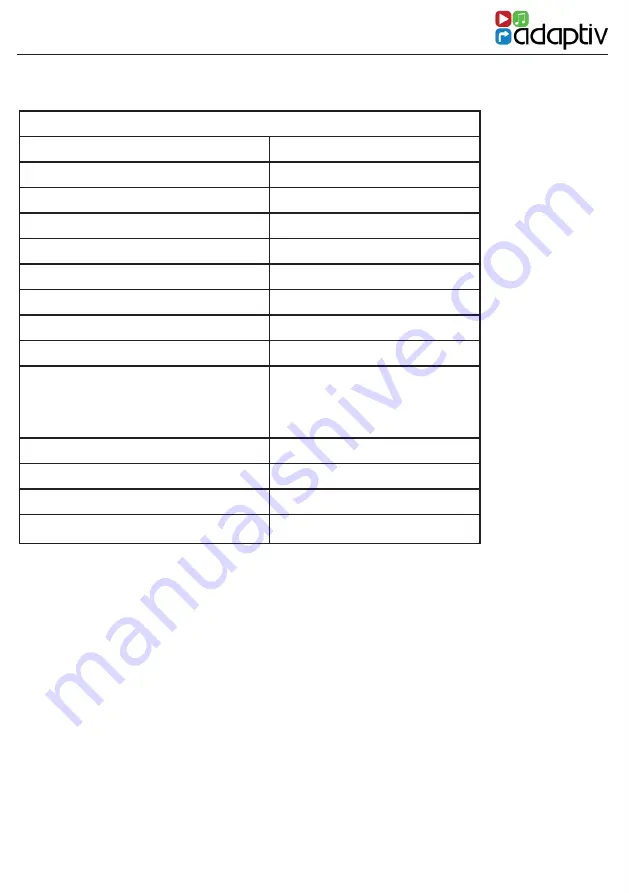
BMW E60/E70/E87/E90 SERIES PLATFORM
26
TECHNICAL SPECIFICATIONS
Power
Power Supply
12V
Current Consumption
2A
Standby Current
7.5mA
Operating Temperature
-20c - +80c
LCD
Resolution Output
400 x 240 / 800 x 480
Inputs
Video Input
1 x RCA (AV)
1 x Rear Camera (V)
1 x HDMI
DAB
1 x DAB (ADV-DAB)
TV
1 x TV (ADV-DVBT)
USB
1 x Multimedia
SD
1 x Multimedia
Summary of Contents for Adaptiv Lite ADVL-BM2
Page 1: ...1 WWW ADAPTIV MULTIMEDIA COM...
Page 27: ...27 WWW ADAPTIV MULTIMEDIA COM...


































