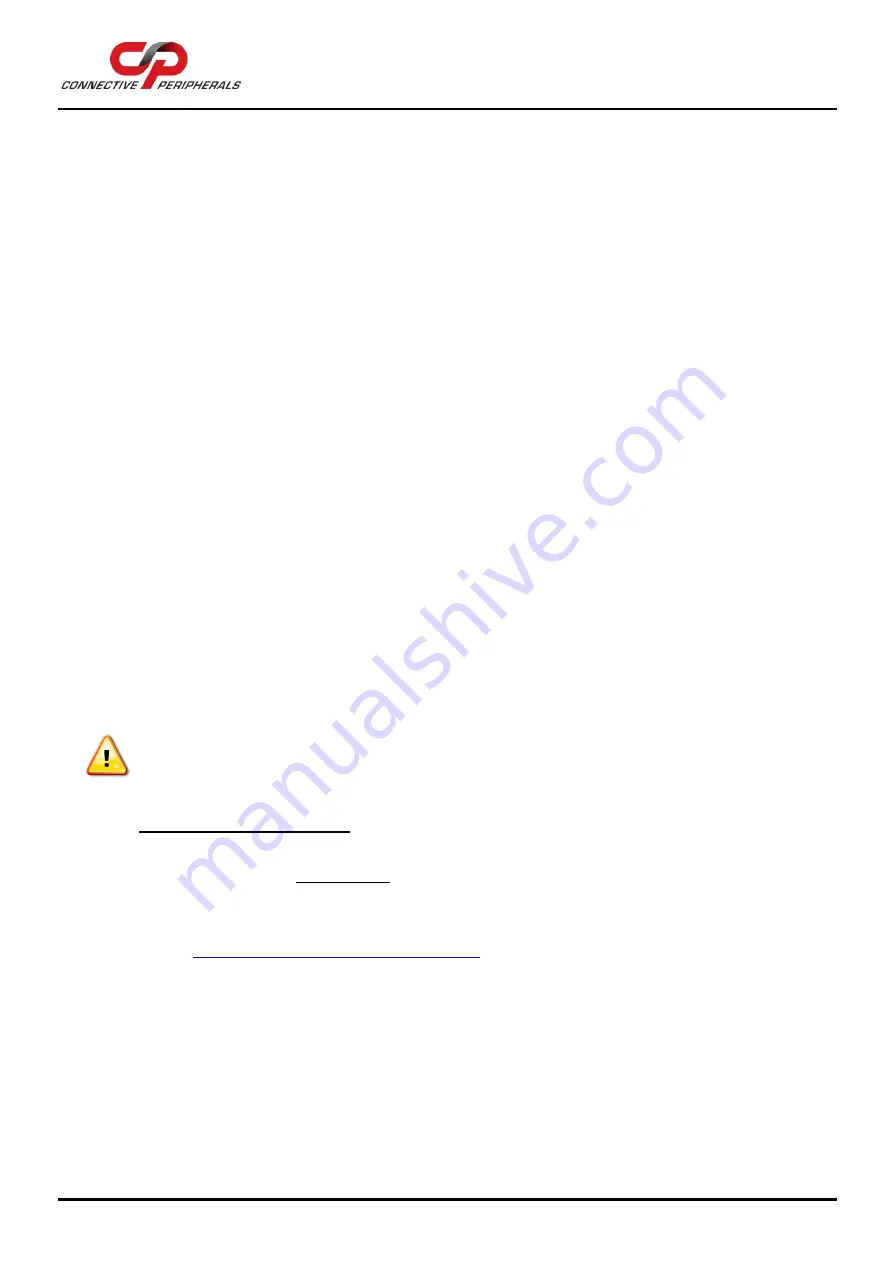
USB to Serial Converters Manual
Version 2.0
Document Reference No.: CP_000032 Clearance No.: CP#022
Copyright © Connective Peripherals Pte Ltd
12
4
Installing the Converter
4.1
Installatio
n Steps
The main steps in configuring your converter are as follows:
1.
Configure the switches and jumpers on your converter to match your serial bus type. See section
5 for details of the settings for your particular model of converter.
Do not connect the converter to the power supply, the PC USB port or the RS-232/422/485 serial
network at this stage. Note that ES-U-1xxx-x converters do not have any DIP switches or jumpers
and you can proceed to step 2 immediately.
2.
Install the drivers for the converter on your computer. Refer to section 4.2 for Windows 7 up to
Windows 10. For other OS please refer to section 4.5.
Note that if older FTDI drivers are already present on your system, see section 7.2 for details on
how to remove them before proceeding to install the driver.
3.
Verify the installation (see section 4.3)
4.
If you encounter issues, see section 7 for troubleshooting information.
4.2
Windows 7
to
Windows
10
The driver installation can be done using either the
Driver Executable
or the
Windows Update
method
below.
You need to have administrator privileges to install any new drivers in Windows. To install the
driver or update the configuration please log onto Windows as "Administrator" or ask your system
administrator to install the USB to serial driver.
Option1 - Driver Executable
The driver executable provides a fast and easy installation.
a.
Download the latest version of the driver setup executable file from the following link.
Version 2.12.28 was the latest driver executable available when this manual was published
(as circled below), but please check the link to the driver page below before installing your
converter and use the latest version.
http://www.ftdichip.com/Drivers/VCP.htm
To download the file, go to the comments column and right-
click on the link “Setup
Executable”



























