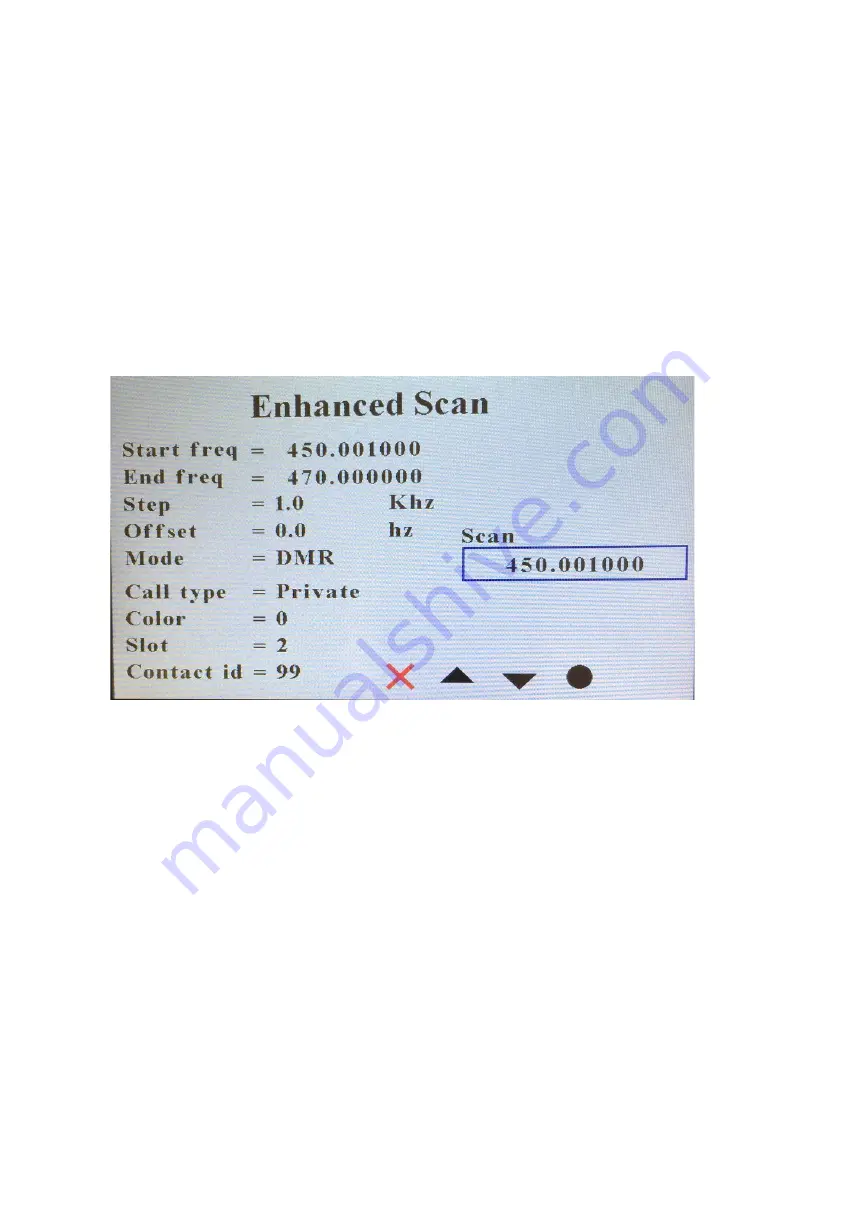
46
Now change the parameter by entering it from the
microphone followed by a P4 or you can sometimes
using the encoder on the right side to increment or
decrement the value. Once you change the value as
shown below, just use the up and down arrows to move
to the next parameter.
Once you changed all the parameters you though were
relevant, move the cursor as shown below
Then press the P4 key to turn the box to red and it is
now scanning.
The call type, color, slot, and contact id does not have
to be entered because the radio will be scanning in
promiscuous mode and will stop at any digital channel
that has activity. Pressing the P1 key at any time will
abort from the scanning mode.
If it picks up a signal, this screen will change as follows:
Summary of Contents for CS-BFD
Page 9: ...9 RSSI Last Called ...
Page 14: ...14 If you press the PTT then you will get the following screen ...
Page 15: ...15 If you are receiving a QSO you get the following screen ...
Page 18: ...18 Advanced Features Pressing the Advanced Features menu gives the following screen ...
Page 24: ...24 Now press the circle or the P4 key and notice that the Text Font went from black to white ...
Page 26: ...26 Press the red X or the P1 key one more time and you will get the following screen ...
Page 62: ...62 ...






























