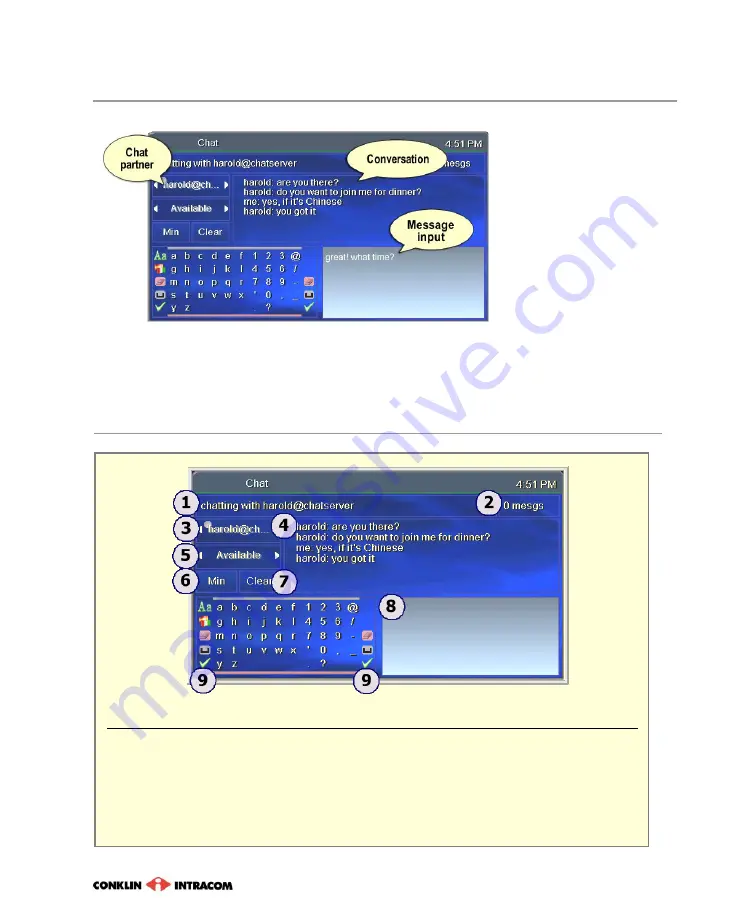
7
. “My Services” Options
47
Chat
Start chatting
In the Function field,
press
to select
Available
and press
OK
.
In the Buddies field,
select a Chat partner
and press
OK
.
Compose the message:
In the keyboard, select letters
and press
OK
after each. As you compose the message, it
appears in the Input field.
Send the message:
Select the check mark and press
OK
.
Chat window
1
Status
2
Number of unread messages
3
Buddies
4
Conversation box
5
Function
6
Minimize/Maximize Chat window
7
Erase Conversation box
8
Input (the message you are composing)
9
Formatting tools
—
capital/small letters
,
English/Spanish
,
erase
previous
letter/number,
space
,
check mark
(to post the
message)
Summary of Contents for FS CDN remote control
Page 1: ...release 5 6 ...
Page 2: ......
Page 6: ...Remote Control Functions iv Entone Remote model RCP UM3 ...
Page 7: ...Remote Control Functions v ...
Page 8: ...Remote Control Functions vi fs cdn Universal Remote model URCPLUS ...
Page 9: ...Remote Control Functions vii Amino Advanced Remote Wegener 515 ...
Page 10: ...Remote Control Functions viii model UR4 A803 WEG ...
Page 63: ...8 Account Services 53 PIN Protection disabled option No May view as high as TV 14 only ...
Page 84: ...74 ...
Page 89: ......






























