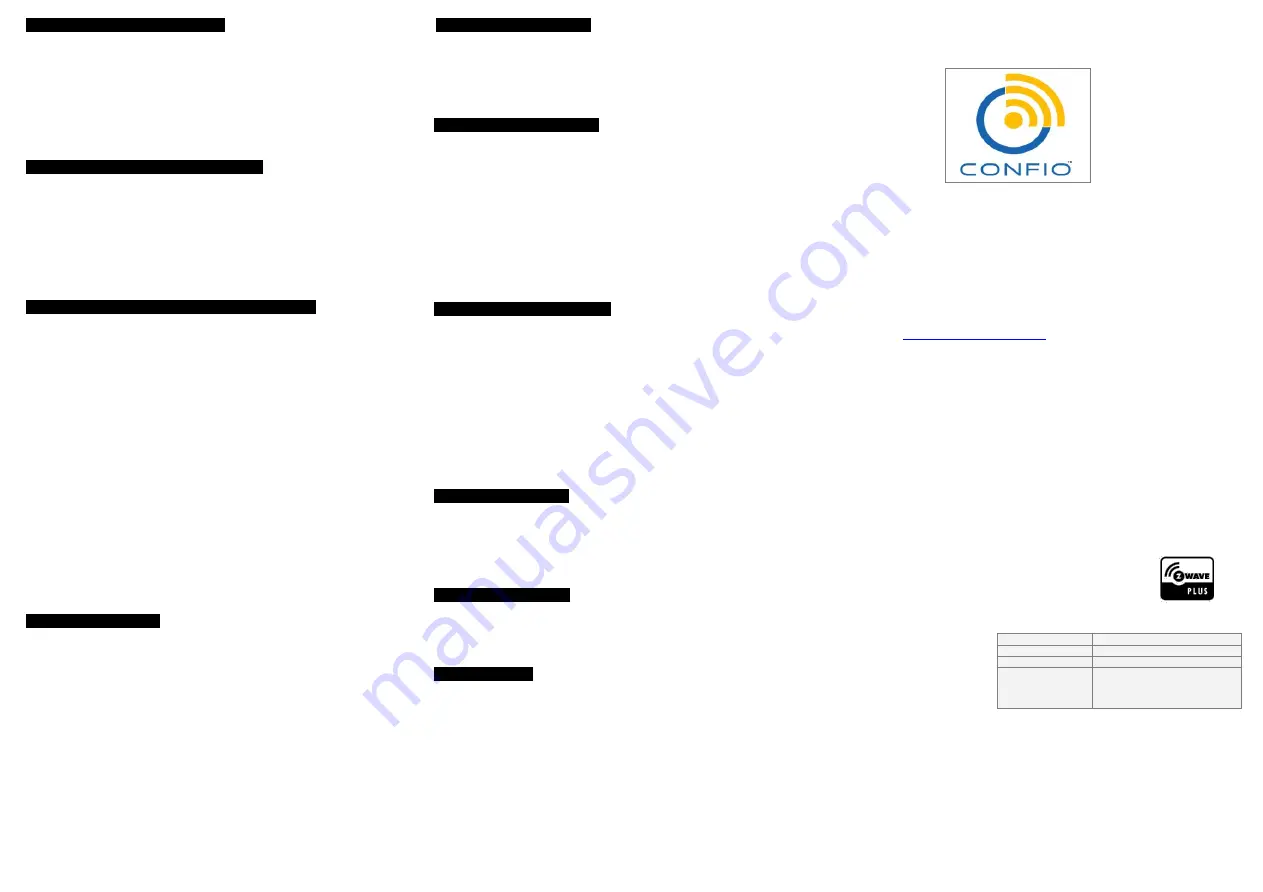
Add Door sensor to Z-wave Network
Door sensor can be included to Z-wave network by pressing the code button.
1)Disassemble the main body of door sensor by pressing the disassemble button, then install battery.
After making it powered on, please do not operate it within 20s.
2) Place door sensor within z wave network range of gateway.
3) Set Z-Wave gateway into inclusion mode (Refer to gateway user manual)
4) Press the code button in door sensor three times continuously, then door sensor will enter inclusion
mode. Meanwhile, LED light would flash red color five times on and off alternately.
5) Door sensor will be detected and included in the Z-wave network.
6) Wait for gateway to configure the sensor.
Remove Door sensor from Z-wave Network
1)Make sure door sensor is powered on.
2) Set Z-Wave gateway into exclusion mode (Refer to gateway user manual)
3)Press the code button in door sensor three times continuously, then door sensor will enter exclusion
mode. Meanwhile, LED light would flash red color five times on and off alternately.
4) Wait for gateway to remove the sensor.
Note:
During the process of resetting, please make sure door sensor is powered on all the time.
Associations (Association Command Class Version 2)
This Sensor supports 4 association groups. Every group can be supported to associate 5 devices max.
This has the effect that when the sensor is triggered, all devices associated with it will receive relevant
reports. Through association, door sensor can control another Z
‐
Wave network device, e.g. a alarm device,
wall plug, lamp etc.
GROUP 1
is lifeline service that assigned to Sensor (Door/Window detector) status
–
Open/Close.
It enables the sensor to send reports and readings to Z
‐
Wave Gateway whenever the sensor is triggered.
This Group Support:
NOTIFICATION_REPORT
BATTERY_REPORT
SENSOR_BINARY_REPORT
DEVICE_RESET_LOCALLY_NOTIFICATION
GROUP 2
allows sending control commands to associated devices such as relay module, lighting, etc.
This association group is configured through the advanced parameters no. 1 and no. 2.
This Group Support:
BASIC_SET.
GROUP 3
allows Sending Notification to associated devices in this group.
This Group Support:
NOTIFICATION_REPORT
GROUP 4
allows for Send Notification to associated devices in this group.
This Group Support:
SENSOR_BINARY_REPORT
Advanced Configuration
1. Configuring the OFF Delay
This configuration parameter can be used to adjust the amount of delay before the "OFF" command is
transmitted. This parameter can be configured with the value of "0" through "65535", where "0" means
send "OFF" command immediately and "65535" means "65535" seconds of delay.
Function :
On/Off Duration.
Parameter Number :
1.
Parameter Size :
2 Byte
Available Settings :
0-65535 (in seconds, each 1s).
Default Setting :
0(s).
2.
Basic Set Level
Basic Set Command will be sent where contains a value when the door/window is opened or closed, z
wave controller or z wave gateway will take it for consideration; for instance, if a lamp module receives the
Basic Set Command of which value is decisive as to how bright of dim level of lamp module shall be.
Function :
Basic Set
Parameter Number :
2
Parameter Size :
1 Byte
Available Settings :
0, 1 - 99 or 255
0
–
OFF, Alarm cancelling or turning a device off.
1 - 99 o 255
–
ON (Binary Switch Device).
Dim Level (Multilevel Switch Device).
Default Setting :
255
Notification Command Class
Once the detector detects the magnet of sensor is to be opened, it will send NOTIFICATION_REPORT and
SENSOR_BINARY_REPORT to the nodes of lifeline to inform there is an intrusion event. When the magnet
is to be closed, NOTIFICATION_REPORT and SENSOR_BINARY_REPORT will be sent again to the nodes in
lifeline.
For compliant to Z
‐
Wave 300 Series, There also realize the Binary Sensor Command Class.
Notification Report Command
Event Present:
Command Class :
COMMAND_CLASS_NOTIFICATION
Command :
NOTIFICATION_REPORT
Notification Type :
NOTIFICATION_TYPE_ACCESS_CONTROL3
Event :
NOTIFICATION_EVENT_ACCESS_CONTROL_WINDOW_OR_DOOR_IS_OPENED
Event Clear:
Command Class :
COMMAND_CLASS_NOTIFICATION,
Command :
NOTIFICATION_REPORT
Notification Type :
NOTIFICATION_TYPE_ACCESS_CONTROL
Event :
NOTIFICATION_EVENT_ACCESS_CONTROL_WINDOW_OR_DOOR_IS_CLOSED
Binary Sensor Report Command
Event Present:
Command Class :
COMMAND_CLASS_SENSOR_BINARY
Command :
SENSOR_BINARY_REPORT
Sensor Type :
SENSOR_DOOR_WINDOW
Value :
0xFF
Event Clear:
Command Class :
COMMAND_CLASS_SENSOR_BINARY
Command :
SENSOR_BINARY_REPORT
Sensor Type :
SENSOR_DOOR_WINDOW
Value :
0x00
Wakeup Command Class
Door sensor stays in dormant state for the majority of time in order to conserve battery life.
The minimum wakeup interval is 300s (5 minutes)
The maximum wakeup interval is 16,777,200s (about 194 days)
Allowable min step among each wakeup interval is 60 seconds, such as 360s, 420s, 480s
…
Note:
The default value is 12 hours. The larger the value is, the greater the battery life is.
Battery Check Command
Users can also enquire the battery status of door sensor by sending BATTERY_GET command. Once door
sensor receives the command, it will return BATTERY_REPORT command. Door sensor would send
BATTERY_LEVEL = 0xFF command to Z
‐
Wave gateway to inform that door sensor is in dead battery status,
otherwise BATTERY_LEVEL value range is 0% to 100%.
Command Classes
This Sensor(Door/Windows Detector) supports Command Classes as Below:
* COMMAND_CLASS_ZWAVEPLUS_INFO (V2)
* COMMAND_CLASS_VERSION (V2)
* COMMAND_CLASS_MANUFACTURER_SPECIFIC (V2)
* COMMAND_CLASS_DEVICE_RESET_LOCALLY (V1)
* COMMAND_CLASS_POWERLEVEL (V1)
* COMMAND_CLASS_BATTERY (V1)
* COMMAND_CLASS_ASSOCIATION (V2)
* COMMAND_CLASS_ASSOCIATION_GRP_INFO (V1)
* COMMAND_CLASS_WAKE_UP (V2)
* COMMAND_CLASS_NOTIFICATION (V4)
* COMMAND_CLASS_SENSOR_BINARY (V2)
* COMMAND_CLASS_CONFIGURATION (V1)
For any technical and support queries, please contact
CONFIO TECHNOLOGIES PRIVATE LIMITED
276, 7
TH
MAIN, JP NAGAR 4
TH
PHASE,
BANGALORE-560078
KARNATAKA – INDIA
Mobile: +91-80-4809 4848
Serial Number:
Dealer Code:
Installation Date:
Stamp:


