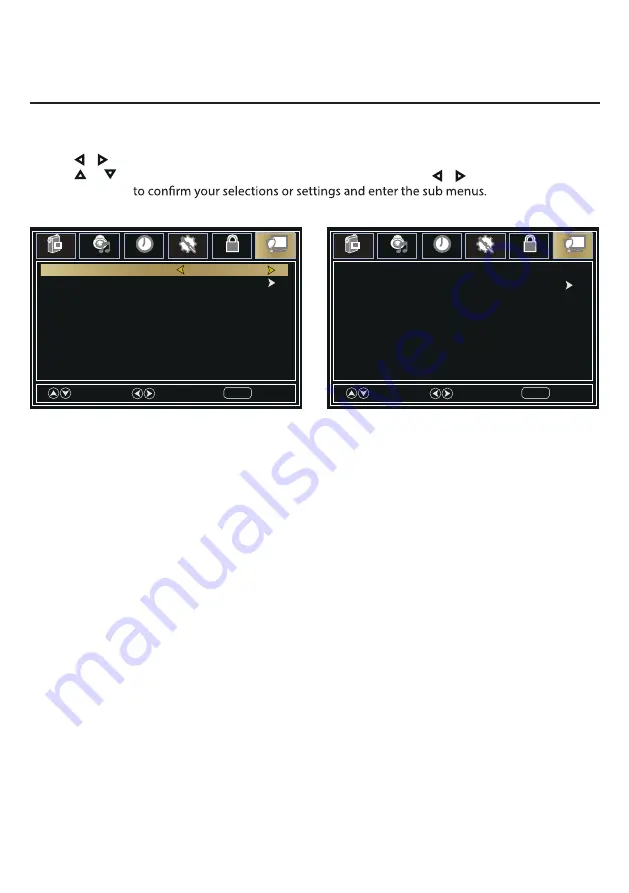
1. Press
MENU
button, the setup window will appear on the screen.
2. Use
or
keys to highlight
Channel
mode.
3. Use or to highlight the item you would like to reset, then press
or
to select the settings.
4. Press
5. Press
MENU
to return to the previous menu or press
EXIT
at any time to exit the setting.
Move
Select
Return
MENU
Picture
Audio
Time
Setup
Lock
Channel
Auto Scan
Favorite
Show/Hide
Channel Label
DTV Signal
Air/Cable
Air
Channel No.
Picture
Audio
Time
Setup
Lock
Channel
Start to Scan
Move
Select
Return
MENU
Cable System
Auto
Channel
Enter
Menu
14



















