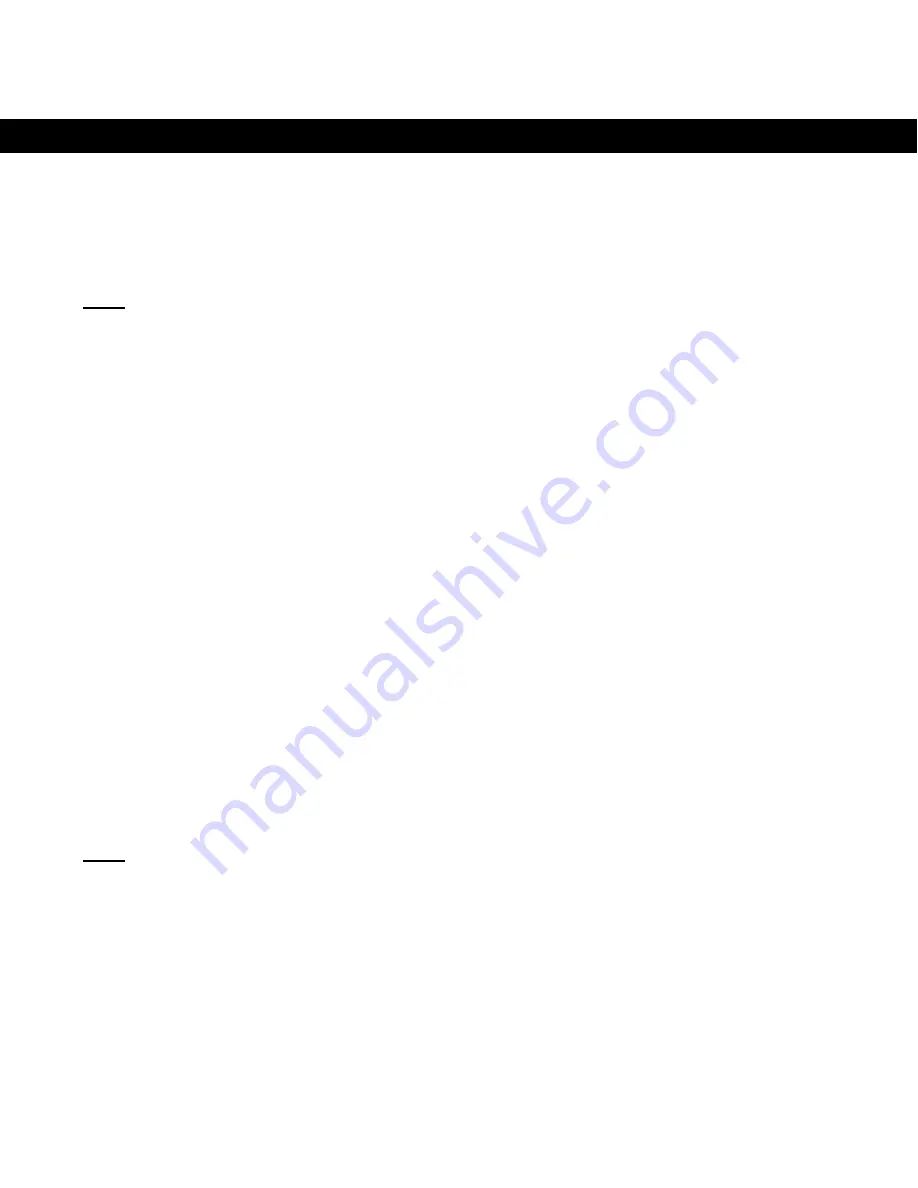
TÜRKÇE
35
3. Kurulum
3.1
Pillerin tak
ı
lmas
ı
A.
Farenin alt
ı
nda bulunan pil yuvas
ı
n
ı
aç
ı
n.
B.
Birlikte verilen 2 adet AAA pili fareye tak
ı
n.
Not:
Farede
sadece
ş
arj edilebilir pil kullan
ı
n!
Ş
arj edilmeyen pil
kullan
ı
ld
ı
ğ
ı
nda fareye zarar verebilirsiniz!
C.
Pil yuvas
ı
n
ı
kapat
ı
n
3.2
Kenetleme istasyonunun ba
ğ
lant
ı
s
ı
A.
Bilgisayar
ı
n
ı
z
ı
aç
ı
n.
B.
Kenetleme istasyonunun USB konnektörünü bilgisayar
ı
n
ı
zdaki bo
ş
bir
USB porta tak
ı
n. Kenetleme istasyonundaki
İş
lem LED’i sabit ye
ş
il renkte
yanar.
Kenetleme istasyonu otomatik olarak alg
ı
lanacak ve kurulacakt
ı
r. Sürücü
kurulumu gerektirmez.
3.3
Farenin kenetleme istasyonuna ba
ğ
lanmas
ı
Fareyi kullanmak için fareyi kenetleme istasyonuna ba
ğ
laman
ı
z gerekir.
A.
Kenetleme istasyonundaki ‘
Ba
ğ
lant
ı
’ dü
ğ
mesine bas
ı
n.
İş
lem LED’i ye
ş
il
renkte yan
ı
p söner.
Not:
Kenetleme istasyonu 15 saniye süreyle ba
ğ
lant
ı
modunda kalacakt
ı
r. 15
saniye sonra, ba
ğ
lant
ı
modu sonland
ı
r
ı
l
ı
r. Fareniz 15 saniye içinde
ba
ğ
lanmazsa, ‘
Ba
ğ
lant
ı
’ dü
ğ
mesine tekrar bas
ı
n.
B.
Farenin alt
ı
nda bulunan ‘
Ba
ğ
lant
ı
’ dü
ğ
mesine bas
ı
n. Kenetleme
istasyonundaki i
ş
lem LED’i k
ı
sa bir süre ye
ş
il renkte yan
ı
p söner.



































