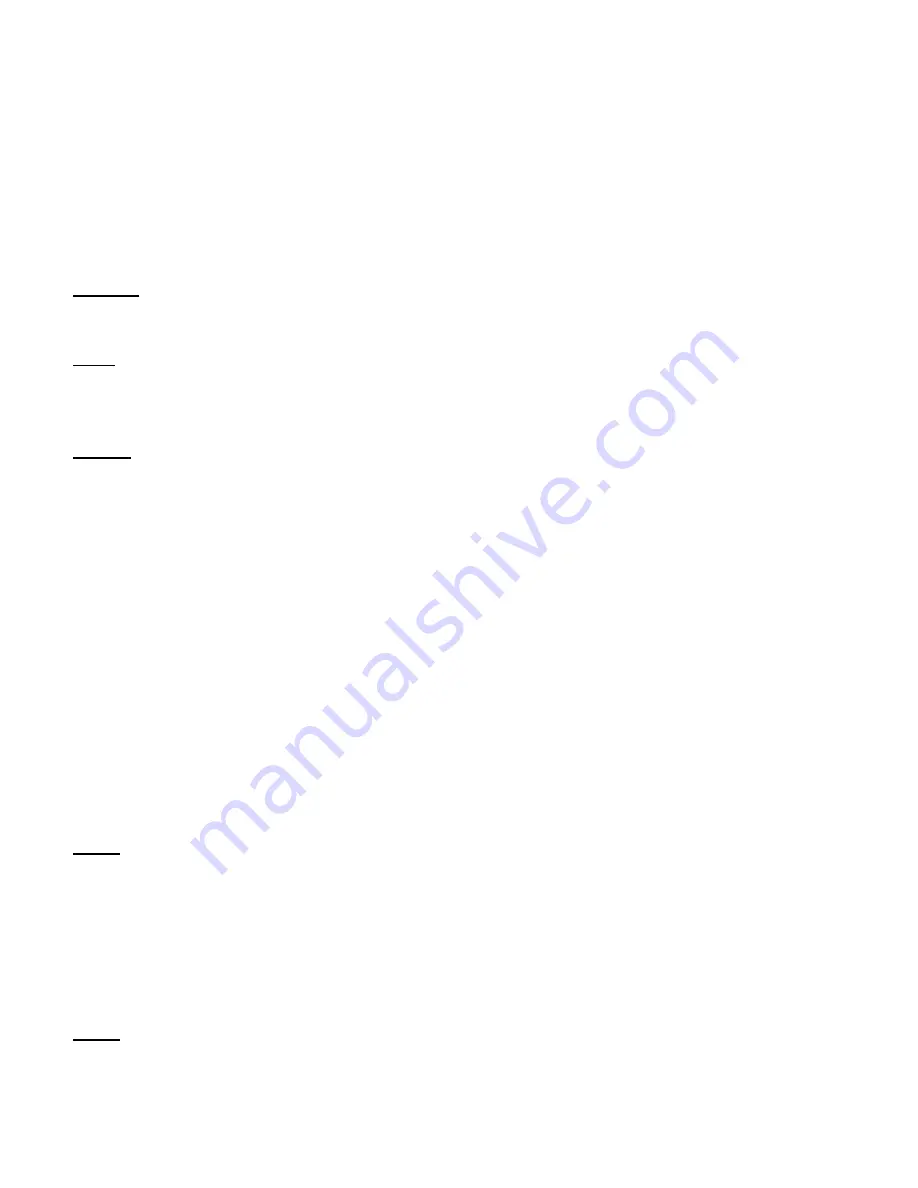
ENGLISH
13
7. Extra webcam options
The Lounge’n’LOOK Chatcam is equipped with “
Image Effect
”, “
Photo Frame
” and “
Face
Tracking
” options. These options can be set through the properties of the webcam, which
can be accessed in different ways:
AMCAP:
Start AMCAP and click “
Options
”, “
Video Capture Filter
”.
The properties of the webcam will be shown.
MSN:
Start a conversation with a contact and enable the webcam. Right-click on the
webcam image and select “
Web Camera Settings…
”. Click “
Advanced
” in the
shown window. The properties of the webcam will be shown.
Skype:
Start a conversation with a contact and enable the webcam. Right-click on the
webcam image and select “
Video Settings
”. The properties of the webcam will
be shown.
7.1
Properties – Camera Controls
On the “
Camera Controls
” tab, you can change several image settings for the webcam like
contrast, brightness and sharpness.
7.2
Properties – Feature
On the “
Feature
” tab, you can add a photo-frame or image effect to your webcam image.
Note:
The “
Feature
” tab is only available when the resolution of the webcam is
configured to
640x480
or lower.
You can choose an “
Image Effect
” or “
Photo Frame
” to manipulate your webcam image.
You can also create a Photo-frame yourself and use it for the webcam. To load your own
Photo-frame, click the button “
Load Frame
”.
Note:
Windows Vista will ask for permission to start the “
Frame Wizard
”. Click
“
Continue
” to start the Photo Frame Wizard.





































