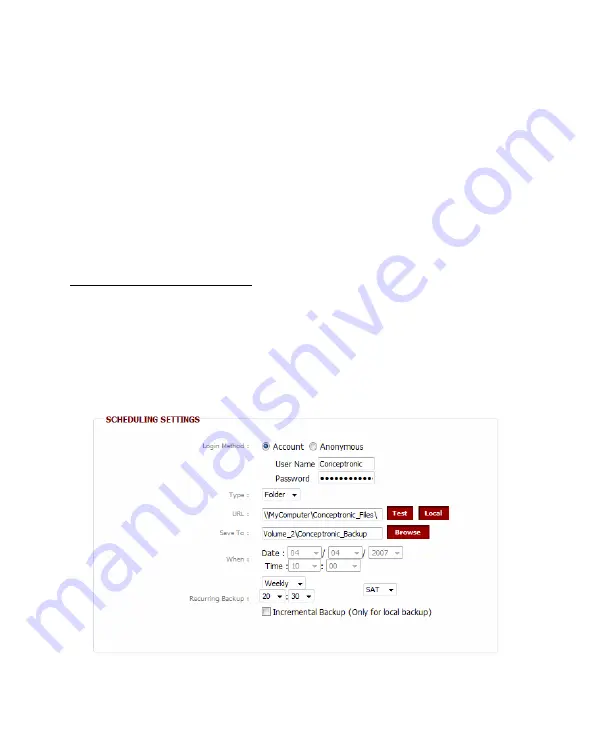
ENGLISH
36
4.
Select the location on the CH3SNAS for your download. Use the “
Browse
” button
to select a target folder on your CH3SNAS.
5.
Select the time you want to start the download.
Instead of a “
one time download
”, you can also define a “
Recurring Backup
” to
download the content daily, weekly or monthly at a specific time.
If you have setup a local backup, you can enable the option “
Incremental
Backup
”. Then this option is selected, the CH3SNAS will compare the contents of
the source and destination and only overwrites if the source is newer than the
destination. This will speed up the backup process of the CH3SNAS.
6.
Click “
Save Settings
” to save the settings of the scheduled download.
Scheduled Download Example 1:
You have a computer in your network, called “
MyComputer
” with a share called
“
Conceptronic_Files
”. The computer is protected with an account called
“
Conceptronic
”, including a password. The backup must be stored on the 2
nd
disk of
your CH3SNAS, in the folder “
Conceptronic_Backup
”. The scheduled download must
occur weekly at Saturday, at 20:30h.
With the information above, the configured scheduled download should look like below:






























