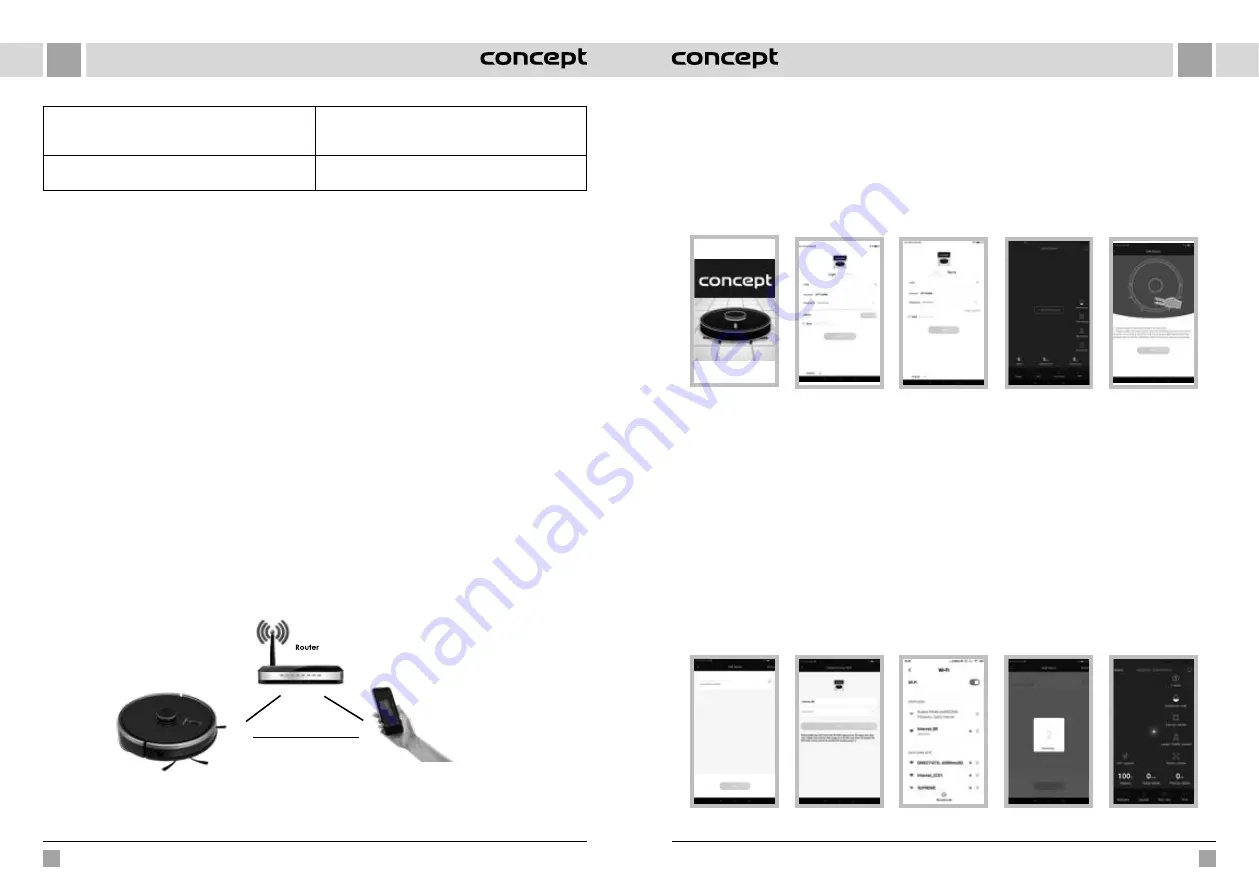
88
89
EN
EN
VR3210
VR3210
Error 19: Low battery, please recharge
When the battery charge level is too low, the robot is not
in the docking station and cleaning starts (the battery
charge level is less than 10 %).
Error 20: To shut me down, please place me away from
the docking station
The robot was turned off while charging at the docking
station.
WIRELESS CONNECTION AND COMPATIBILITY
•
Jindřich Valenta - CONCEPT shall in no way be liable for any incidental, indirect or consequential damages, or for any
loss of data or loss due to information leakage during communication via wireless technology.
•
Successful wireless communication cannot be 100% guaranteed on all Smart devices and Wi-Fi networks (routers).
Due to the variety of devices on the market, there may be cases where the character or specification of a given
Smart device or Wi-Fi network (router) makes connection impossible or is somehow disturbed. In addition, a number
of factors, including hardware and software configuration, also affect the success of wireless communication via
Wi-Fi network. The connection between the robot and your Wi-Fi network can also be adversely affected by the
surrounding Wi-Fi networks, which can be tuned to the same channel and thus interfere with the connection (e.g. in
housing estates, apartment buildings, etc.). These facts are not a reason to claim the appliance.
•
The application is owned and operated by a third party (the “Entity”) different from Jindřich Valenta - CONCEPT (the
“Seller”). No personal data is transferred to the Entity by the Seller. When registering for the application, the customer
submits personal data directly to the Entity, who becomes the administrator of personal data. The application and the
associated protection of personal data are governed by the Entity’s rules.
Compatibility:
Smart device operating system
- Android 5.0 and higher
- IOS 9.0 and higher
Wi-Fi network
- 2.4 GHz
- WPA1 and WPA2 security (WPA2 recommended)
NOTICE: The appliance cannot be operated on IEEE 802.1X-protected Wi-Fi networks (usually corporate Wi-Fi networks).
OPERATING USING THE APP
Before you can control the device through the application, it is necessary to connect it to your phone and give it access
to your Wi-Fi network.
Recommended distance during set-up: less than 4 meters
Make sure your robotic vacuum cleaner, router, and your mobile phone are close together so that you can pair your phone
with the device with no problems.
Download and installation of the app
1. Download the “Concept Robot” app to your smart device for free. You can find it in the Apple Store or Google Play
database (Fig. 1).
2. Open the “Concept Robot” app on your smart device. Follow the instructions to create an account. You can use your
email or phone number to register your account. The application may require you (depending on smart device model
and operating system) to allow different accesses (e.g. access to storage, device location, etc.). For proper function,
it is necessary to enable these accesses. Otherwise, you may prevent the application from functioning properly or
prevent it from pairing (Fig. 2).
3. Log in to the application under your created account (Fig. 3).
Fig. 1
Fig. 2
Fig. 3
Fig. 5
Fig. 4
Instructions for pairing the device
Note: Pair the vacuum cleaner with a charged battery or directly placed in the charging station.
1. At the beginning of pairing, you need to be connected to your Wi-Fi network.
2. Then press + (Fig. 4) in the application to add a new device.
3. Make sure that the appliance is in standby mode before starting the connection. Press both buttons (Fig. 5) at the
same time for at least 3 seconds until the robot starts flashing and you hear the “Wi-Fi lost, please follow the App
instruction for reconnection” voice message. Make sure your phone is connected to the same Wi-Fi network you want
to connect the robot to.
4. At this point, the vacuum cleaner will start sending its own signal. Keep your smart device close to the vacuum
cleaner and wait until the vacuum cleaner appears on the display. Click “Next” (Fig. 6).
5. Choose the Wi-Fi network name and enter the password (the same Wi-Fi network to which your smart device is connected).
6. Now the name of the network (hotspot) transmitted by the vacuum cleaner appears in the list of visible Wi-Fi networks of
your smart device. Select "Robot ..." and connect to it (Fig. 7). At this point, your smart device may alert you to the possibility of
unavailability of the Internet, but ignore this. Then click "<" (top left) to return to the application and wait for the connection
(Fig. 8 and 9). In the case of newer devices the connection to the vacuum cleaner's hotspot happens automatically.
7. Once the device is connected, the main screen will appear showing the device status (Fig. 10). You can now operate
the vacuum cleaner remotely (e.g. from work). For this function, however, you must always have the Wi-Fi network to
which the vacuum cleaner is paired activated.
Fig. 6
Fig. 7
Fig. 8
Fig. 10
Fig. 9
















































