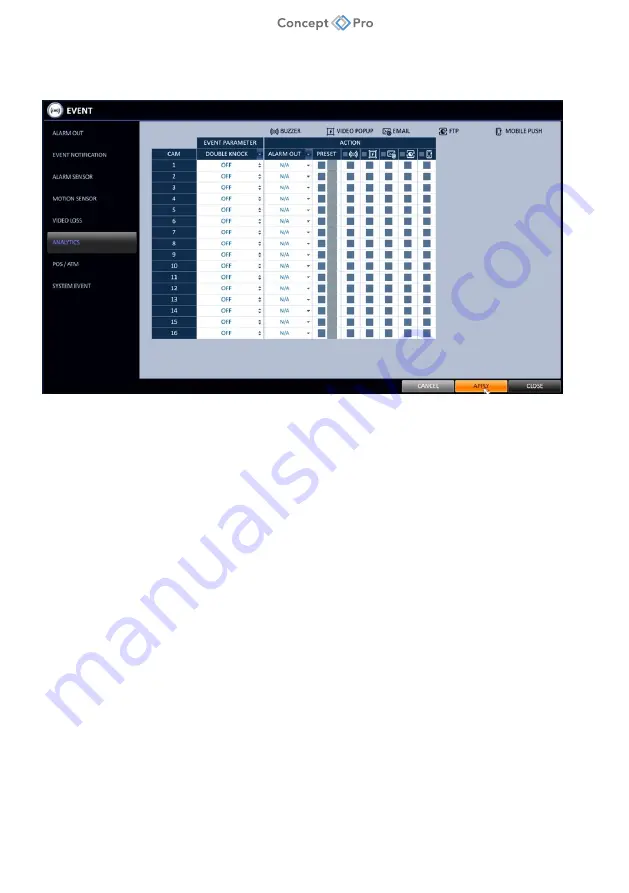
11
DEEP LEARNING PLUS QUICK START GUIDE
CONFIGURING DEEP LEARNING EVENT ACTIONS
Deep Learning rules configured with DL PLUS can be setup to trigger specific event actions by the
Concept Pro recorder. To take advantage of this customization, please follow the steps below:
1.
From the Concept Pro Video Recorder user interface, navigate to
<MENU> - <SYSTEM
SETUP> - <EVENT> - <ANALYTICS>
menu.
2.
For each channel, select a desired value for the options below:
a.
DOUBLE KNOCK: Double Knock can be turned ON for any channel that experiences a
higher frequency of false alarms. When ON, video analytics events will only trigger when a
linked alarm input is also triggered at the same time (e.g., a PIR sensor connected to the
system triggers at the same time as a Deep Learning intrusion detection rule is triggered).
Linked alarm inputs for a channel can be configured from
<MENU> - <SYSTEM
SETUP> - <EVENT> - <ALARM SENSOR>
menu under LINKED CAMERA.
b.
ACTION: The following event actions can be configured for any channel configured to use
Deep Learning rules:
i.
ALARM OUT: Triggers a selected alarm output (e.g., a connected siren).
ii.
BUZZER: Triggers the Concept Pro recorder buzzer sound.
iii.
VIDEO POPUP: Automatically opens the detected channel to single-channel view on
the Live screen.
iv.
E-MAIL: Triggers an e-mail event notification if a SMTP server is configured and a user
is added to e-mail recipients list.
v.
FTP: Triggers an FTP event notification, if an FTP server is configured.
vi.
MOBILE PUSH: Triggers a mobile push notification to the Concept Pro Viewer iOS/Android
app, if Sequrinet Cloud service is enabled and a user is registered on the mobile app.
3.
When all event configuration is complete, click
<APPLY>
.
4.
If desired, event notification settings can be configured from
<SYSTEM SETUP> -
<EVENT> - <EVENT NOTIFICATION>
menu.


























