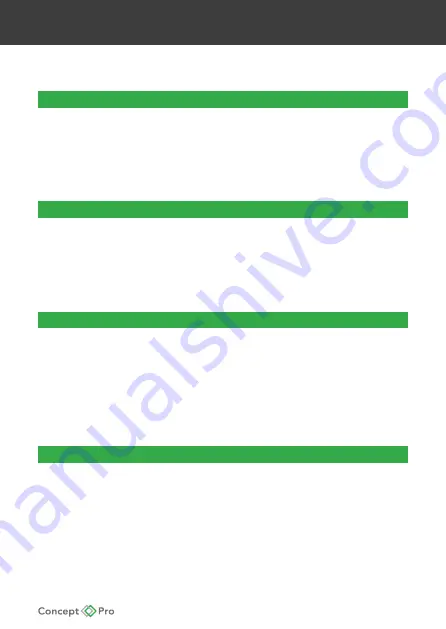
IP CAMERA QUICK START GUIDE
Can’t connect to camera on a web browser using a DDNS address:
• Port forwarding not set up. Make sure the HTTP port (default: 80) and
Control port (default: 30001)are forwarded on your router to the
camera’s local IP address.
• Multiple cameras using same port number to connect. Configure
each camera to use different ports and port forward the new ports
Can’t connect to camera video on a web browser:
• If using IE, make sure to install ActiveX plug-in or Adobe Flash Player.
For more information, see “8.3 Internet Explorer® Setup”
• If using a browser other than IE (e.g. Google Chrome, Apple Safari,
Mozilla Firefox), make sure latest version of Adobe Flash Player is
installed.
Video performs poorly on browser:
• • Insufficient bandwidth available for high-quality stream1. Select
stream 2 under Stream. Stream 2 provides a lower-resolution to
conserve bandwidth and improve performance on low-bandwidth
connections.
• If using IE, click the message above the video area to use ActiveX
plug-in instead of Flash Player. ActiveX may provide smoother video
performance.
User account is locked:
• User accounts are locked when the password has been incorrectly
entered 3 times. To unlock the account, login to the camera web
interface as admin. Click Privilege Manager>User. Under User, select
the locked user account and click Unlock to unlock the account.
TROUBLESHOOTING
Summary of Contents for CBP360-IP12M
Page 1: ...IP CAMERA USER MANUAL CBP360 IP12M IP Fisheye Camera USER MANUAL...
Page 5: ...IP CAMERA QUICK START GUIDE DIMENSIONS...
Page 11: ...IP CAMERA QUICK START GUIDE VIEWING ANGLES Full 360 view screen Full 360 3 camera PTZ view...
Page 14: ...IP CAMERA QUICK START GUIDE NOTES...
Page 15: ...IP CAMERA QUICK START GUIDE NOTES...
Page 16: ......
















