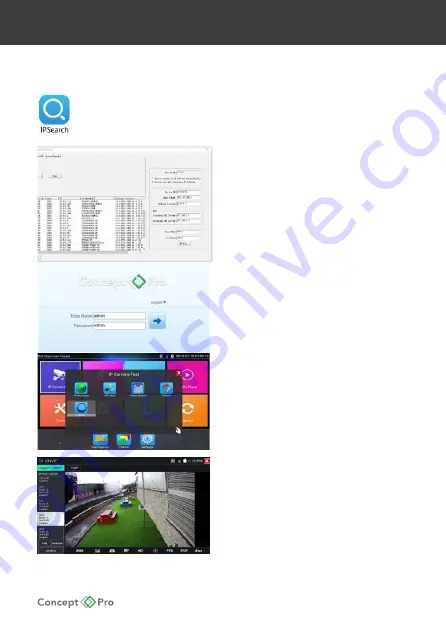
IP CAMERA QUICK START GUIDE
4. Finding the Camera IP Address
Using the IPSearch Windows Software.
IPSearch can be found by scanning the QR code on the front of this quick start
guide. Download IPSearch from the website linked to the QR code, install, and
launch the program.
When IPSearch loads, press Start to scan
the network for any connected IP cameras.
Located cameras can be sorted by IP address,
model name, or firmware version.
Use the listed IP address to access the camera
via Internet Explorer.
When prompted, install the ActiveX controls for
the best remote web viewing experience. The
default user name is admin and the default
password is admin.
Note: After first logging in to the IP camera,
you will be prompted to change the default
password to a secure password. This is highly
recommended for all users to ensure proper
device security.
Using the Concept Pro Test Monitor (VLEDTM-TS7)
Turn on the VLEDTM-TS7 test monitor and enter
the IP Camera menu, then select ONVIF.
ONVIF will open and automatically scan the
connected network for ONVIF devices.
The test monitor can connect via WiFi or wired
LAN connection to the same network
as the IP camera.
Using Bonjour® on Mac OSX®
1. Open the Safari® web browser on the Mac
and click the Bookmarks button.
2. Select Bonjour. The camera IP address will
appear in the Bonjour Devices list.
3. Double-click the camera to open in Safari.

























