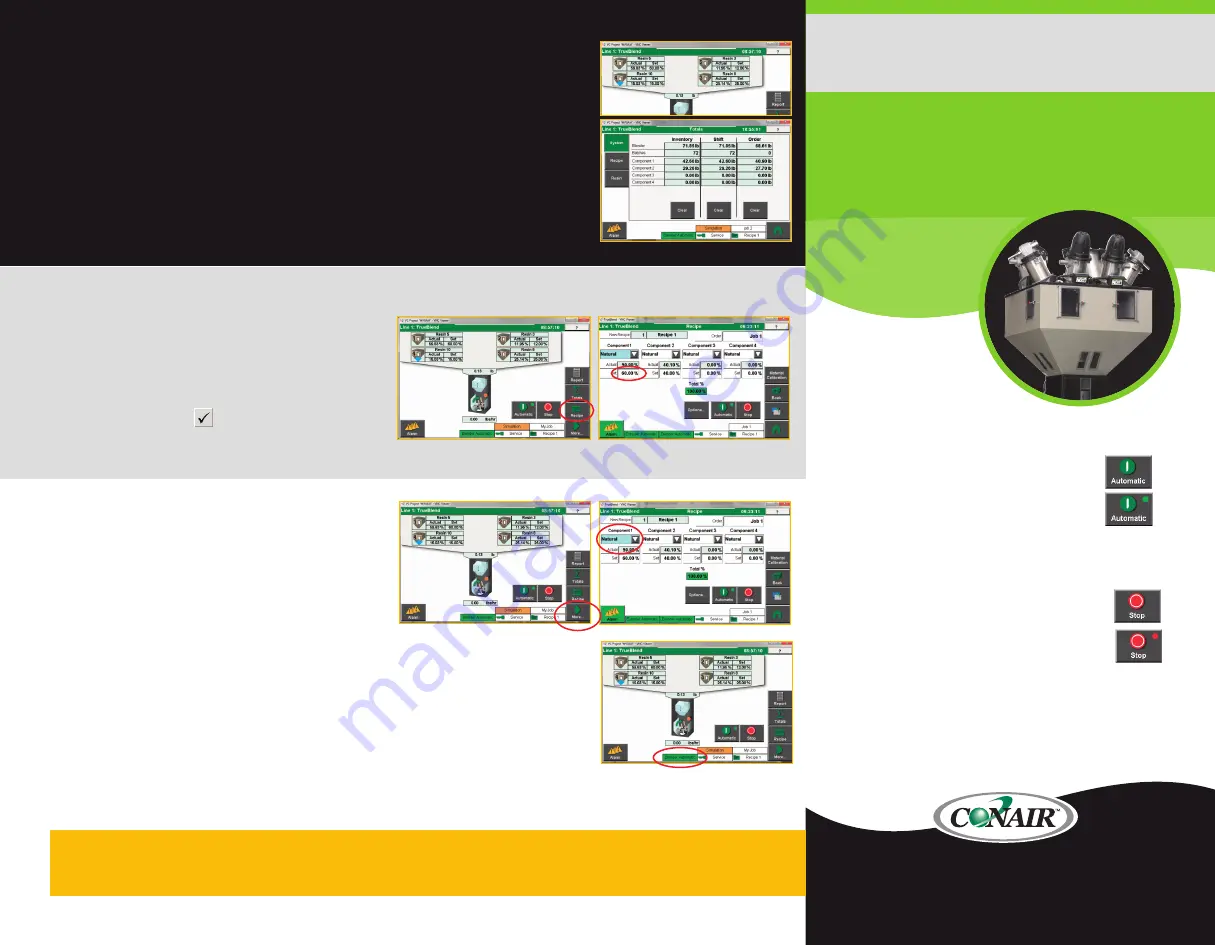
Input Material Percentages
1
Press the Recipe button
to input the percentage for each mate-
rial component.
2
Input the value with the numeric keypad, on the “set” line.
3
Confirm the value with .
>>>
NOTE:
If using multiple naturals, they must equal 100%.
Input Material Type
1
Press the Recipe button
to move to the Recipe screen.
2
Input the type of material in each supply hopper.
If no
material will be in this hopper, material type can be ignored.
3
Note that factory settings are as follows:
position 1=Reg.;
position 2=Nat.; position 3=AddN; position 4=AddN;
position 5 (if applicable)=Off; position 6 (if applicable)=Off.
TrueBlend
Gravimetric Blender
SB-3 Control
Corporate Office: 724.584.5500
Instant Access 24/7 (Parts and Service): 800.458.1960
International: 814.437.6861 • www.conairgroup.com
TrueBlend Component Setup
WARNING:
This card provides only basic troubleshooting and maintenance information. Users must be familiar with all safety
information and procedures described in the TrueBlend User Guide.
To Start Blending
Turn on main power to the blender. Wait for the
Home screen to be displayed.
Press the Automatic button to start the
blending process automatically.
The
blender will use the last set of values or the
factory settings. The button will now display
a green dot.
2
1
Operation
To Stop Blending
Press Stop to stop metering the mixing
process.
The operator will be asked to stop
immediately or wait to finish the batch. When
stopped the button changes to display a red
dot.
1
NOTE:
The status indicator will show the current state of the system.
(Automatic, Stopped, Stopping) The batch will not dump until there is
sufficient room in the weigh bin and the level sensor is exposed. A
yellow bar on the screen next to the mixer indicates that the mixing
chamber is full and that the weigh bin has no place to put the current
batch until the material level in the mix chamber is lowered.
The material component values for a batch are entered as percentages. The “TrueBlend Home” and
“TrueBlend Totals” screens show the various material hoppers with the factory material assignment.
The material types in the hoppers can be changed. The outer number in the hoppers shows the set value
for the batch in % (TrueBlend Status).
Press the Recipe button to make the following settings for all components:
Operation & Setup
Quick Card
QCB010-0716
<<<




















