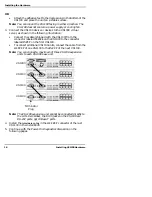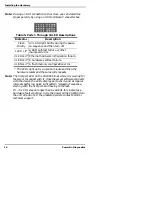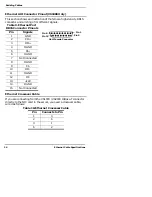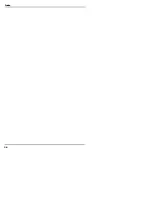Summary of Contents for InterChangeVS1000
Page 1: ...InterChangeVS 1000 Series VS1000 and VS1100 Hardware Installation and Configuration Guide ...
Page 6: ...6 List of Tables ...
Page 26: ...26 Building Loopback Plugs Building Cables ...
Page 30: ...30 Power Supply Requirements InterChangeVS Specifications ...
Page 36: ...36 Index ...
Page 37: ......