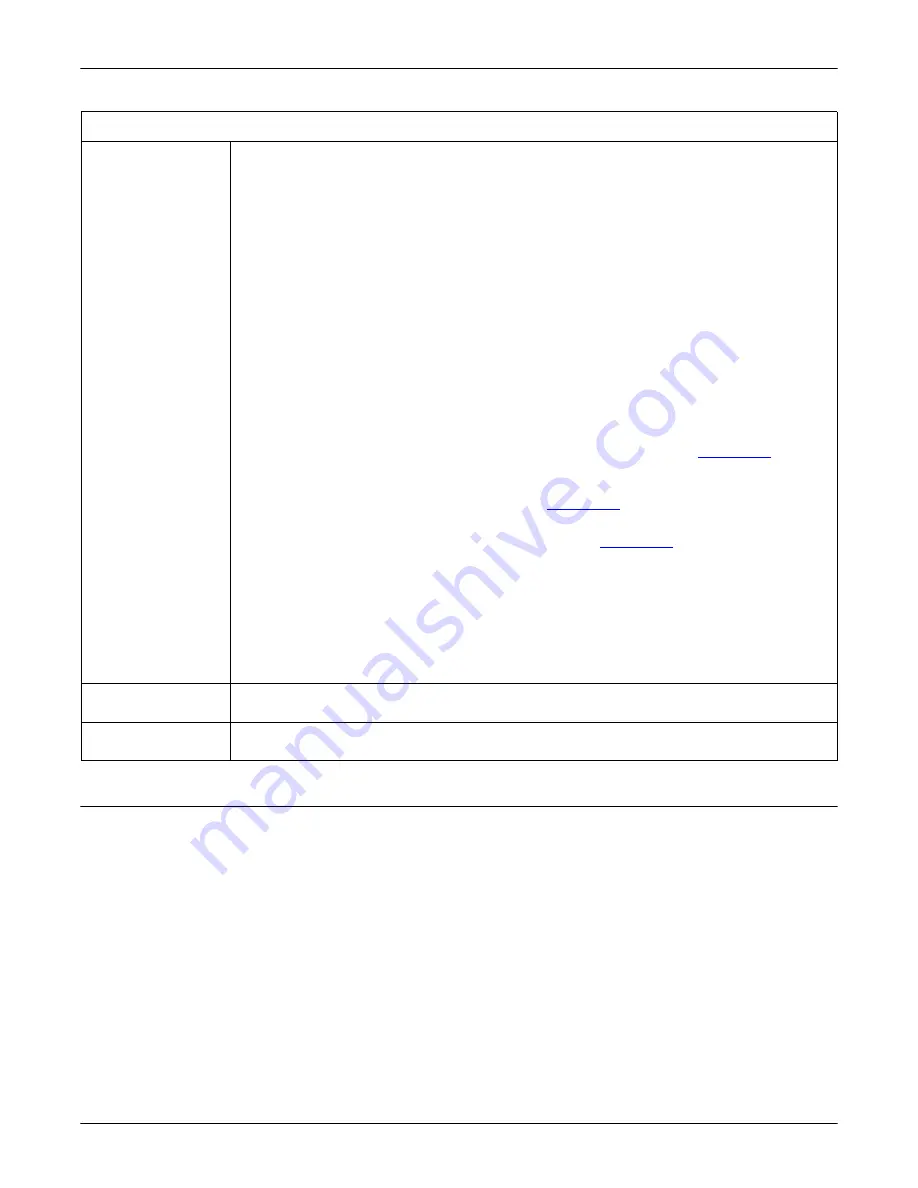
DeviceMaster Installation and Configuration Guide
: 2000594 Rev. F
DeviceMaster Security - 81
Example 1
Example 1
The following example shows how to monitor output using a loopback plug and a program that repeatedly
sends the string abcABC123 to Port 1:
dm> monitor 1
Serial monitoring started for port 1 -- press [Enter] to stop.
> 61 62 63 41 42 43 31 32 33
< 61 62 63 41 42 43 31 32 33
> 61 62 63 41 42 43 31 32 33
< 61 62 63 41 42 43 31 32 33
> 61 62 63 41 42 43 31 32 33
< 61 62 63 41 42 43 31 32 33
> 61 62 63 41 42 43 31 32 33
< 61 62 63 41 42 43 31 32 33
Enable Monitoring
Secure Data via Telnet
When checked, this allows the monitor command to be used while
Secure Data Mode
is
enabled. When unchecked, the monitor command can only be used if
Secure Data Mode
is not enabled. You must click
Save
and reboot the DeviceMaster for the change to go
into affect. This option is disabled by default.
The
Enable Monitoring Secure Data via Telnet
feature allows you to monitor serial data
being sent/received on a serial port (either via NS-Link or SocketServer). The
monitoring is done by telnetting to the DeviceMaster and using the following
commands:
•
monitor [-ac] portnumber
Display a live hex dump of TX/RX data for the specified serial port. You can only
monitor one port at a time. The live dump will continue until the
Enter
key is
pressed. See the following detailed description and examples. The data is logged
when it is written/read to/from the serial port driver's TX/RX buffers -- as such, the
relative timing between RX/TX bytes is not precise, but it should be sufficient to
debug most problems (especially frame-oriented, command/response serial
protocols).
Monitoring serial data through a telnet connection does generate extra network
traffic and may have small effects on the timing of DeviceMaster operations when
large amounts of data are being logged at high baud rates. See
81 for more information.
-
The
-a
option enables displaying of ASCII representation of data in a column to
the right the hex representation. See
-
The
-c
option enables the use of color instead of < and > to indicate the data
flow direction. Tx is green and Rx is red. See
•
securemon [enable|disable]
By default, monitoring of TX/RX data when in
Secure Data Mode
is not allowed
through telnet (an insecure protocol). This command allows you to override that
default when
securemon
is enabled it will allow monitoring of secure data via an
insecure protocol like telnet.
Note:
Optionally, you can use the Port Monitor function in the web interface. Click
Diagnostics | Port Monitor
.
Enable Telnet/ssh
This option enables or disables the telnet security feature after you click
Save
and the
DeviceMaster has been rebooted.
This option is enabled by default.
Enable SNMP
This option enables or disables the SNMP security feature after you click
Save
and the
DeviceMaster has been rebooted.
This option is enabled by default
.
Security Option Descriptions (Continued)






























