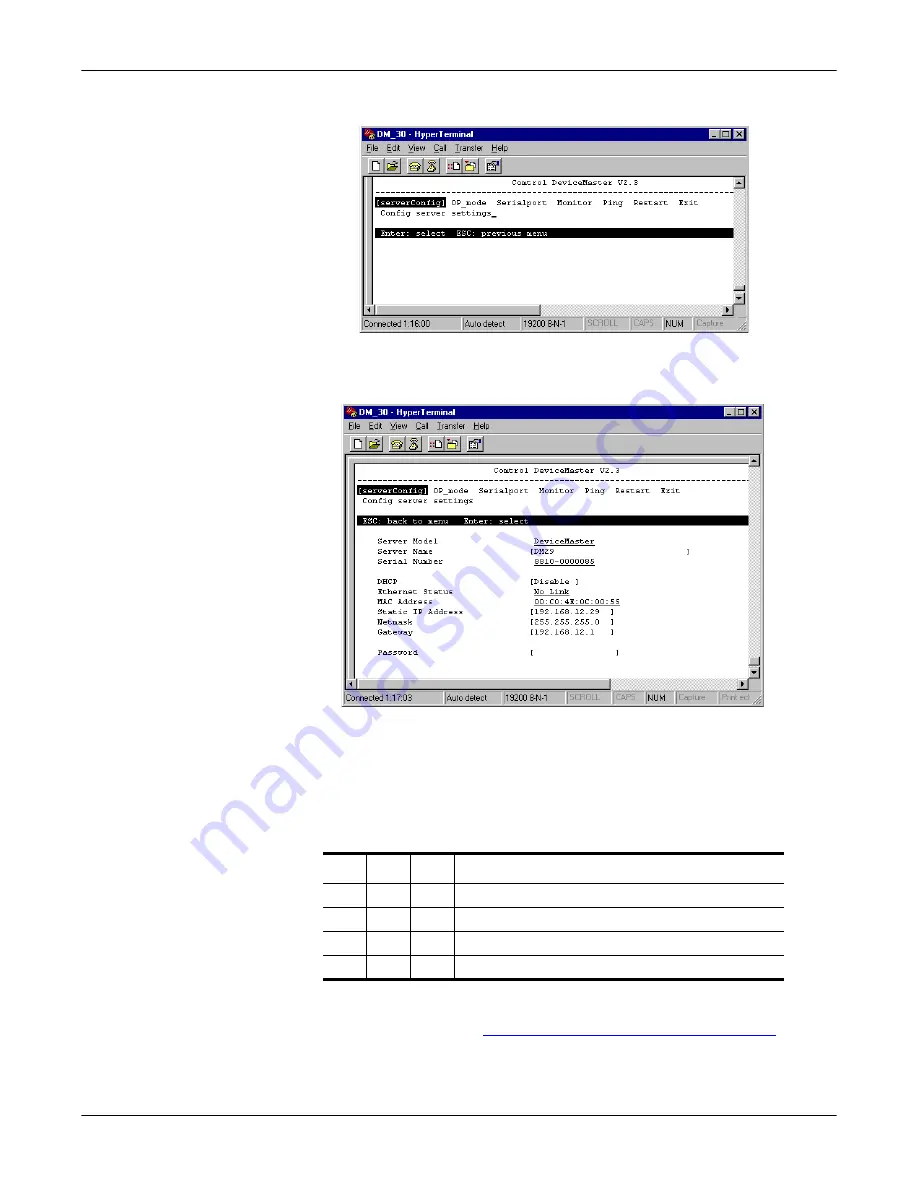
DeviceMaster Primo Hardware Installation
6
Serial Console Method
j.
Select
[serverConfig]
from the menu.
k. Press the
Enter
key. Hyperterminal displays various parameters that are
required to configure the DeviceMaster Primo. The parameters are
enclosed in square brackets.
l.
If you want to set the IP address of the server, use the keyboard arrow
keys to position the cursor over the first digit of the IP address. Type in the
correct IP address and then press the
Enter
key to accept this value. Press
the
ESC
key to return to the main menu. HyperTerminal displays the
previous main menu.
m. Using the arrow keys, select
Restart
from the menu.
6.
Set the DIP switch for your serial device using the following table:
7.
Disconnect the null-modem cable from the PC COM port.
8.
Connect the appropriate serial cable between the DB9 serial port on the Primo
and your serial device. See
Building RS-232 Straight-Through Cables
9, if you need to build a cable.
SW1 SW2 SW3
Interface Mode
OFF OFF OFF RS-232 Data Comm
OFF ON
RS-422
ON
OFF RS-485 by RTS (Ready to Send)
ON
ON
RS-485 by ADDC (Automatic Data Detection












