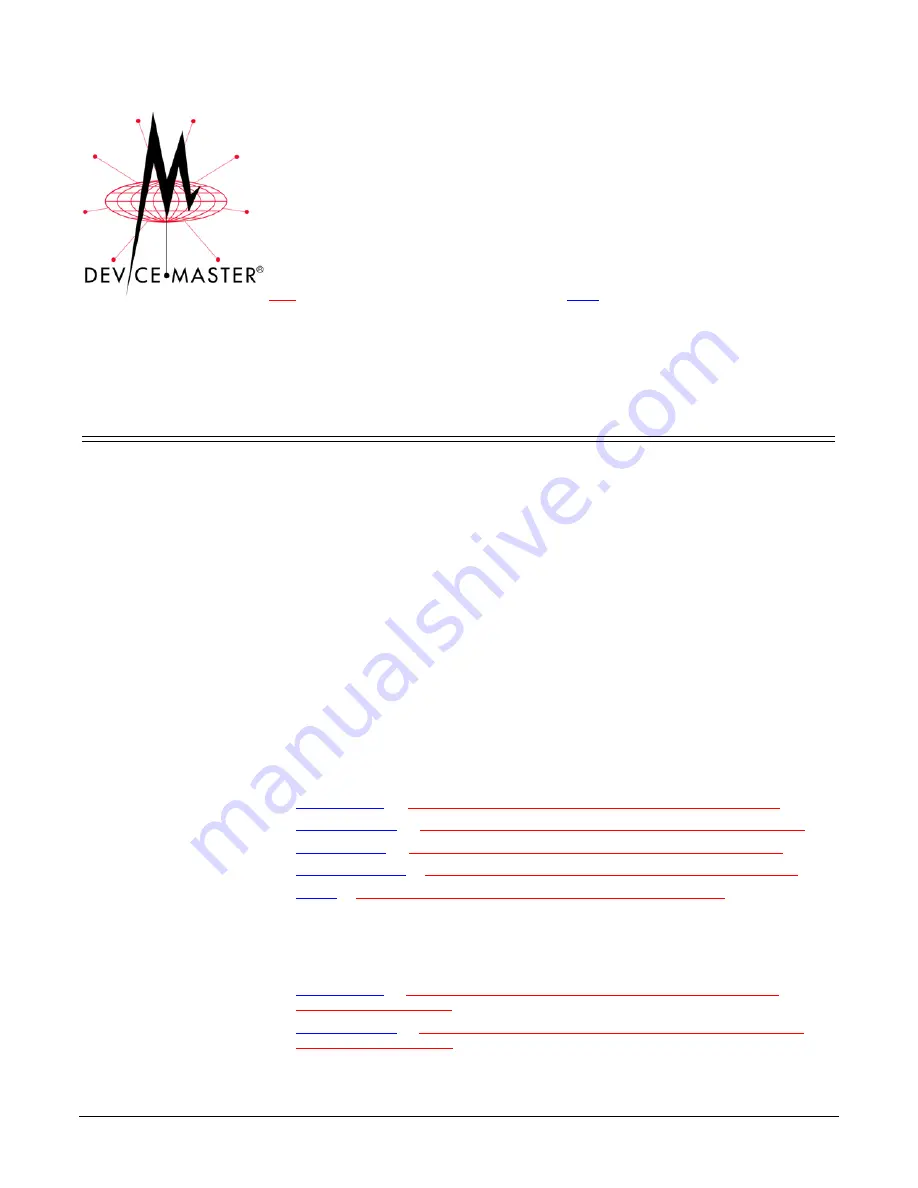
DeviceMaster Primo Hardware Installation
1
DeviceMaster
®
Primo
Hardware Installation
Use this document to initially configure the DeviceMaster Primo hardware. It also
discusses all hardware related information.
Red
, underscored items are links to URLs.
Blue
, underscored items are links
within this document or to another document on the media (CD or web site).
Note:
If you copy this document from the ftp/Web or CD and do not use the
procedure discussed on the CD, you will get an error message when selecting
hyperlinks outside of this document.
Product Overview
The DeviceMaster Primo provides a data communication solution for connecting
Windows and Unix/Linux hosts to asynchronous serial devices over a TCP/IP
based Ethernet network. You may connect your Windows NT/98/ME/2000/XP host
to a native RS-232/422/485 serial port, or your PC-based Unix/Linux host to a
fixed tty port, through a TCP/IP Ethernet connection.
With one asynchronous serial port connection on one end, and a 10/100 Mbps
Ethernet connection on the other, the DeviceMaster Primo allows any device that
primarily supports the asynchronous communications protocol to attach to a
network. The DeviceMaster Primo works like an add-on single-port serial board to
your PC server, but with one major advantage — the TCP/IP network. Since the
host communicates with the COM port on the DeviceMaster Primo over a TCP/IP
network, you are able to control your asynchronous serial device from virtually
any location.
Although it connects through the virtual link of the Ethernet network, the port on
the DeviceMaster Primo is recognized as a real COM port by Windows or a fixed
tty port by Unix/Linux. the DeviceMaster Primo provides both the basic transmit/
receive data functions, as well as RTS, CTS, DTR, DSR, and DCD control signals.
Locating the Drivers
You can use the following links to locate the appropriate driver for your host PC
system.
•
—
ftp://ftp.comtrol.com/Dev_Mstr/Primo/Drivers/WinXP/
•
ftp://ftp.comtrol.com/Dev_Mstr/Primo/Drivers/Win2000/
•
ftp://ftp.comtrol.com/Dev_Mstr/Primo/Drivers/WinNT/
•
ftp://ftp.comtrol.com/Dev_Mstr/Primo/Drivers/Win98/
•
ftp://ftp.comtrol.com/Dev_Mstr/Primo/Drivers/Linux/
Locating Other
Installation
Documents
You may need one of these DeviceMaster Primo documents to install the driver in
the host PC. You can use the links below to locate the appropriate driver
installation document.
•
or
ftp://ftp.comtrol.com/Dev_Mstr/Primo/Drivers/WinXP/
•












