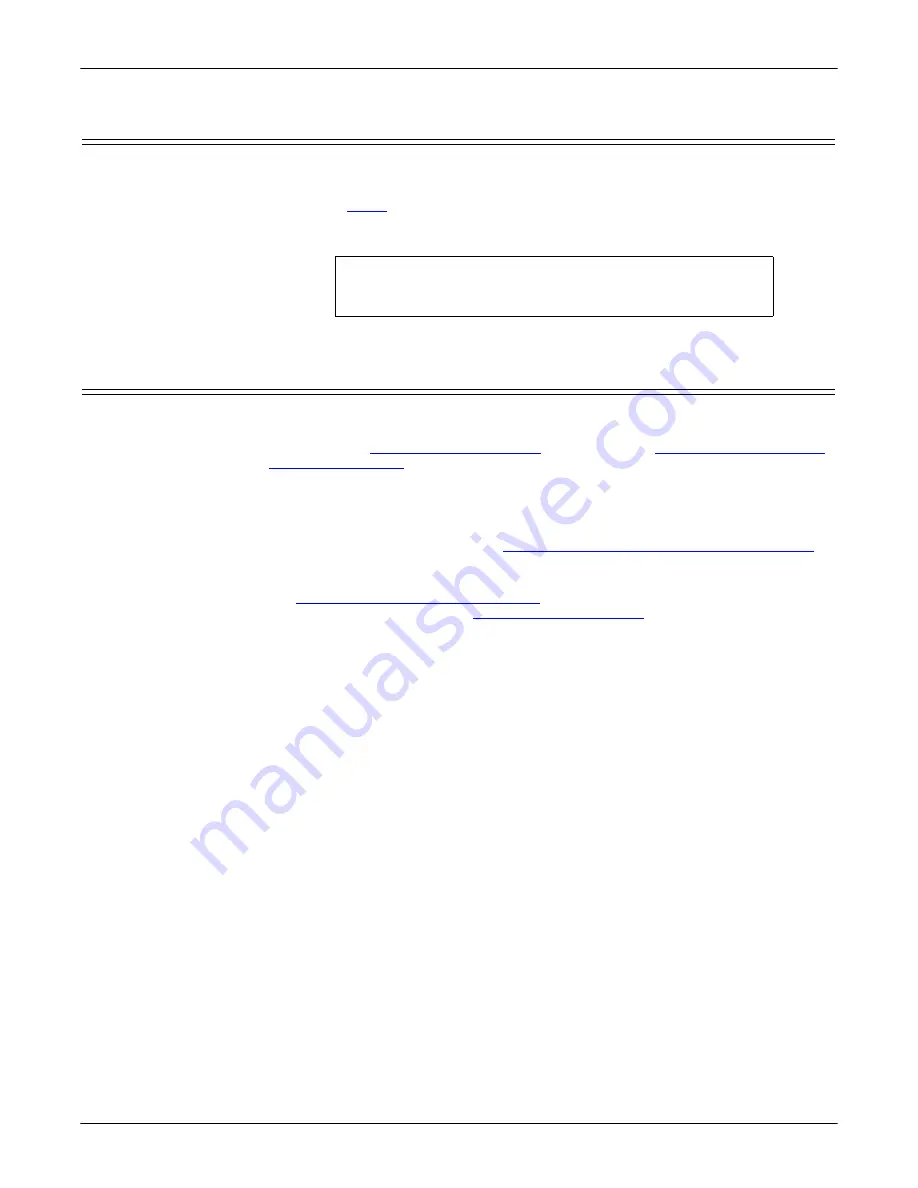
104 - RedBoot Procedures
DeviceMaster LT User Guide
: 2000586
Rev. B
Resetting the DeviceMaster LT
Resetting the DeviceMaster LT
When you have completed your tasks in RedBoot, you must enter a
reset
command
at the
RedBoot
> prompt for the DeviceMaster LT to begin operation.
Note:
on the DeviceMaster LT will go through the power up sequence.
The DeviceMaster LT has completed its reset cycle when the
Status
LED is lit
and it stops flashing.
Uploading Firmware - Telnet Method (Linux)
Optionally, you can install PortVision DX on a Windows system on the network
and upload firmware. PortVision DX is the recommended method for uploading
firmware. See
on Page 15 and
Use the following procedure to update the Bootloader or SocketServer with telnet
to the DeviceMaster LT.
A TFTP server is required to perform firmware updates using RedBoot.
•
If you are using Windows, see
Updating Firmware Across WANs (Windows)
Page 70 to install and use a TFTP server with PortVision DX.
•
If you are using Linux and do not have a TFTP server installed, you can use
Setting Up a TFTP Server in Linux
(below). If you have a TFTP server
Setting Up a TFTP
Server in Linux
Use this procedure to set up a TFTP server.
1.
Install and enable the tftp server software:
/usr/bin/up2date tftp-server
/sbin/chkconfig tftp on
2.
Enter the following command so that it runs via
xinetd reload
to pick up the
configuration file change:
/sbin/service xinetd reload
3.
Edit the
/etc/sysconfig/iptables-config
file and change the
IPTABLES_MODULES
line to read:
IPTABLES_MODULES="ip_conntrack_tftp"
If you already have something in that line you can add the new module with a
space in between, for example:
IPTABLES_MODULES="ip_conntrack_ftp ip_conntrack_tftp"
4.
Add firewall rules to the
/etc/sysconfig/iptables
file. You only need UDP, though
typically Comtrol support recommends that you also add the TCP rules. The
rules are both listed in
/etc/services for port 69
:
-A RH-Firewall-1-INPUT -s 192.168.250.250/16 -m tcp -p tcp --dport
69 -j ACCEPT
-A RH-Firewall-1-INPUT -s 192.168.250.250/16 -m udp -p udp --dport
69 -j ACCEPT
Note:
The above IP address is the DeviceMaster LT default IP address.
RedBoot> dis
Loading disabled
RedBoot>
reset






























