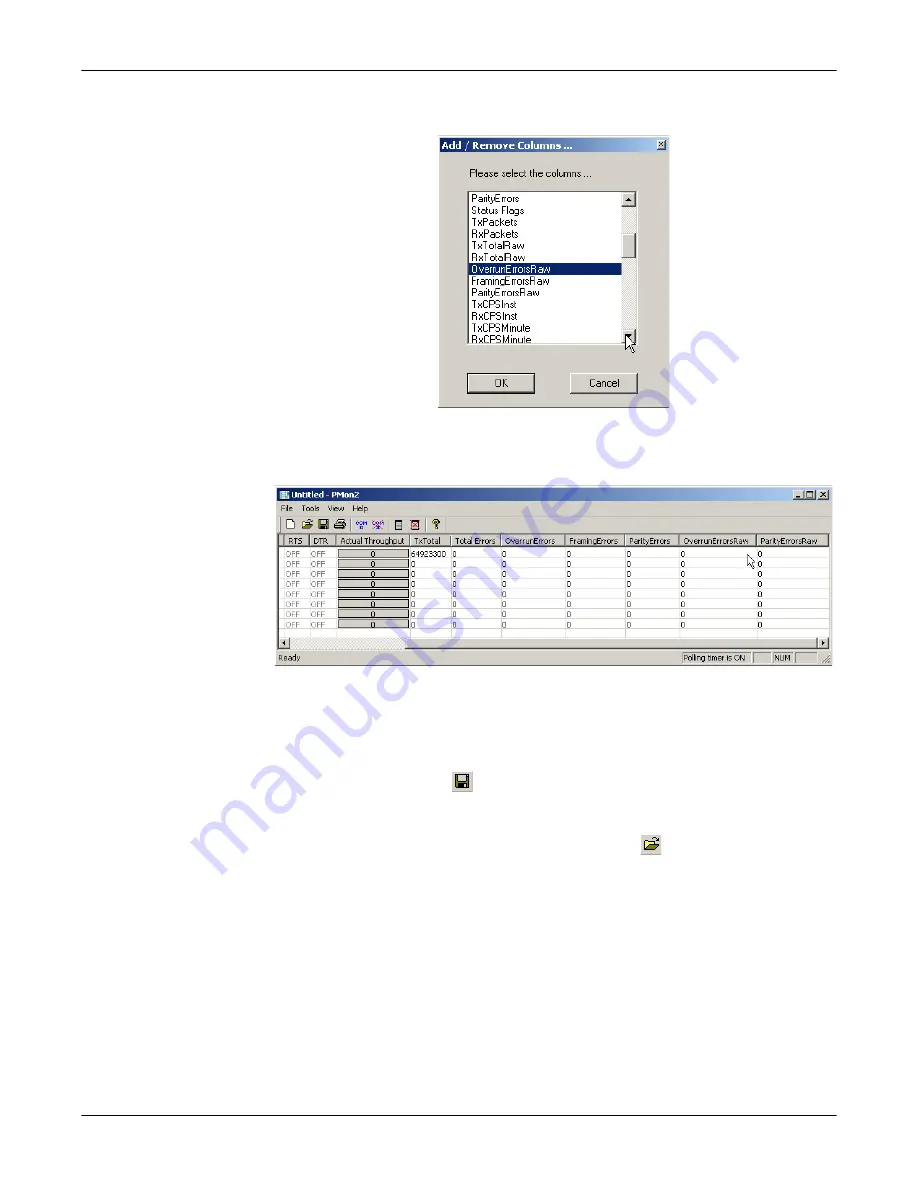
20 - Troubleshooting
RocketPort uPCI Plus 422 User Guide
: 2000370 Rev. B
Troubleshooting
5.
Highlight or shift-click to add multiple statistics and click
Ok
.
Note:
See the Port Monitor help system if you need an explanation of a
column.
6.
Scroll to the right to view the new columns.
7.
If you want to capture this session, you can save a current session as a report.
To do this, select one of the following save options:
•
File
>
Save As
•
File
>
Save
- if the report already exists in an older format
•
Save Active Session
button
Reports can be opened, viewed and re-used when needed. To open and view a
report:
a.
Select File
>
Open
or the
Open Existing Session
button. The
Open
Session
dialog appears.
b.
Locate the session (table), you want to open and click the
Open
button.
Optionally, if you want to continue monitoring for an existing session, you
need to activate the
Polling Interval
.
•
Select Tools
>
Settings
to access the PMon2
Settings
dialog
•
Change the
Polling
Interval
field to a value other than zero (0)
8.
Leave Port Monitor open so that you can review events when using
Test
Terminal
to test a port or ports.





















