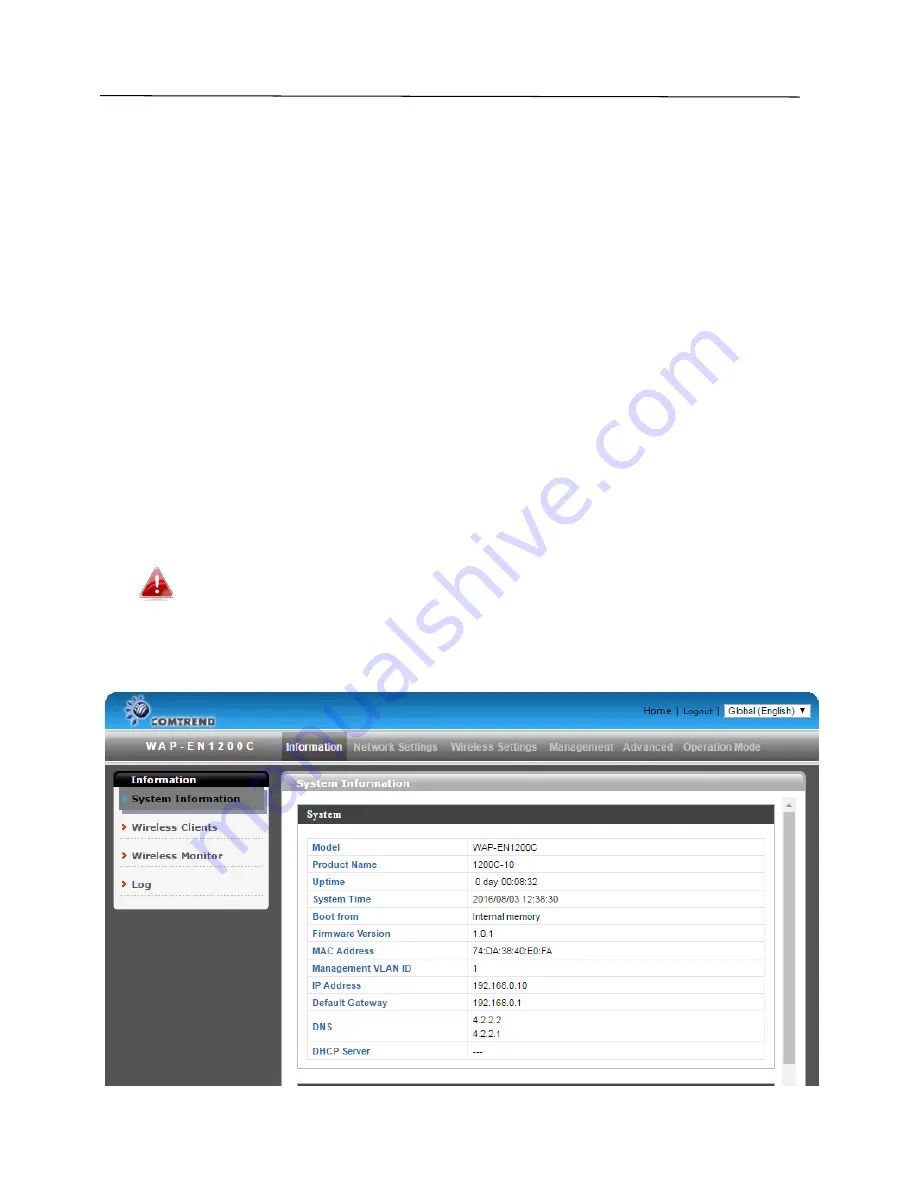
19
IV.
Browser Based Configuration Interface
The browser-based configuration interface enables you to configure the
access point’s advanced features. The device features a range of advanced
functions such as MAC filtering, MAC RADIUS authentication, VLAN
configurations, up to 32 SSIDs and many more. To access the browser based
configuration interface:
1.
Connect a computer to your access point using an Ethernet cable.
2.
Enter your access point’s IP address in the URL bar of a web browser. If no
DHCP Services is discovered, the access point’s default IP address is
192.168.2.1.
3.
You will be prompted for a username and password. The default
username is “admin” and the default password is “admin”, though it was
recommended that you change the password during setup (see
II-2. Basic
Settings
).
If you cannot remember your password, reset the access point
back to its factory default settings. Refer to
I-5. Reset
4.
You will arrive at the “System Information” screen shown below.
Summary of Contents for WAP-EN1200
Page 1: ...WAP EN1200 AC1200 Ceiling Mount Access Point User Manual Version 1 0 1 August 2016...
Page 19: ...15 A i ii iii...
Page 20: ...16 B...
Page 22: ...18 D E...
Page 26: ...22...
Page 92: ...88...
Page 94: ...90...
Page 96: ...92 4 Click Properties...
Page 98: ...94...
Page 100: ...96 3 Right click Network and then select Properties...






























