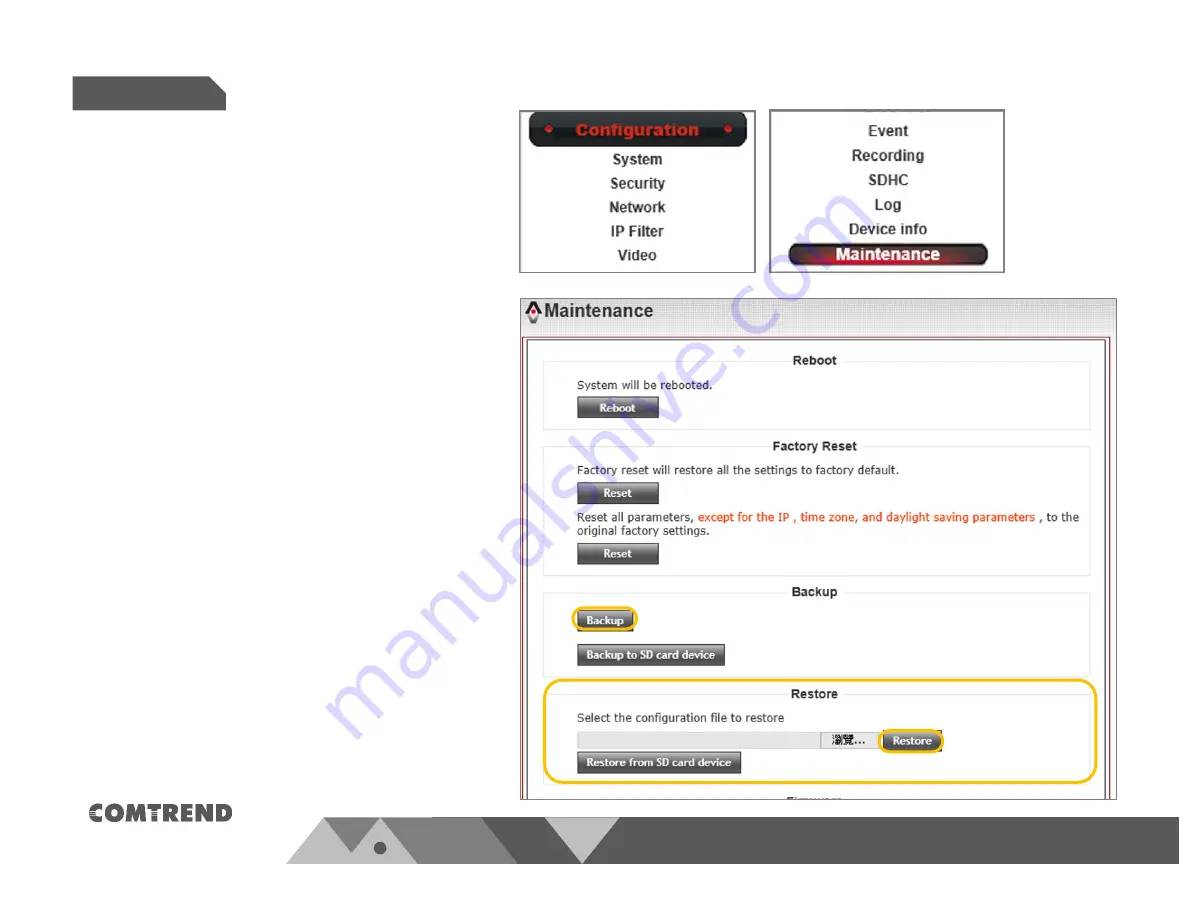
P 55
Configuration
Chapter
5.
5.6.3.
Backup
Comtrend
cameras
can
back
‐
up
your
camera
settings
to
either
local
computer
or
on
to
an
installed
SD
card.
Backup
procedure:
When
you
press
the
“
Backup”
button,
the
Comtrend
camera
will
back
‐
up
it’s
setting
to
your
computer.
When
you
press
the
“
Backup
to
SD
card
device”
button,
the
Comtrend
camera
will
back
‐
up
it’s
settings
to
the
installed
SD
card.
5.6.4.
Restore
Comtrend
cameras
can
restore
back
‐
up
files
from
the
procedure
above.
Restore
procedure:
When
restoring
files
from
your
computer,
press
the
“
Browse
” button
and
select
the
backup
file
that
you
saved.
Then
press
the
“
Restore”
button.
When
restoring
settings
from
the
SD
card,
press
“
Restore
from
SD
card
device
”
button.
www.comtrend.com
Summary of Contents for VD-21IR
Page 1: ...www comtrend com Ver 2 0 VD 21IR Compact Vandal Dome IP Camera User Manual...
Page 12: ...P 09 Installation Chapter 2 www comtrend com...
Page 14: ...P 11 Chapter 3 Accessing www comtrend com...
Page 15: ...P 12 Chapter 3 Accessing www comtrend com...
Page 16: ...P 13 Chapter 3 Accessing www comtrend com...
Page 18: ...P 15 Accessing Chapter 3 www comtrend com...
Page 22: ...P 19 Configuration Chapter 5 www comtrend com...
Page 23: ...P 20 Configuration Chapter 5 www comtrend com...
Page 24: ...P 21 Configuration Chapter 5 www comtrend com...
Page 26: ...Configuration Chapter 5 P 23 www comtrend com...
Page 27: ...Configuration Chapter 5 P 24 www comtrend com...
Page 28: ...Configuration Chapter 5 P 25 www comtrend com...
Page 29: ...Configuration Chapter 5 P 26 www comtrend com...
Page 30: ...Configuration Chapter 5 P 27 www comtrend com...
Page 31: ...Configuration Chapter 5 P 28 www comtrend com...
Page 32: ...Configuration Chapter 5 P 29 www comtrend com...
Page 33: ...Configuration Chapter 5 P 30 www comtrend com...
Page 34: ...Configuration Chapter 5 P 31 www comtrend com...
Page 35: ...Configuration Chapter 5 P 32 www comtrend com...
Page 40: ...Configuration Chapter 5 P 37 www comtrend com...
Page 42: ...P 39 Configuration Chapter 5 www comtrend com...
Page 43: ...Configuration Chapter 5 P 40 www comtrend com...
Page 44: ...Configuration Chapter 5 P 41 www comtrend com...
Page 45: ...Configuration Chapter 5 P 42 www comtrend com...
Page 46: ...Configuration Chapter 5 P 43 www comtrend com...
Page 47: ...Configuration Chapter 5 P 44 www comtrend com...
Page 48: ...Configuration Chapter 5 P 45 www comtrend com...
Page 49: ...P 46 Configuration Chapter 5 www comtrend com...
Page 50: ...P 47 Configuration Chapter 5 www comtrend com...
Page 52: ...P 49 Configuration Chapter 5 www comtrend com...
Page 53: ...P 50 Configuration Chapter 5 www comtrend com...
Page 54: ...P 51 Configuration Chapter 5 www comtrend com...
Page 55: ...P 52 Configuration Chapter 5 www comtrend com...
Page 56: ...P 53 Configuration Chapter 5 www comtrend com...
Page 62: ...Configuration Chapter 5 P 59 www comtrend com...





















