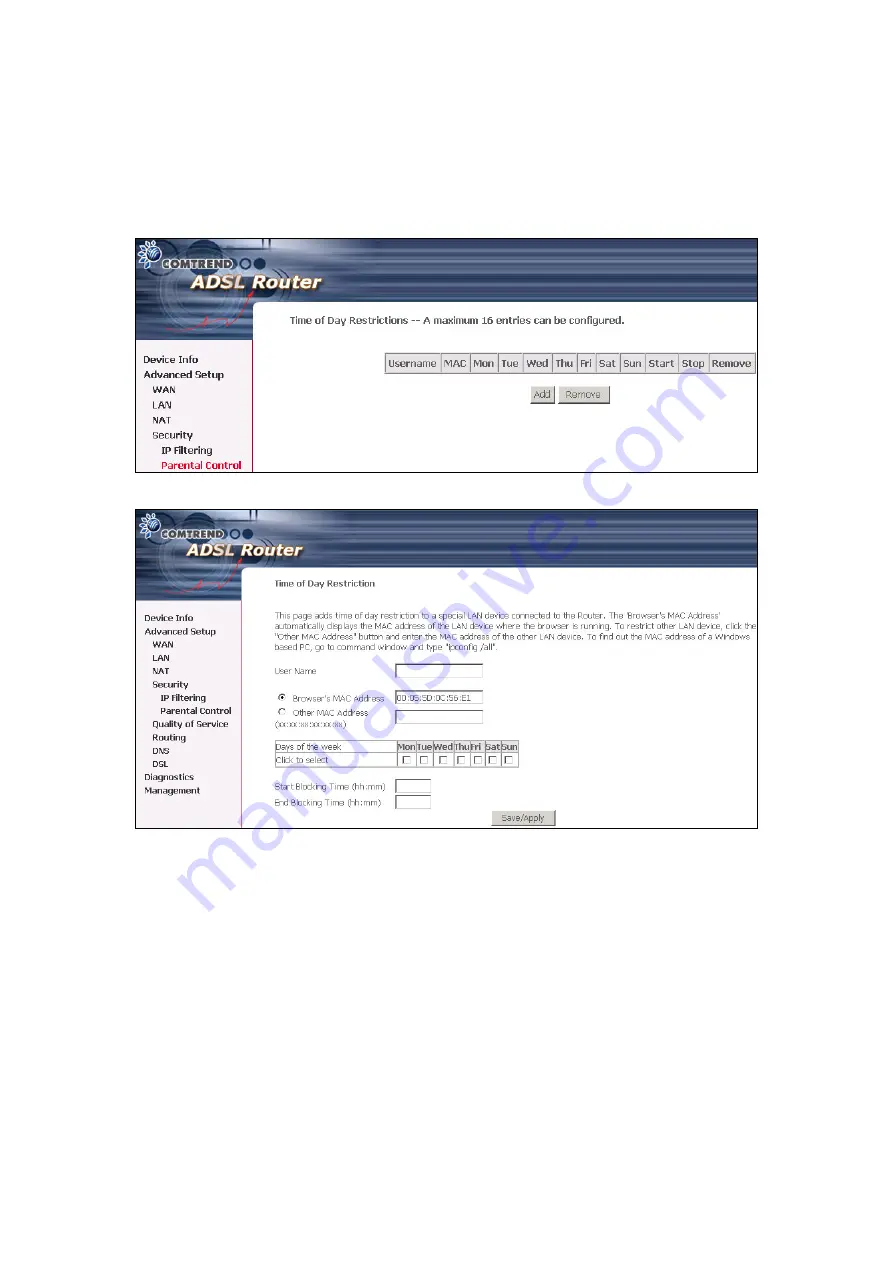
6.4.3 Parental
Control
This feature restricts access from a LAN device to an outside network through the
device on selected days at certain times. Make sure to activate the Internet Time
server synchronization as described in section
, so that the
scheduled times match your local time.
Click
Add
to display the following screen.
See below for instructions. Click
Save/Apply
to apply the settings.
User Name:
A user-defined label for this restriction.
Browser's MAC Address:
MAC address of the PC running the browser.
Other MAC Address:
MAC address of another LAN device.
Days of the Week:
The days the restrictions apply.
Start Blocking Time:
The time the restrictions start.
End Blocking Time:
The time the restrictions end.
56
Summary of Contents for CT-5611E
Page 1: ...CT 5611E ADSL2 Combo Router for Annex B User Manual Version A1 0 June 2 2008 261070 009...
Page 14: ...13...
Page 41: ...40...
















































