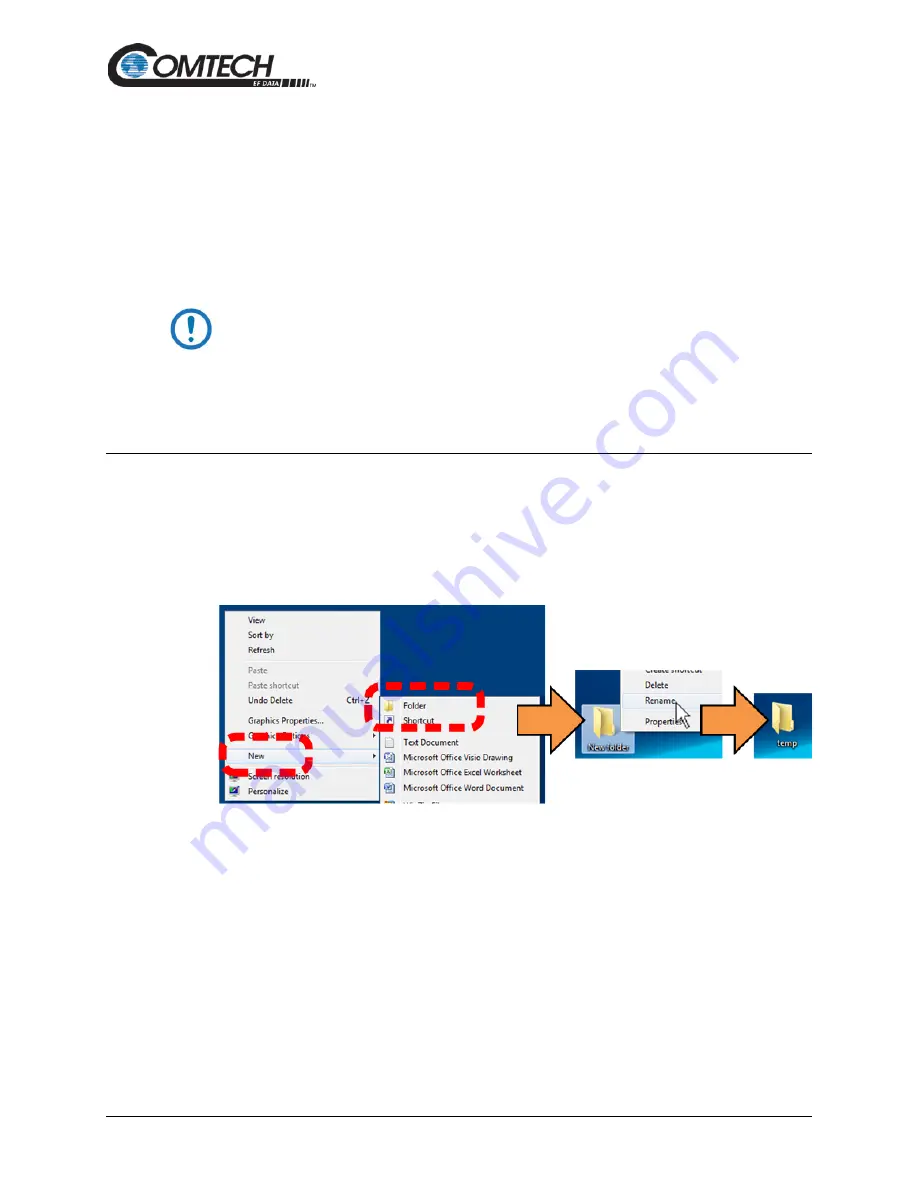
Low Power Outdoor (LPOD) Amplifier/Block Up Converter (BUC)
Revision 15
Firmware Update
3–7
MN-LPOD
3.2.4 Make a Temporary Folder (Subdirectory) on the User PC
The temporary folder is where you store the firmware archive download. There are several ways
you can make a temporary folder on a Windows PC:
•
To use the Windows Desktop, see Section 3.2.4.1.
•
To use Windows Explorer, see Section 3.2.4.2.
•
To use the Run and Browse windows, see Section 3.2.4.3.
•
To use Windows Command-line or the Command Prompt, see Section 3.2.4.4.
1. These examples specify drive letter “c:”. You can use any valid, writable drive
letter.
2. Typical for many of the tasks that follow, type the command as instructed and
then press Enter.
After you make the temporary folder, proceed to Section 3.3 to download and extract the firmware
files.
3.2.4.1
Use Windows Desktop to Make a Folder
Do these steps:
1. Right-click anywhere on the desktop to open the popup submenu.
2. Select
New > Folder
to make the new, temporary folder on the desktop.
3. Right-click on the new folder and then select
Rename
from the popup submenu. Rename
this folder to “temp” or some other convenient, unused name.






























