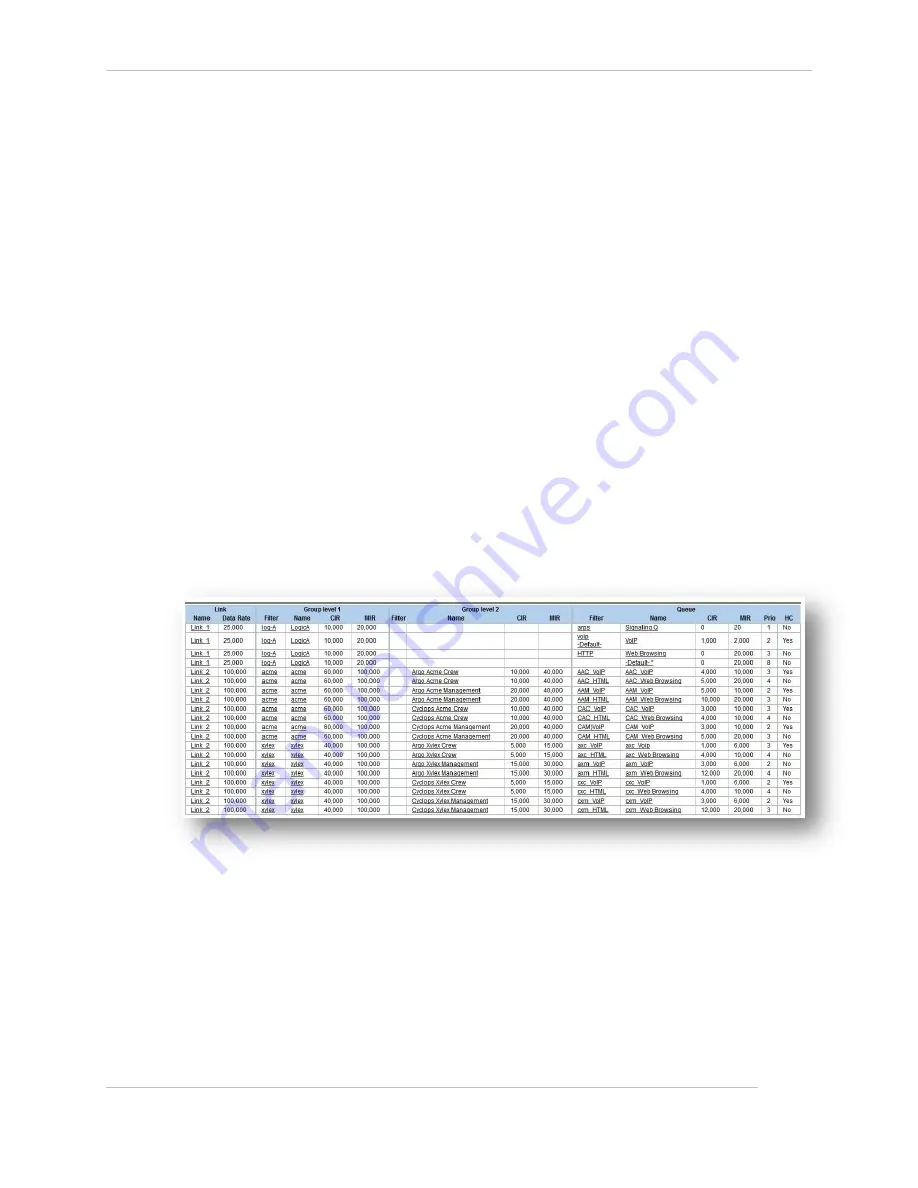
Comtech EF Data / Stampede
FX Series Administration Guide - Version 6.2.2
81
Chapter: FX Series Configuration
Section: Quality of Service
MN-FXSERIESADM6 Rev 6
3.4.2
QoS Configuration Hierarchy Screen
This screen represents all of the hierarchy within the QoS system in the appliance. Configuration is not
done in this screen, but it does provide links to the configuration screens for the parameters displayed
here.
Important Considerations
Internal Signaling Traffic:
Internal signaling traffic represents control messages sent between FXs when header
compression is in use. This traffic is sent at the highest priority and is not considered in the CIR.
The amount of internal signaling is a function of the types of FX units on each side of the link. If
there is are FX4010s on both sides of the link, then the internal signaling in both directions will be
30 kbps duplex and 15 kbps simplex. If all of the FXs are FX1005s then the amount of internal
signaling will be 6 kbps duplex and 3 kbps simplex. Finally if there is an FX4010 on one side and
all FX1005’s on the other, the amount of signaling will be 18 kbps, 15 kbps + 3 kbps. In addition,
if the compression tunnels are not completely configured, then the amount of traffic can be
significantly higher.
ARP Traffic:
Generally it is important to set up queues and filters such that ARP traffic is sent at the highest
priority.
In the table, there is one row for each queue. The table represents the hierarchy of the QoS tree, with
parents to the left and children to the right. Because there is one row per queue, the groups and the links
will likely show up multiple times in the table. If a level 2 group has 3 children queues, then it will show
up in 3 lines. If a level 1 group has 8 descendent queues, it will show up on 8 lines.
Figure 3-10 FX Series QoS Hierarchy Screen
Configuration Parameters
Link
Name:
This is the name given to the link. There are two basic ways to add a link. One is to navigate to the
Configuration\Quality of Service\Link page and select the add button. The other is to navigate to
Configuration\Quality of Service\Link\Add... Once a link is added, it will show up here by name and
its name will link back to the link configuration page. It is possible and normal for a specific link to
show up on multiple lines.
















































