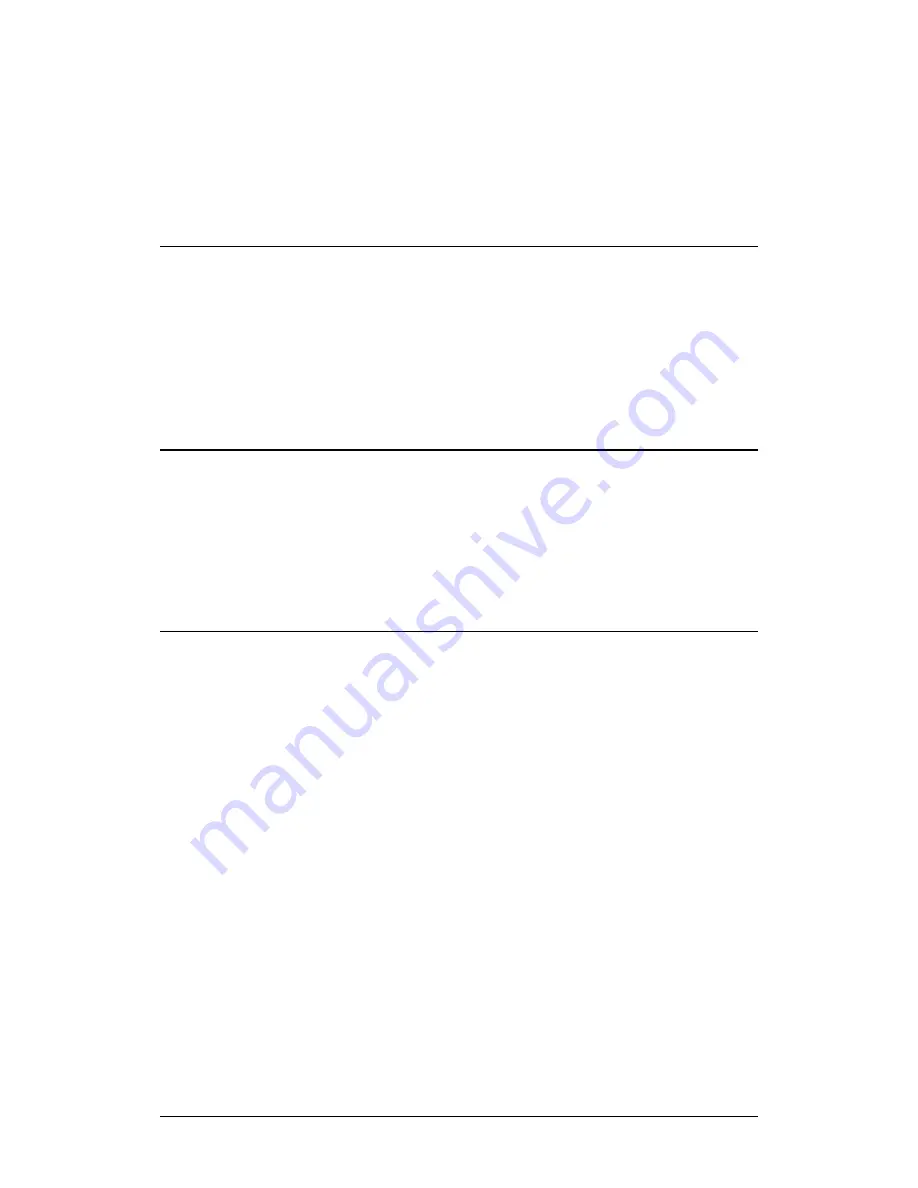
LBC-4000 L-Band Up/Down Converter System
MN/LBC4000.IOM
Firmware Update
Revision 5
5–11
•
To use Windows Command-line or Command Prompt, see Section
After you confirm the firmware files are in the folder, proceed to Section 5.4 to
upload the firmware update to the LBC-4000.
5.3.1.1
Use Windows Desktop to View Folder Contents
From the Windows Desktop:
1.
Double-left-click the Windows Explorer icon, and then double-left-click as
needed to locate, and then open, the “temp” folder (directory) created
earlier on the Windows Desktop.
2.
Use the
Browse
window (
Start > ...Run > Browse
) to locate, and then
double-click to open, the “temp” folder.
5.3.1.2
Use Windows Command-line to View Folder Contents
From Command-line or Command Prompt:
1.
Type “
cd c:\temp
” at the Windows Command-line prompt to change to
the temporary folder (directory) created earlier using Command-line.
2.
Type “
dir
” to list the files extracted to the temporary folder from the
downloaded archive file.
5.4
Upload the Firmware Files and Update the
LBC-4000 Unit
5.4.1
Important Considerations
Before you proceed with the firmware update, make sure that:
•
You connect the LBC-4000
‘10/100 ETHERNET’
port to a Windows-based
PC Ethernet port with a CAT5e Ethernet cable.
•
Your PC is running a terminal emulation program for operation of the
LBC-4000 Telnet or serial interfaces.
•
You have noted your LBC-4000 Management IP Address.
•
Your PC is running a compatible Web browser for operation of the
LBC-4000 HTTP Interface.
Summary of Contents for CD-MNLBC4000
Page 72: ...LBC 4000 L Band Up Down Converter System MN LBC4000 IOM Firmware Update Revision 5 5 16 Notes...
Page 154: ...LBC 4000 L Band Up Down Converter System MN LBC4000 IOM Appendix A Revision 5 A 8 Notes...
Page 164: ...LBC 4000 L Band Up Down Converter System MN LBC4000 IOM Appendix B Revision 5 B 10 Notes...
Page 165: ......
Page 166: ...2114 WEST 7TH STREET TEMPE ARIZONA 85281 USA 480 333 2200 PHONE 480 333 2161 FAX...






























