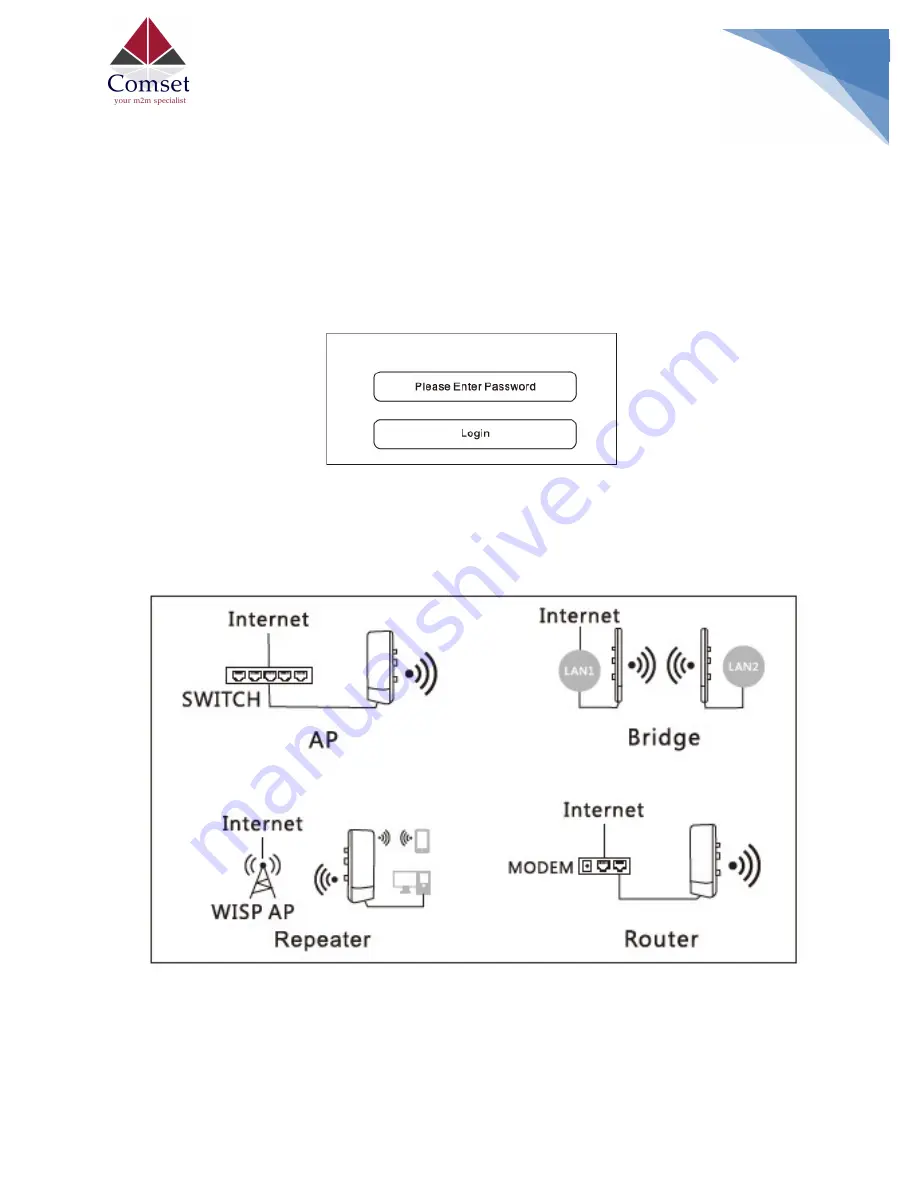
2
2.
Four Working Modes
Open a web browser and enter the IP address 192.168.10.1 to get into the login page. Change the desired
language by clicking on the Globe icon in the top right-hand corner. Input the default password “admin” and
click on “Login”. Once you have accessed the settings page, select the “Wizard” tab, and choose one of the
four working modes.
Note: It is recommended to use Google Chrome browser.
The CM312A supports four working modes. You can select the desired working mode depending on your
application. If you wish to transmit data from point A to point B, you will need two CM312A devices. One is
used to transmit and the other to receive.






