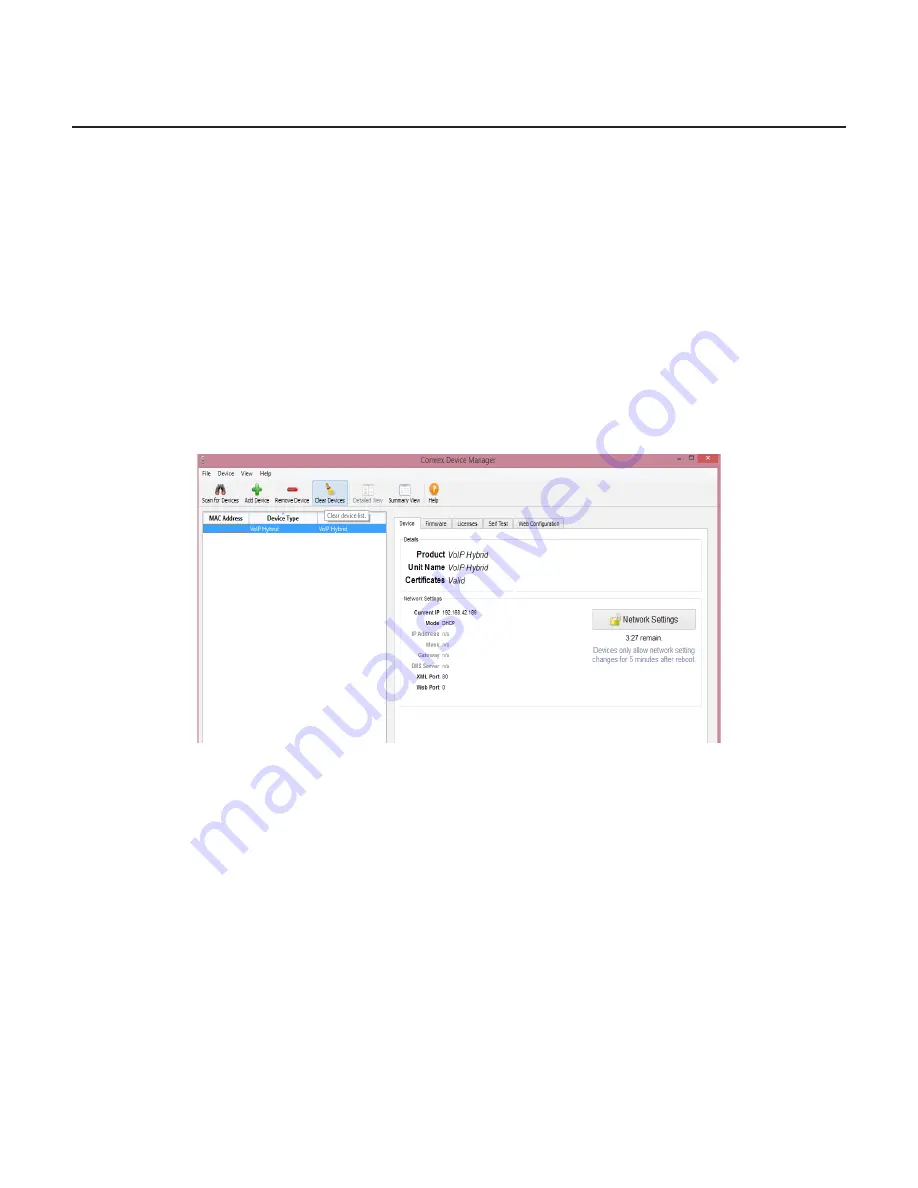
14
III.
confIgurIng VH2 IP InforMatIon
VH2 is shipped from the factory set to DHCP mode, so it will find an address on your network if possible. The
easiest way to find what that address is to use the Comrex
Device Manager
software, available on our website for
both Windows and Mac platforms. You can also use
Device Manager
to upgrade the firmware on your VH2.
While it’s not technically required for VH2 to have a static IP address, it is required for use with the companion
phone, and if the DHCP address changes you’ll need to find the new address in order to configure the VH2 via the
Toolbox interface.
Install
Device Manager
on a computer on the same physical LAN as the VH2. Once installed and run, press the
“
Scan for Devices
” button in the upper left corner to scan your network for Comrex products. The results should
look like this:
There are two ways to set the static IP information using
Device Manager
. The “rescue” mode allows you to change
parameters during the first five minutes of operation, and is initiated using the “
Network Settings
” button on the
right pane. This mode is most useful if you’ve forgotten the unit password. The normal mode of changing any
settings in VH2 is by clicking the “
Web Configuration
” tab in the right pane. This opens the unit’s Toolbox interface.
Toolbox is a web-based interface that allows you to set all relevant parameters of the product. Once you know the
unit’s IP address, Toolbox can also be accessed via a browser by going to
http://[ip-address]/cfg
.
Toolbox requires that you log on with a username and password. The default user name is “
admin
” and the default
password is “
comrex
”. We recommend you change the default password, especially if your VH2 is exposed directly
to the Internet.
Once logged in, choose the “
Network
” option. Under “
Network Mode
”, you’ll see the following options:
Summary of Contents for VH2
Page 1: ...Product Manual ...






























