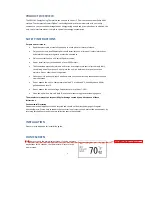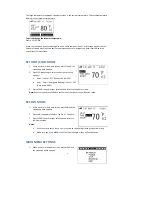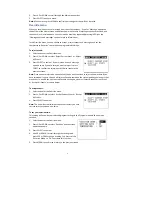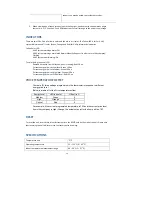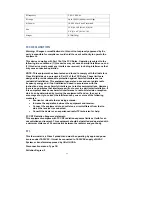5
tions.
s
or
they
will
not
be
saved.
menu
ility
company,
‘Event’
or
‘Message’
appears
on
any
events
or
messages
you
have
received,
and
can
view
the
details
by
repeatedly
pressing
INFO
(see
the
ssages’
section
for
more
information).
o
reject
events:
t
All
Events’.
confirm.
If
you
reject
an
event,
a
message
t
to
reject
it,
press
en.
inue
to
reject
all
new
n
the
system
and
any
new
events
that
must
select
‘Accept
Current
Event’
as
shown
below.
Current
Event’
or
‘Accept
All
Events’.
confirm.
have
ogram
menu
while
you
.
Select
and
enter
the
Override
menu.
lect
‘Vacation’
and
the
screen
SELECT
to
confirm.
settings
and
‘On’
to
activate
this
function.
d
return
to
the
previous
screen.
2.
Press
UP
or
DOWN
to
scroll
through
the
Main
menu
op
3.
Press
SELECT
to
enter
a
menu.
Note:
Make
sure
you
press
MENU
to
confirm
your
change
Override
When
you
receive
an
event
or
message
from
the
ut
the
bottom
of
the
Home
screen
and
advises
how
m
the
event's
level
of
importance.
You
‘Viewing
events
and
me
In
the
Override
menu,
you
can
choose
to
accept
or
reject
events
and
messages,
and
set
the
thermostat
to
‘Vacation’
to
override
the
programmed
settings.
T
1.
Select
and
enter
the
Override
menu.
2.
Press
UP
or
DOWN
to
select
‘Reject
Current
Event’
or
‘Rejec
3.
Press
SELECT
to
appears
to
ask
if
you
are
sure
you
wan
SELECT
to
confirm
the
rejection
or
MENU
to
return
to
the
previous
scre
Note:
Once
you
have
rejected
a
current
event,
the
unit
will
cont
have
rejected
all
events,
the
unit
will
reject
all
events
stored
o
may
occur.
To
enable
the
unit
to
accept
events
once
again,
you
or
‘Accept
All
Events’
events.
If
you
To
accept
events:
1.
Select
and
enter
the
Override
menu.
2.
Press
UP
or
DOWN
to
select
‘Accept
3.
Press
SELECT
to
Note:
The
unit
will
automatically
accept
events
unless
you
set
it
to
reject
events
and
vice
‐
versa.
To
set
your
vacation
time:
This
setting
will
override
your
selected
program
settings
in
the
Pr
vacation.
are
on
1
2.
Press
UP
or
DOWN
to
se
opposite
appears.
3.
Press
4.
Use
UP
or
DOWN
to
scroll
through
the
press
SYS
or
FAN
to
change
a
setting.
You
must
set
the
‘Vacation
Mode’
to
5.
Press
MENU
to
confirm
an