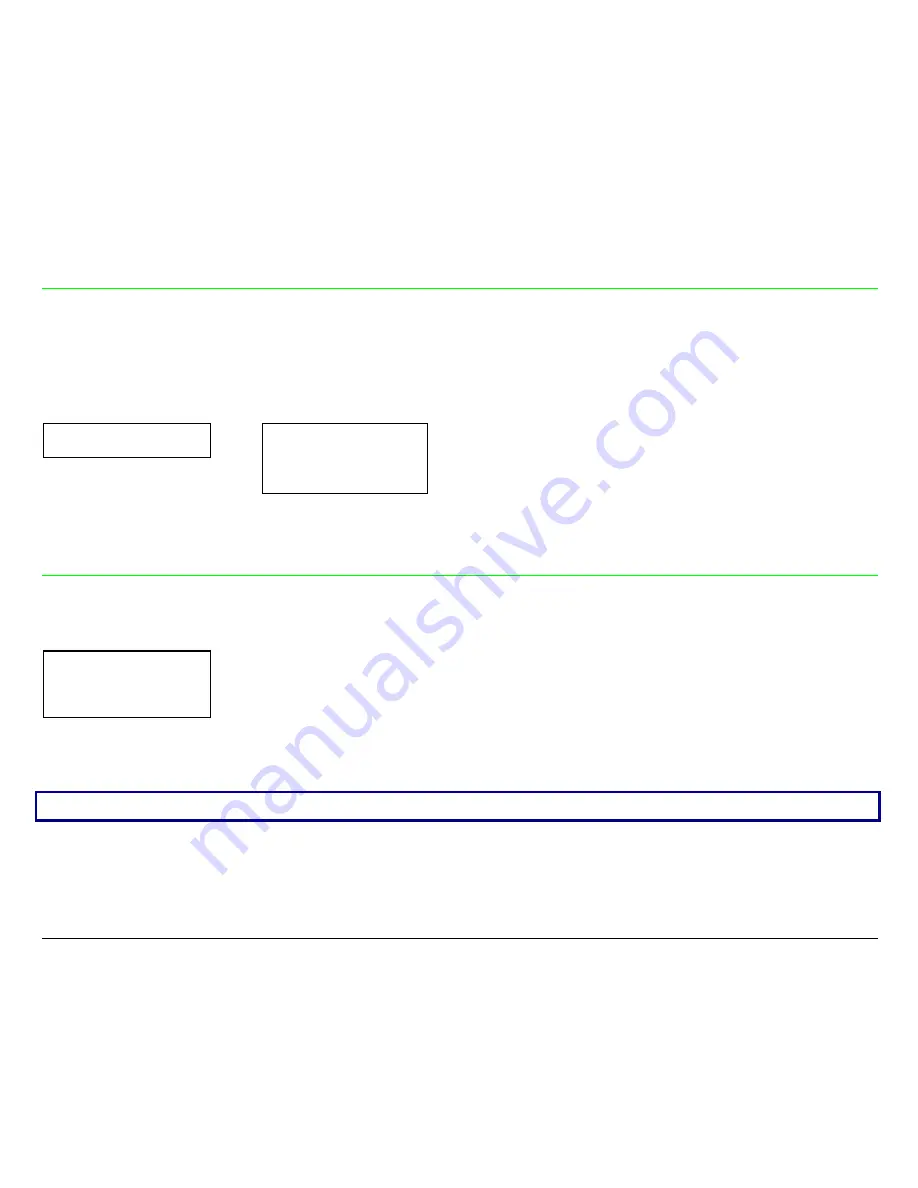
61
Setting the Functions Group Items
Enable/Disable the Buzzer
SERIAL INTERFACE
or
LAN INTERFACE
FUNCTIONS
↑
↑
FUNCTIONS
→
BUZZER YES
→
or
←
↓
BUZZER NO
→
or
←
RETURN TO MFG: NO
↓
SEQUENCE NONE
Enable or disables the buzzer.
Paper Loading Sequence
BUZZER YES
↑
SEQUENCE NONE
→
or
←
SEQ. F1+F2 PUSH
→
or
←
↓
RIBBON BLACK
T
T
h
h
e
e
S
S
E
E
Q
Q. F1+F2
P
P
U
U
S
S
H
H
i
i
t
t
e
e
m
m
i
i
s
s
d
d
i
i
s
s
p
p
l
l
a
a
y
y
e
e
d
d
o
o
n
n
l
l
y
y
i
i
f
f
t
t
h
h
e
e
F
F
r
r
o
o
n
n
t
t
2
2
p
p
u
u
s
s
h
h
t
t
r
r
a
a
c
c
t
t
o
o
r
r
o
o
p
p
t
t
i
i
o
o
n
n
i
i
s
s
i
i
n
n
s
s
t
t
a
a
l
l
l
l
e
e
d
d
.
.
SEQUENCE NONE
The paper is fed only through the path selected by operator panel.
SEQ. F1+F2 PUSH
The paper is fed firstly with the Front1 push tractor and successively
through the Front2 push tractor.






























